-
Notifications
You must be signed in to change notification settings - Fork 34
Swatches
Albertas Vyšniauskas edited this page Mar 22, 2015
·
2 revisions
Holds 6 hexagonal 'color slots', and a central cell where the color that is about to be picked is displayed. Adjusting the ColorSliders changes the color in the currently active slot.
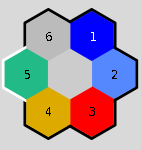
-
Spaceadd to palette, copy to clipboard and/or rotate swatch. The behaviour of this shortcut key is configured in Options dialog Picker tab. -
LeftActivate the slot before this one. ie. Move counterclockwise. -
RightActivate the slot after this one. ie. Move clockwise. -
LeftclickActivate the clicked-on swatch -
Drag from central cellActivate floating color picker -
Drag from other cellDrag a standard color, droppable on another cell, any color panel or in the PaletteList. -
1-6Activate one of the numbered slots. -
AAdd all colors to palette -
EEdit the color in textual format, eg. "rgb(0, 176, 0)". Uses whichever format is chosen for Display in the 'Edit Converters' dialog.
- Display filters only effect the colors displayed in the swatch, not the underlying color values which are used
when adding, copying, and pasting colors. Therefore if you want to add a filtered color to the palette, you can drag from the central cell to any of the surrounding cells to add that cell. This is a normal color-picking operation, so be sure to end the drag on an area which is blank color (rather than containing some of the pixels making up a digit 1-6)
- ColorPicker
- ColorSliders