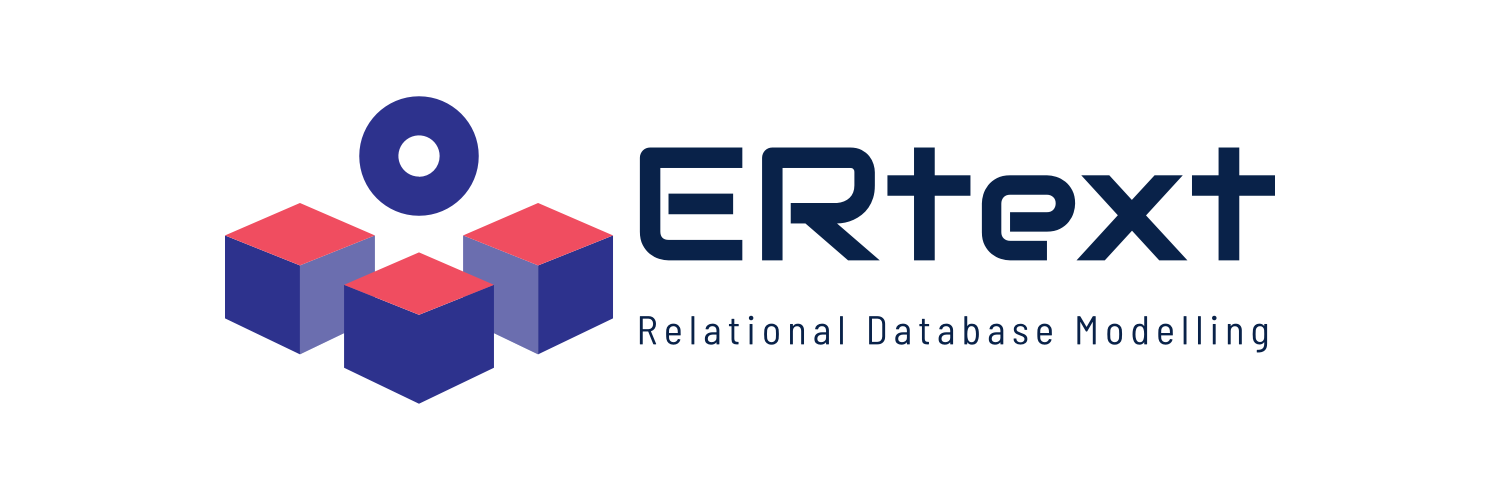-
Notifications
You must be signed in to change notification settings - Fork 3
Plugin Installation
❗ Recommended: Openjdk 11.0.7 version or newer ❗
-
Please, download Eclipse.
-
Extract and open the Eclipse editor.
-
Please, download Ertext plugin (ERtext-plugin.zip) -
⚠️ PLEASE, DO NOT UNZIP THE .zip FILE⚠️ -
With Eclipse open, go to Help > Install New Software… .
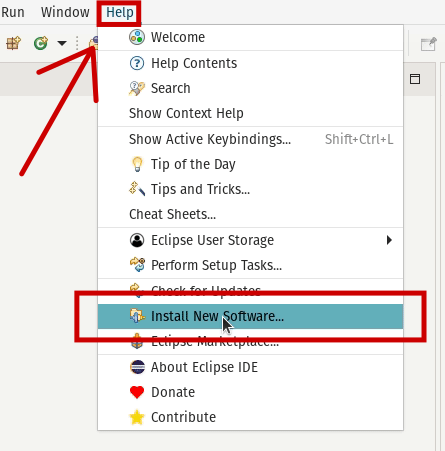
- In the Available Software window that opens, go to Add… .
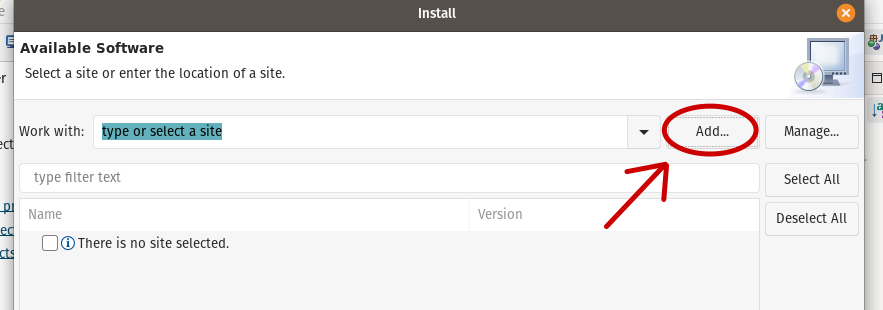
-
In the Add Repository window that opens, go to Archive… and locate the ERtext plugin .zip file on your computer, then click Open .
-
Still in the Add Repository window, click on the Add button to confirm the operation.
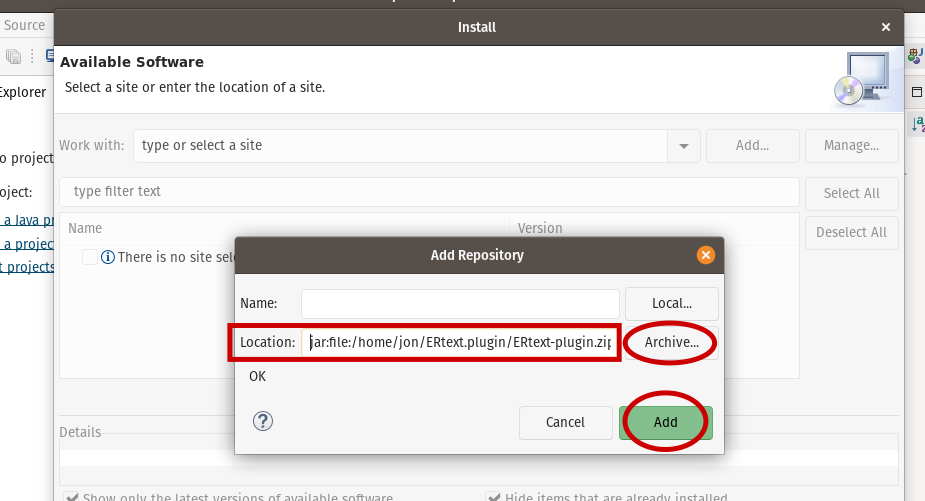
-
Back in the software installation window, an item called ERtext should appear with a checkbox to its left. Mark the checkbox.
-
In the options at the bottom of the window, make sure the following item is checked:
☑️ Contact all update sites during install to find required software
- Click the Next button, and in the next window that appears, click the Finish button.
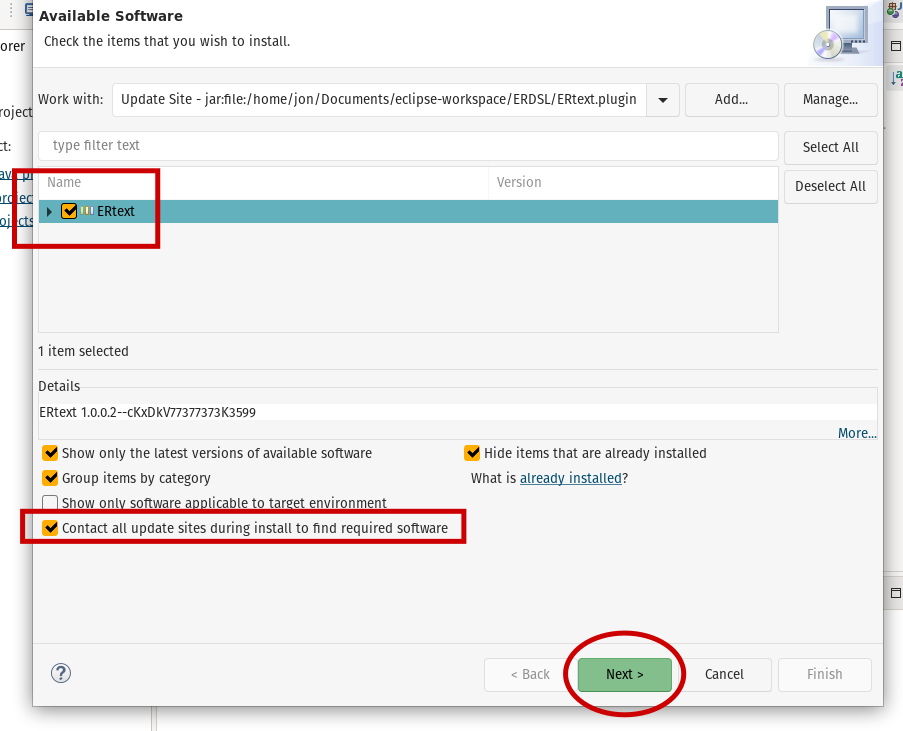
-
The installation will start in the background, please wait a few seconds.
-
A security warning will appear. To accept the installation to continue click on the Install Anyway button.
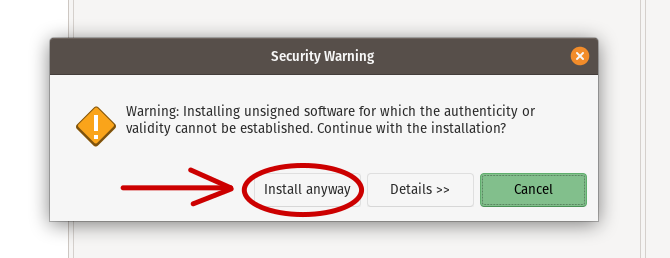
- In the window that will open next, select the checkbox for the certificate that appears (referring to a dependency) and click on the Trust Selected button.
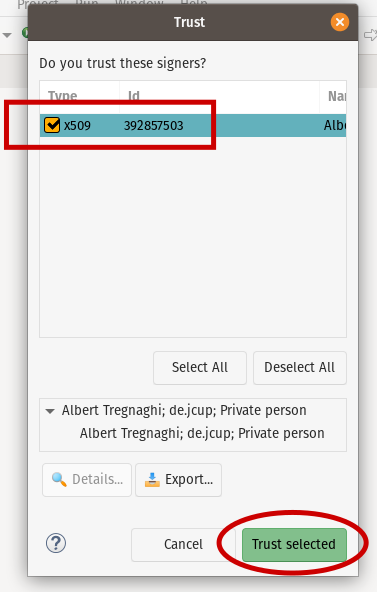
- Wait for the installation to finish. When the Eclipse editor prompts you, please restart the platform by clicking the Restart Now button.
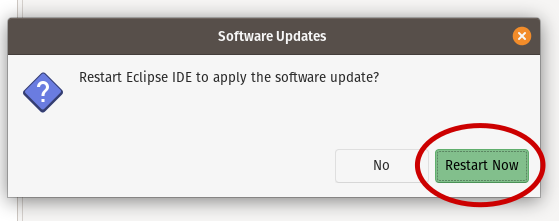
- After restarting the plugin should be working, test it by going to File > New > Other… . On the Wizards selection screen, look for ERtext Project.
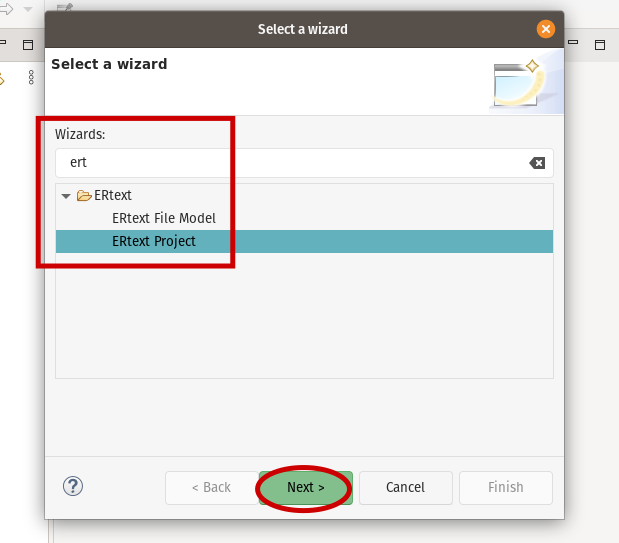
- Create a test project and verify that the template model is created in the src folder, as well as if there are files that are generated in the src-gen folder.
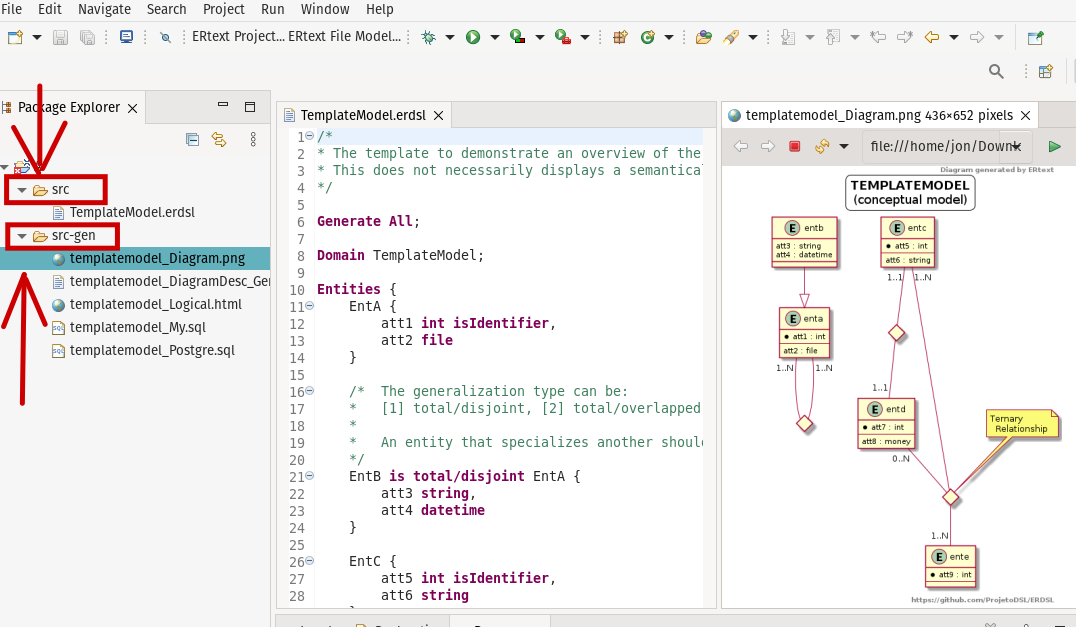
- Enjoy! 😄 👍
Main developer: Jonnathan Riquelmo
Project members: Maicon Bernardino (Advisor) and Fábio Basso (Co-advisor)
Research group: Laboratory of Empirical Studies in Software Engineering (LESSE)™
Federal University of Pampa (UNIPAMPA) - Campus Alegrete, RS