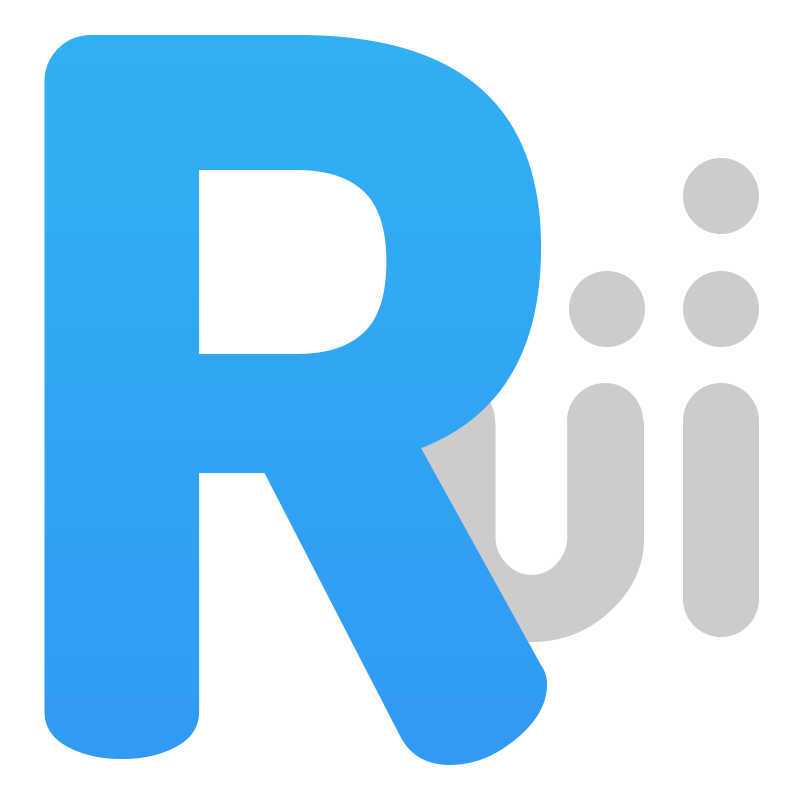
This package provides ReactiveUI bindings for the Uno Platform, enabling you to build composable, cross-platform model-view-viewmodel (MVVM) applications that run on iOS, Android, WebAssembly, macOS, and Windows.
To get started, install the following package into your shared Uno Platform project.
| Platform | NuGet |
|---|---|
| Platform Uno |  |
Welcome to the ReactiveUI.Uno guide! This tutorial will walk you through setting up a cross-platform application using the Uno Platform with the power of ReactiveUI. We'll start from the basics and build up to a fully reactive application.
ReactiveUI.Uno provides the necessary bindings and helpers to seamlessly integrate the ReactiveUI MVVM framework with your Uno Platform projects, enabling you to write elegant, testable, and maintainable code.
Let's begin by setting up your project and creating your first reactive view and view model.
First, ensure you have the Uno Platform templates installed and create a new application. Then, add the ReactiveUI.Uno package to your project's shared csproj file.
<PackageReference Include="ReactiveUI.Uno" Version="21.0.1" />Next, initialize ReactiveUI in your App.cs startup code. This wires up the necessary services for the Uno Platform.
using ReactiveUI;
using Splat;
public App()
{
// ... existing initialization ...
var builder = Splat.AppLocator.CurrentMutable.CreateReactiveUIBuilder();
builder
.WithUno() // This extension method initializes ReactiveUI for Uno
.Build();
// ... more initialization ...
}Create a simple view model. Notice how it inherits from ReactiveObject and uses RaiseAndSetIfChanged to notify the UI of property changes.
// MyViewModel.cs
using ReactiveUI;
public class MyViewModel : ReactiveObject
{
private string _greeting;
public string Greeting
{
get => _greeting;
set => this.RaiseAndSetIfChanged(ref _greeting, value);
}
public MyViewModel()
{
Greeting = "Hello, Reactive World!";
}
}Now, let's create a view that binds to this view model. ReactivePage<TViewModel> is a base class that makes this easy.
<rxui:ReactivePage
x:Class="MyUnoApp.MainPage"
x:TypeArguments="local:MyViewModel"
xmlns="http://schemas.microsoft.com/winfx/2006/xaml/presentation"
xmlns:x="http://schemas.microsoft.com/winfx/2006/xaml"
xmlns:local="using:MyUnoApp"
xmlns:rxui="using:ReactiveUI.Uno"
mc:Ignorable="d">
<StackPanel HorizontalAlignment="Center" VerticalAlignment="Center">
<TextBlock x:Name="GreetingTextBlock" FontSize="24" />
</StackPanel>
</rxui:ReactivePage>In the code-behind, use WhenActivated to set up your bindings. This is the core of a reactive view.
// MainPage.xaml.cs
using ReactiveUI;
using System.Reactive.Disposables;
public sealed partial class MainPage : ReactivePage<MyViewModel>
{
public MainPage()
{
this.InitializeComponent();
ViewModel = new MyViewModel();
this.WhenActivated(disposables =>
{
// Bind the Greeting property of the ViewModel to the Text of the TextBlock
this.OneWayBind(ViewModel,
viewModel => viewModel.Greeting,
view => view.GreetingTextBlock.Text)
.DisposeWith(disposables);
});
}
}Congratulations! You've just created your first reactive UI with ReactiveUI.Uno. When you run the app, you'll see the greeting message displayed.
Static text is great, but apps need to respond to users. ReactiveCommand is the standard way to handle user actions like button clicks in a testable and composable way.
Let's add a command to our view model that generates a new greeting.
// MyViewModel.cs
using ReactiveUI;
using System;
using System.Reactive;
public class MyViewModel : ReactiveObject
{
// ... Greeting property from before ...
public ReactiveCommand<Unit, Unit> GenerateGreetingCommand { get; }
public MyViewModel()
{
Greeting = "Hello, Reactive World!";
GenerateGreetingCommand = ReactiveCommand.Create(() =>
{
Greeting = $"Hello from Uno! The time is {DateTime.Now.ToLongTimeString()}";
});
}
}Now, add a button to your XAML and bind its Command property to the new command.
<StackPanel HorizontalAlignment="Center" VerticalAlignment="Center">
<TextBlock x:Name="GreetingTextBlock" FontSize="24" />
<Button x:Name="GenerateGreetingButton" Content="Generate" Margin="0,20,0,0" />
</StackPanel>Update your WhenActivated block to bind the button to the command.
// MainPage.xaml.cs
this.WhenActivated(disposables =>
{
// ... existing binding ...
// Bind the GenerateGreetingButton to the GenerateGreetingCommand
this.BindCommand(ViewModel,
viewModel => viewModel.GenerateGreetingCommand,
view => view.GenerateGreetingButton)
.DisposeWith(disposables);
});Now, when you click the button, the command will execute, the Greeting property will change, and the UI will automatically update.
For more complex applications, you'll need navigation. RoutedViewHost is a control that displays a view based on the current state of a RoutingState object.
In your main view model (or a dedicated routing service), create a RoutingState.
// AppViewModel.cs
public class AppViewModel : ReactiveObject, IScreen
{
public RoutingState Router { get; } = new RoutingState();
public AppViewModel()
{
// Navigate to the initial view model
Router.Navigate.Execute(new MyViewModel());
}
}In your main window's XAML, replace the content with a RoutedViewHost and bind its Router property.
<Window ...>
<Grid>
<rxui:RoutedViewHost Router="{Binding Router}" />
</Grid>
</Window>You'll also need a way to tell RoutedViewHost which view to create for a given view model. This is done by registering views for your view models in your App.cs.
// App.cs
Locator.CurrentMutable.Register(() => new MainPage(), typeof(IViewFor<MyViewModel>));Now, as you call Router.Navigate.Execute(...), the RoutedViewHost will automatically switch to the correct view.
This tutorial has covered the basics of getting started with ReactiveUI.Uno. You've learned how to set up your project, create reactive view models and views, handle user interaction with commands, and manage navigation. From here, you can explore more advanced ReactiveUI features like WhenAnyValue, ObservableAsPropertyHelper, and more complex command scenarios.
We want to thank the following contributors and libraries that help make ReactiveUI.Uno possible:
- Uno Platform: Uno Platform - The underlying cross-platform UI framework.
- System.Reactive: Reactive Extensions for .NET - The foundation of ReactiveUI's asynchronous API.
- Splat: Splat - Cross-platform utilities and service location.
- ReactiveUI: ReactiveUI - The core MVVM framework.
The core team members, ReactiveUI contributors and contributors in the ecosystem do this open-source work in their free time. If you use ReactiveUI, a serious task, and you'd like us to invest more time on it, please donate. This project increases your income/productivity too. It makes development and applications faster and it reduces the required bandwidth.
This is how we use the donations:
- Allow the core team to work on ReactiveUI
- Thank contributors if they invested a large amount of time in contributing
- Support projects in the ecosystem
If you have a question, please see if any discussions in our GitHub Discussions or GitHub issues have already answered it.
If you want to discuss something or just need help, here is our Slack room, where there are always individuals looking to help out!
Please do not open GitHub issues for support requests.
ReactiveUI.Uno is developed under an OSI-approved open source license, making it freely usable and distributable, even for commercial use.
If you want to submit pull requests please first open a GitHub issue to discuss. We are first time PR contributors friendly.
See Contribution Guidelines for further information how to contribute changes.
ReactiveUI.Uno is licensed under the MIT License.

