-
Notifications
You must be signed in to change notification settings - Fork 15
1 Remapping button Back Select of your controller
For using the game select menu in game with the Xcloud App and not only, you'll have to remap the button. The remapping will be only applied when you want to play.
So you'll have to enable the "virtual keyboard" of remapping and disabled it after playing. This complementary app, add the features of remaping to the system, but while you using it the original virtual keyboard in the Shield, will be disabled, So you'll can't use for typing some text, but a real pysical external keyboard will can be using while the remapping.
So the app used is calling:
1 - Download the apk from the depot here
https://github.com/mistertest/devtest/blob/master/EKH_External_Keboard_Helper.apk
2 - Install it with all permissions enabled.
3 - Active the Virtual keyboard in keyboards setting.
You'll have just to enable it like this and select it to be the "default keyboard" used.
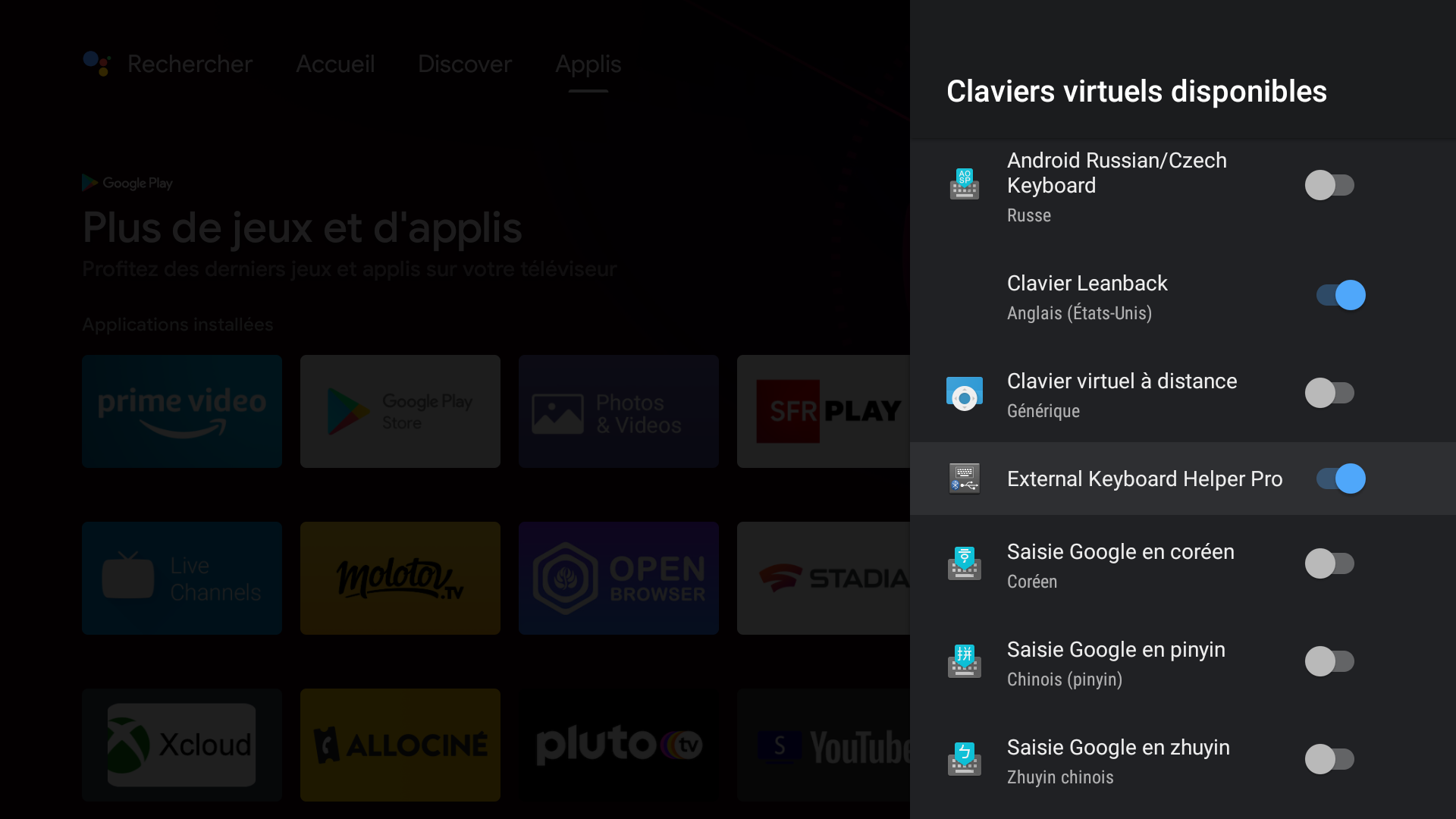
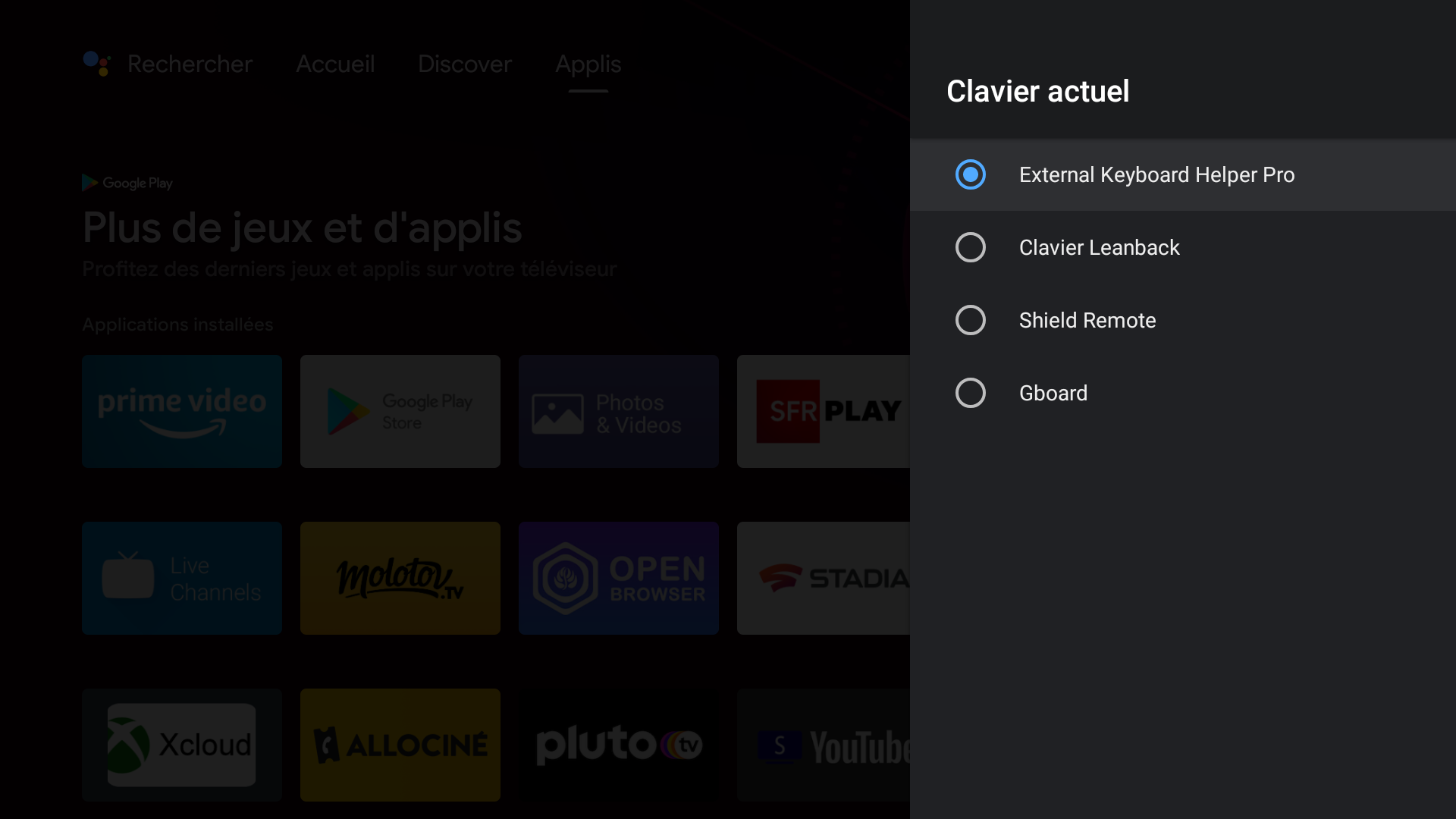
3 - Making a "Quick Settings" to the keyboard settings
It will be very easy to activate it and disabled it for coming back to the original virtual keyboard of your shield. go to Settings > Device Preferences > System > Customize Quick Settings and add the setting "Keyboard". Now, you have the quick access of keybord on the top of your side menu settings. You will can change the keyboard used by default easily.
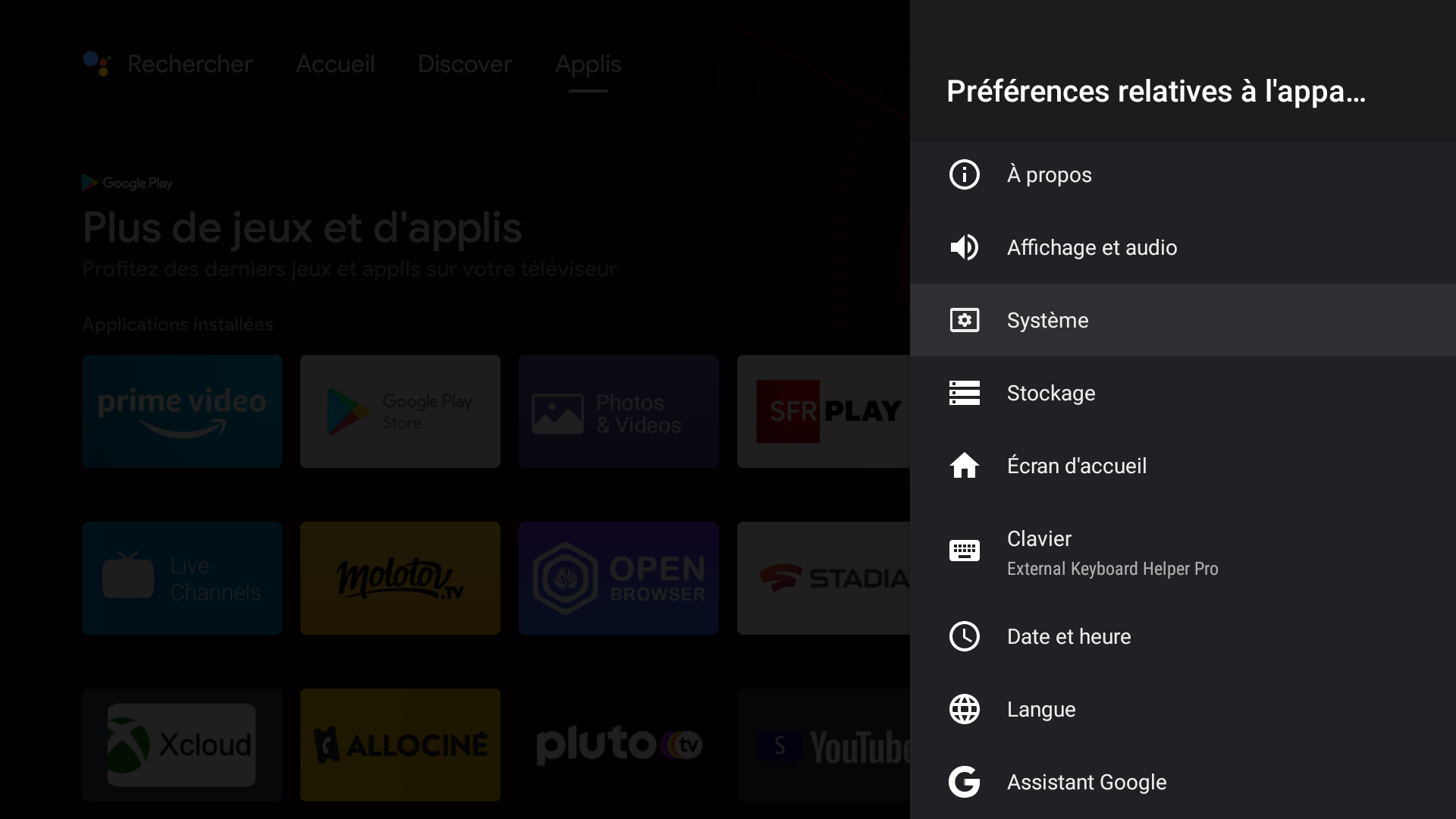
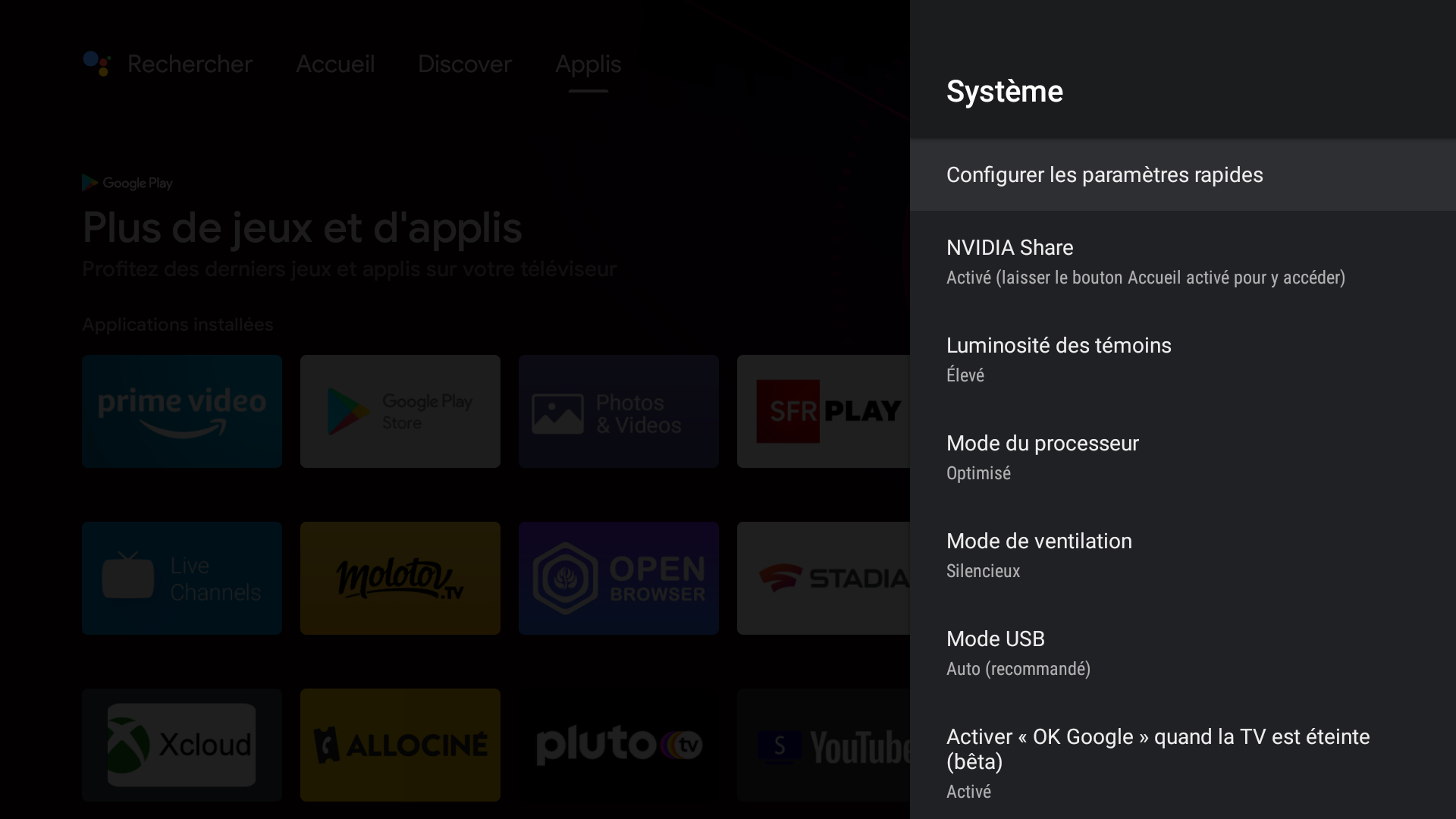
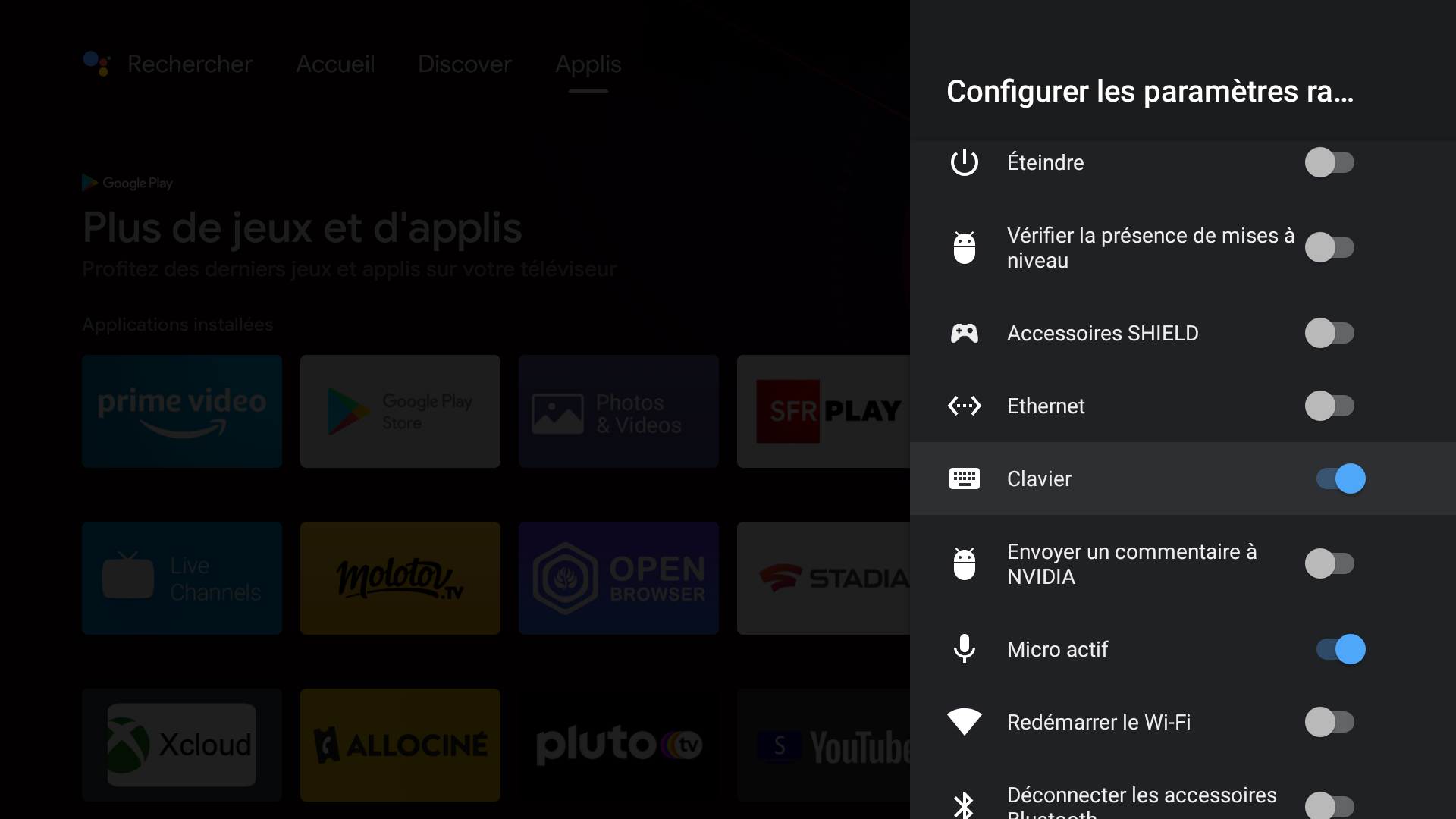
Now, you'll have to concretely remap the select button of your controller. For this you'll have to get your controller connected by bluetooth or usb of course.
Now go to the settings of " External Keyboard Helper Pro" (we call him EKHP now).
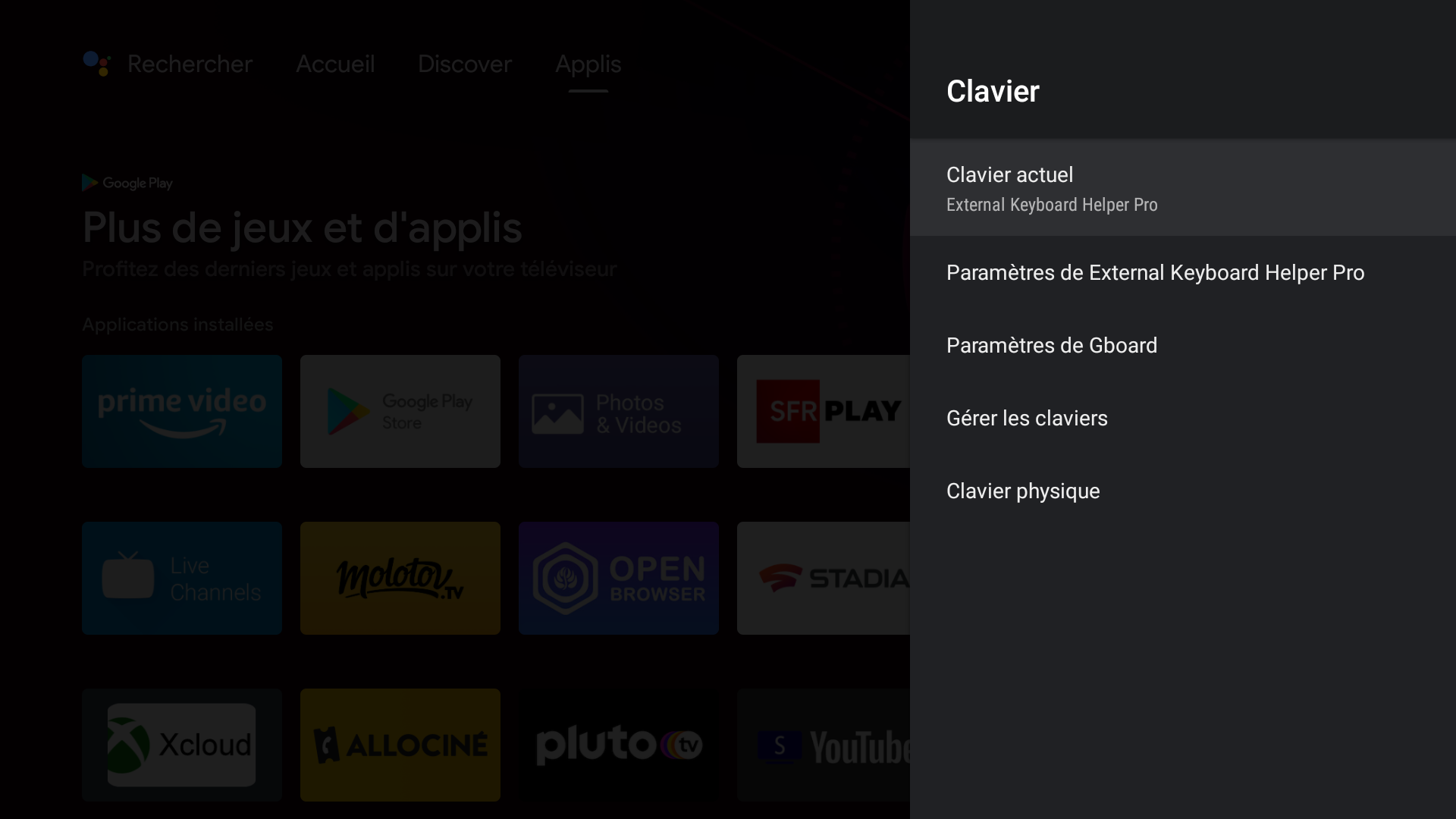
go to Advanced settings-> Customise Keyboard Mapping -> Click to first item "Back"
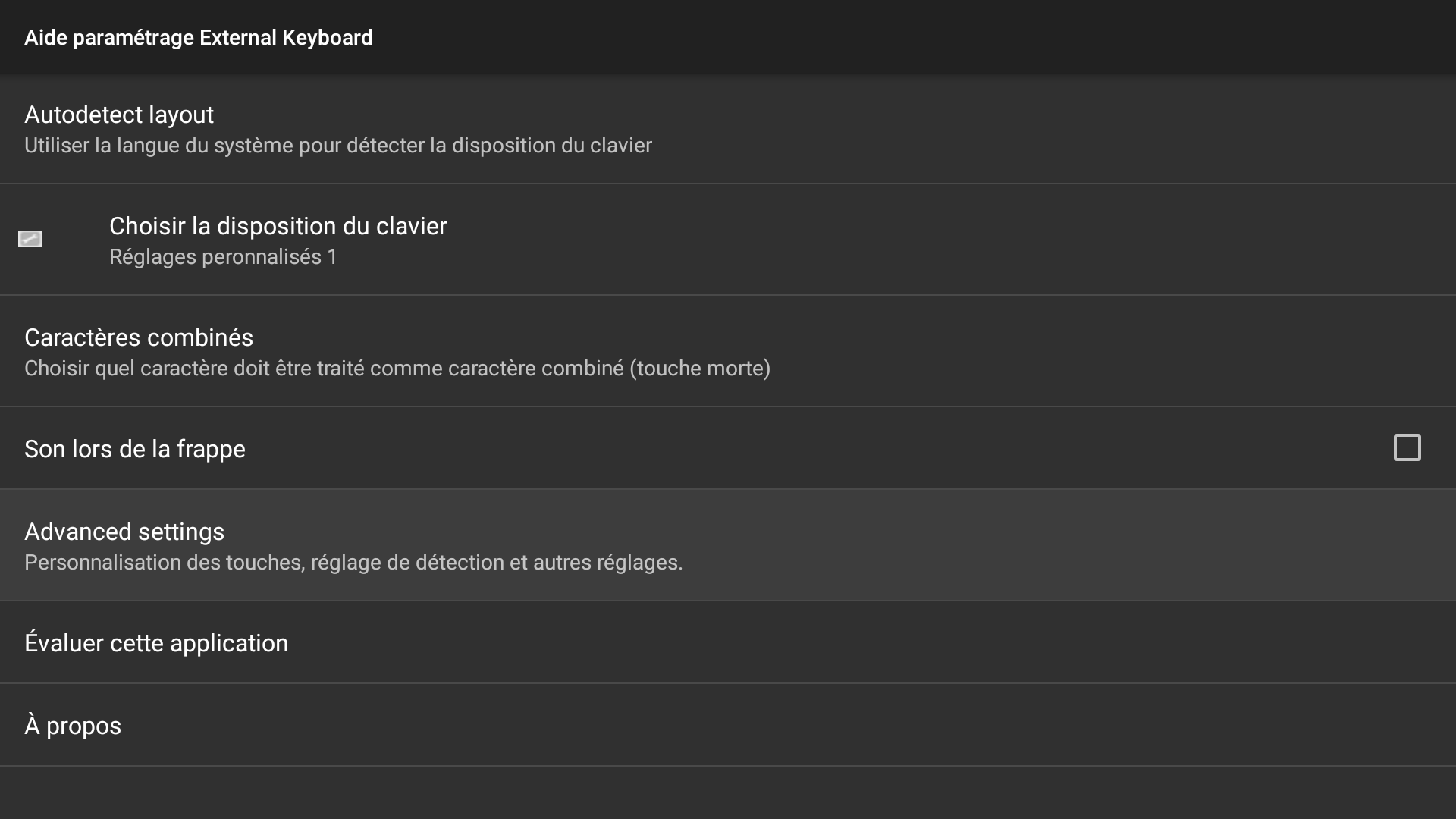
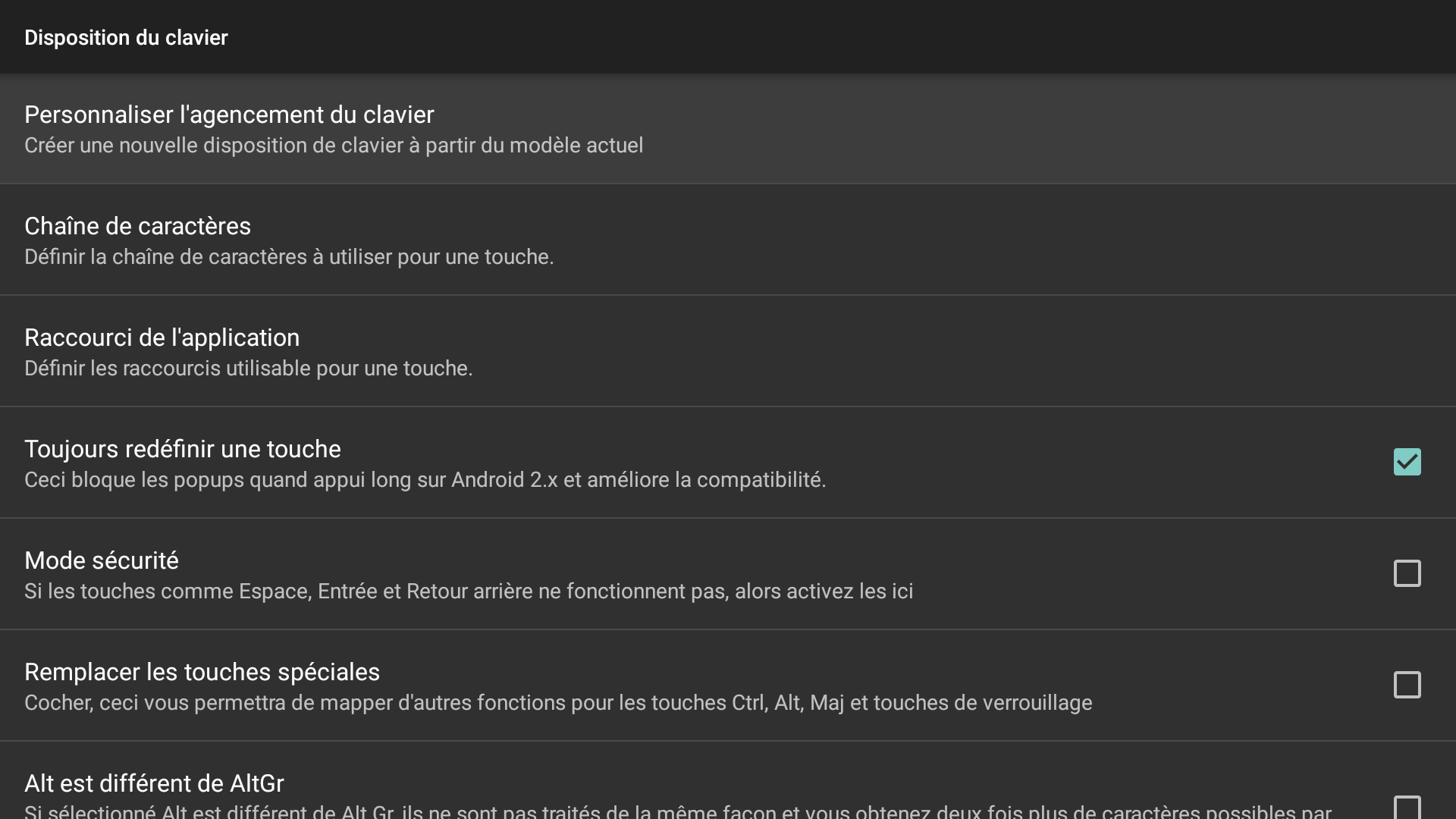
You'll see this view
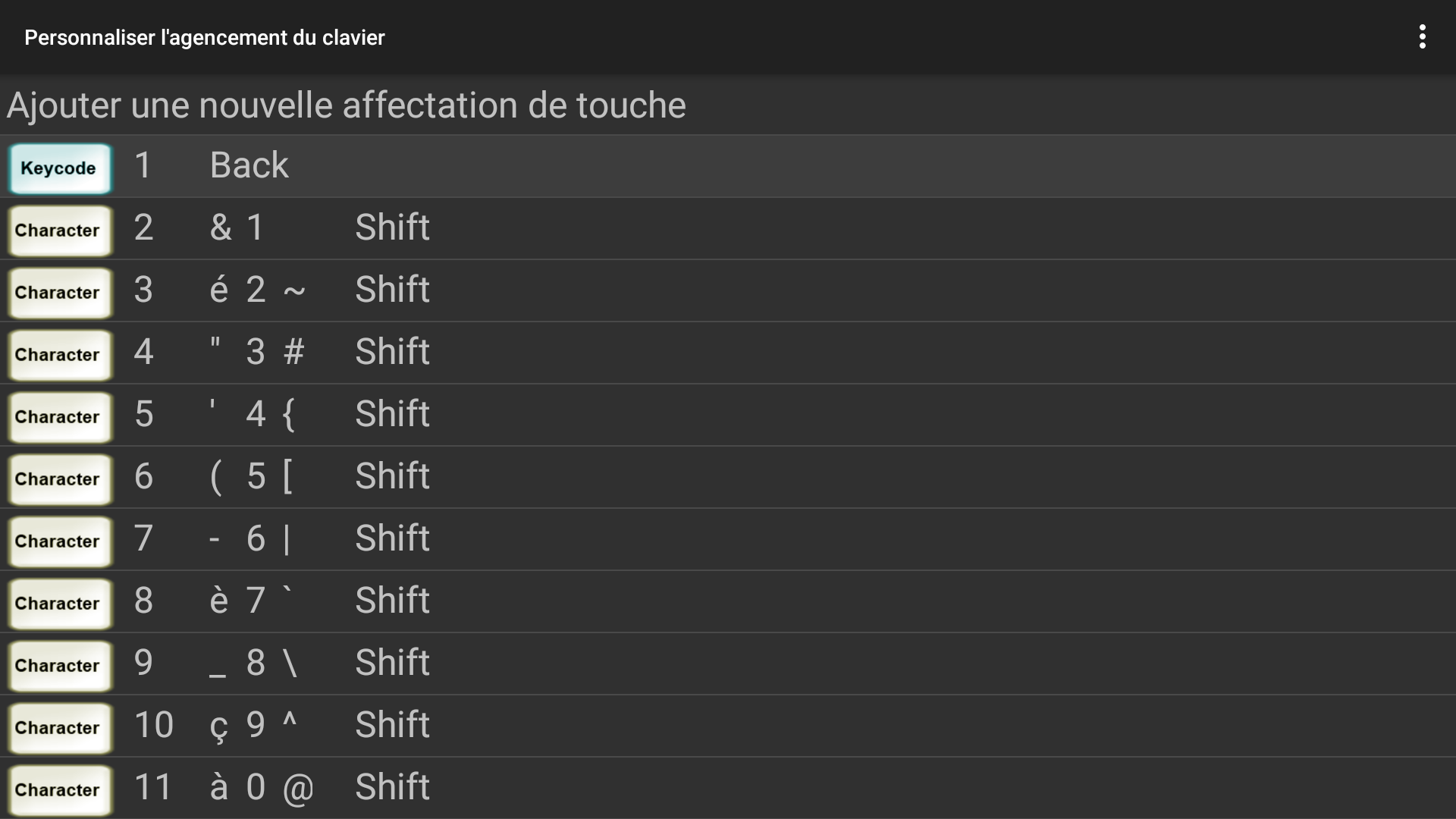
Change the scan code:
Click on "Change" and it will say you to push a button. Push the select Button of your controller, that we want remapping to the Game select button. You will see the scan Code of your controller (get it in mind) in the field. My scancode is "314" on my Xbox serie x controller. It will be something else with a different controller and i can't confirm that you'll have the same scancode with the same xbox controller seriex x.
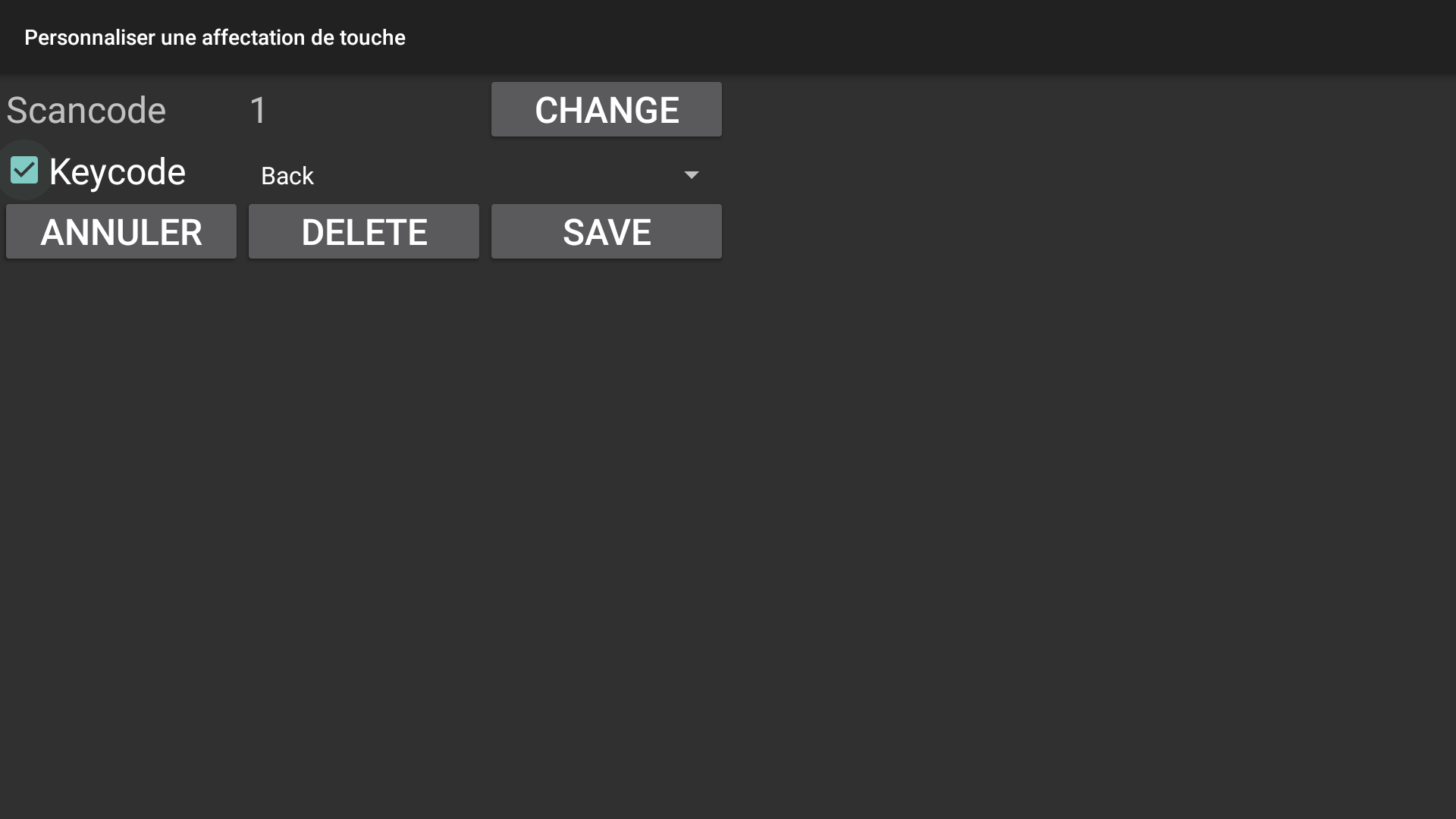
Now you'll have enabled the "keycode" and change it for acting like "Game button select" in the select field. Now after that you can click the save button.
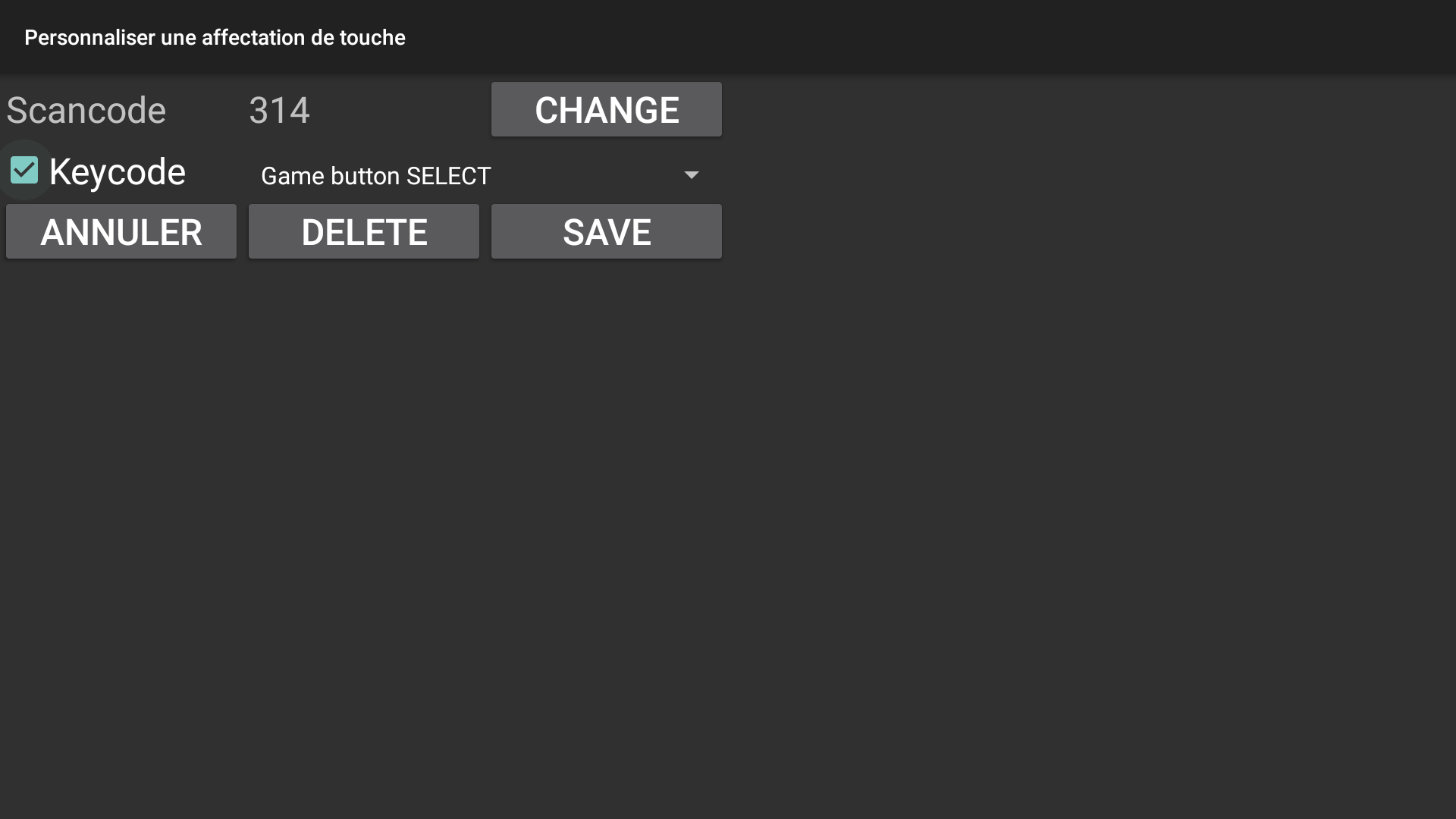
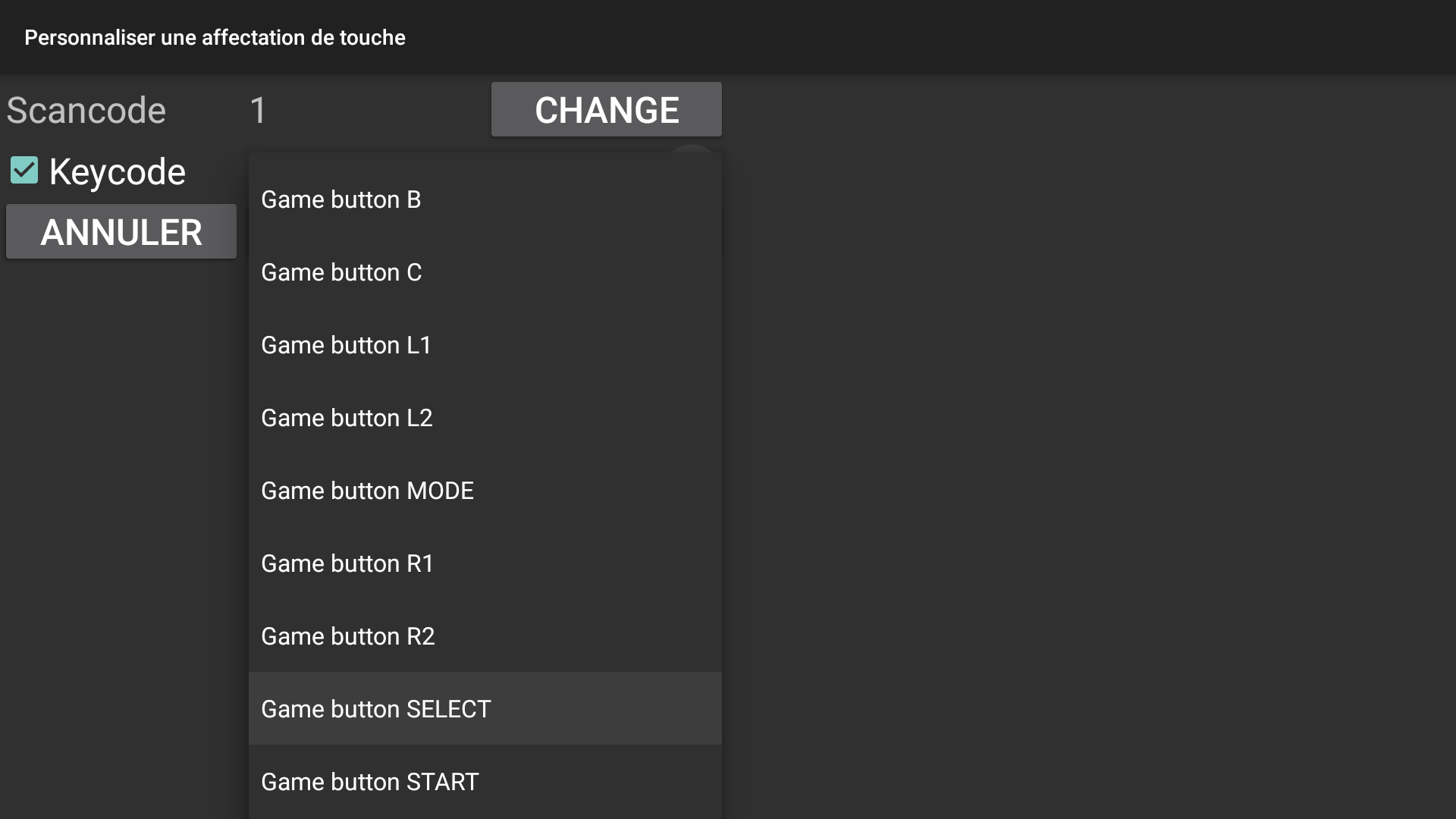
Now you can see your mapping key in the bottom of the list of items. *image If it's not the good scan code reedit it and save it.
The mapping is now effective and if the EKHP is the selected keyboard by default, the back button will be acting like a real select button in game.
After using xcloud you can come back to the original keyboard selected by default. Just remember to click to your new "Quick Access" for this changements.
You'll be happy to enjoy the "select menu" now. Enjoy it!
This App is generously created with love by Mistertest, and is totally Free and with no ads and data tracking.
You can leave your thanks and give of your support here : https://github.com/mistertest/xcloud-shield/issues/13