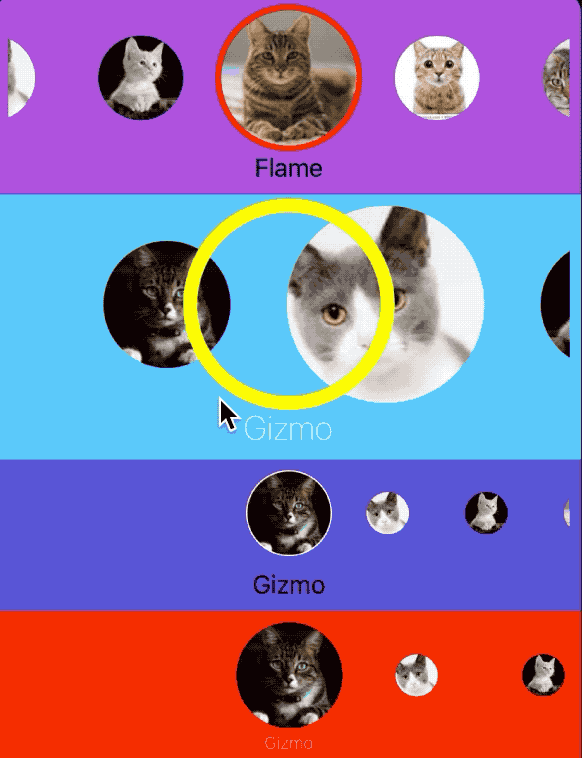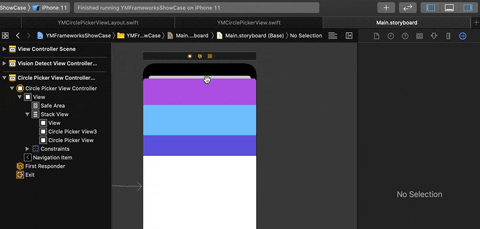Fully customizable horizontal circle picker view.
- iOS 9.0+
- Xcode 11+
- Swift 5.0+
- Add an empty view in your view and set it's Class to
YMCirclePickerViewwith it's module.
- Add datasource and delegate(if necessary) then customize layout and style presentations in code.
import YMCirclePickerView
@IBOutlet private weak var circlePickerView: YMCirclePickerView!
circlePickerView.delegate = self
circlePickerView.dataSource = self
circlePickerView.presentation = YMCirclePickerViewPresentation(
layoutPresentation: YMCirclePickerViewLayoutPresentation(
itemSize: CGSize(width: 100.0, height: 100.0),
unselectedItemSize: CGSize(width: 60.0, height: 60.0),
spacing: 5.0,
initialIndex: 3
),
stylePresentation: YMCirclePickerViewStylePresentation(
selectionColor: .red,
selectionLineWidth: 4.0,
titleLabelDistance: 3.0
)
)
// Or you can use the default one.
circlePickerView.presentation = .defaultIt's as simple as interface builder implementation. Follow the below code as a guide.
let circlePickerView = YMCirclePickerView()
circlePickerView.backgroundColor = .red
circlePickerView.dataSource = self
circlePickerView.presentation = YMCirclePickerViewPresentation(
layoutPresentation: YMCirclePickerViewLayoutPresentation(
itemSize: CGSize(width: 75.0, height: 75.0),
unselectedItemSize: CGSize(width: 30.0, height: 30.0),
spacing: 15.0
),
stylePresentation: YMCirclePickerViewStylePresentation(
selectionColor: .clear,
selectionLineWidth: 3.0,
titleLabelFont: .systemFont(ofSize: 12.0, weight: .thin),
titleLabelTextColor: .white,
titleLabelDistance: 3.0
)
)
stackView.addArrangedSubview(circlePickerView)- Usage
Your data source class must be inherited from YMCirclePickerModel. Simple example for model class:
class ExampleCirclePickerModel: YMCirclePickerModel {
override init() {
super.init()
}
convenience init(image: UIImage, title: String) {
self.init()
self.image = image
self.title = title
}
}
// Use your custom class to conform data source like below
func ymCirclePickerView(ymCirclePickerView: YMCirclePickerView, itemForIndex index: Int) -> YMCirclePickerModel? {
let model = data[index] as ExampleCirclePickerModel
return model
}or you can return your custom UIView as well.
func ymCirclePickerView(ymCirclePickerView: YMCirclePickerView, itemForIndex index: Int) -> UIView? {
let view = UIView()
view.backgroundColor = .red
return view
}- DataSource Methods
func ymCirclePickerView(ymCirclePickerView: YMCirclePickerView, itemForIndex index: Int) -> YMCirclePickerModel?
func ymCirclePickerView(ymCirclePickerView: YMCirclePickerView, itemForIndex index: Int) -> UIView?
func ymCirclePickerViewNumberOfItemsInPicker(ymCirclePickerView: YMCirclePickerView) -> Int- Delegate Methods
func ymCirclePickerView(ymCirclePickerView: YMCirclePickerView, didSelectItemAt index: Int)To use YMCirclePickerView in your project add the following 'Podfile' to your project
source 'https://github.com/CocoaPods/Specs.git'
platform :ios, '9.0'
use_frameworks!
pod 'YMCirclePickerView'
Then run:
pod install
Check out the Carthage docs on how to add a install. The YMCirclePickerView framework is already setup with shared schemes.
You can install Carthage with Homebrew using the following command:
$ brew update
$ brew install carthageTo integrate YMCirclePickerView into your Xcode project using Carthage, specify it in your Cartfile:
github "miletliyusuf/YMCirclePickerView"
- Selected image insets
Yusuf Miletli – Linkedin, [email protected]
Distributed under the MIT license. See LICENSE for more information.