GitHub Copilot can help you code by offering autocomplete-style suggestions right in VS Code and Codespaces.
Nicely done utilizing the Copilot tab! 🥳
You now have leveraged the Copilot quick tab auto-suggest as well as the Copilot hub to accept AI generated suggestions.
Now lets see how you can leverage comments to generate Copilot suggestions!
Note Pull MUST be done prior to the next activity.
-
Use the VS Code terminal to pull the latest code:
git pull
-
From inside the codespace in the VS Code explorer window, create a new file. (If you closed the Codespace from above, please open it back up or create a new Codespace.)
-
Name the file
comments.js. -
Type the following comment into the file:
// Create web server -
Press
enterto go to a new line. -
Copilot will suggest a code block.
-
Hover over the red squggly and select the
...Note If you don't see the copilot code block suggestion or the red squiggly and the three dots
..., you can typecontrol + enterto bring up the GitHub Copilot completions panel. -
Click
Open Completions Panel. Copilot will synthesise around 10 different code suggestions. You should see something like this: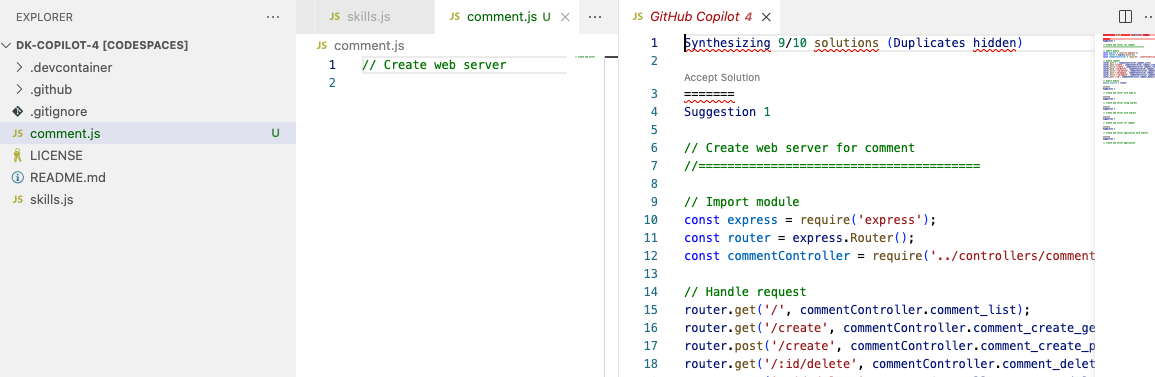
-
Find a solution you like and click
Accept Solution. -
Your
comments.jsfile will be updated with your solution.
-
Use the VS Code terminal to add the
comments.jsfile to the repository:git add comments.js -
Next from the VS Code terminal stage and commit the changes to the repository:
git commit -m "Copilot third commit" -
Finally from the VS Code terminal push to code to the repository:
git push
Wait about 60 seconds then refresh your repository landing page for the next step.
Get help: Post in our discussion board • Review the GitHub status page
© 2023 GitHub • Code of Conduct • MIT License