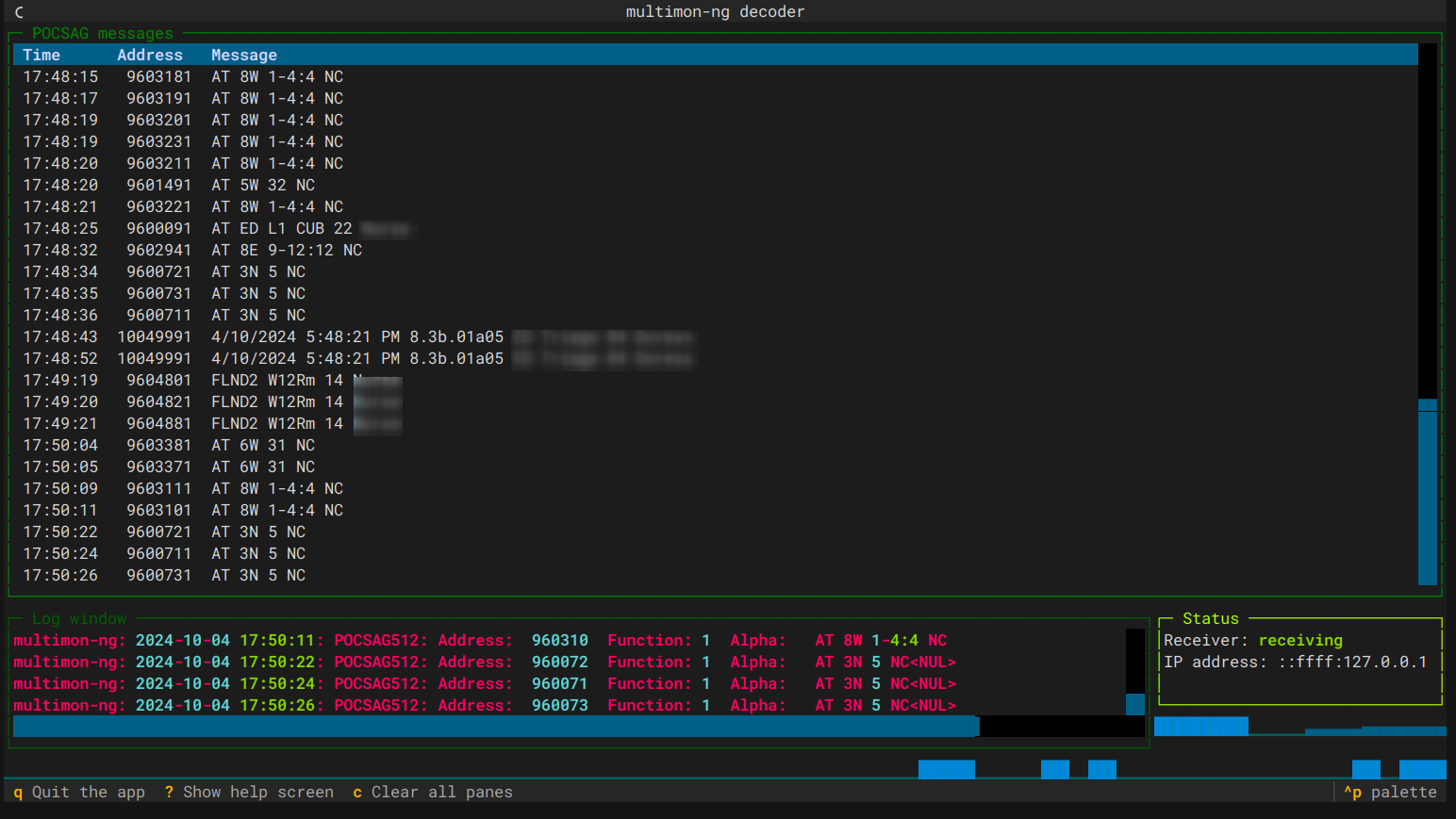A TUI (text user interface) frontend for multimon-ng.
mmng-ui will listen on a chosen UDP port for raw streams from software like SDR++, use multimon-ng to decode it,
and show you POCSAG/FLEX messages in a wonderful text interface.
You can also use it within a web browser!
Why not? I know there are other frontends out there, but I haven't seen any for use in a text console.
I also wanted to learn both Rich and Textual.
See CHANGELOG.md for all the latest updates. The links may not be clickable.
The recommended way to install mmng-ui is to use pipx.
After getting pipx installed, simply run:
username@host:~$ pipx install mmng-uiPlease don't use pip system-wide.
You can of course also install it using classic virtualenvs.
Thanks to Textual's web serving support, you can also run mmng-ui in a
web browser!
First, install mmng-ui with the web feature/extra:
username@host:~$ pipx install 'mmng-ui[web]'Then run mmng-ui with the --serve option. Your console will show you the URL to connect to!
By default, it will bind to all interfaces (and both IPv4 and IPv6 if enabled). See the help screen for other choices.
If you supply either --serve-host or --serve-port, there's no need to specify --serve as well -- it is implied.
See mmng-ui --help for CLI options.
Run mmng-ui, and you'll be greeted with this screen:
Notice in the status pane, it says "Receiver: idle" -- it is now listening for UDP packets sent to the default port of 8888.
Now go to your favourite SDR application, and send to where mmng-ui is running. If possible, make sure you encode and
send in the right sample rate that multimon-ng likes, 22050 Hz. It probably helps to send mono too.
If you can't send at 22050 Hz, click here to read about using sox mode.
Alpha POCSAG messages will soon display in the top pane. The bottom pane will show the raw output from multimon-ng,
as well as any errors or issues with decoding.
The status panel shows any incoming connections. Receiver will transition between the following states:
| Receiver state | Description |
|---|---|
| idle | No UDP traffic yet seen, or seen in 5 seconds |
| receiving | Actively receiving a decode from multimon-ng |
| waiting | Traffic is coming in, but nothing to be decoded |
Just below the status panel is a sparkline -- this updates on each decode, and reflects character length of said decode.
Underneath the log window in another sparkline, and this shows messages per second, for the last minute.
The footer shows available keyboard choices to quit the app, show a help screen, and clear all logging panes.
The mouse will also work!
mmng-ui will attempt to auto-detect the output format from multimon-ng, and if it looks like JSON, it'll use it.
JSON output was merged into multimon-ng version 1.4.0. Support for older versions will eventually be dropped.
With release 1.3.0, you can use the --sox-rate (optionally with --sox-binary) CLI arguments and mmng-ui will put
an instance of sox in the decoding pipeline, before multimon-ng. You can use the same format as sox accepts,
for example, 48k, or 32000.
Here's what a screen full of decodes might look like:
mmng-ui supports Python 3.10 and newer.