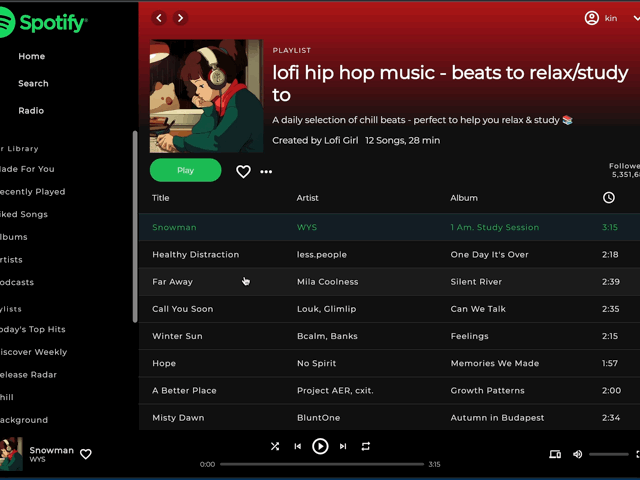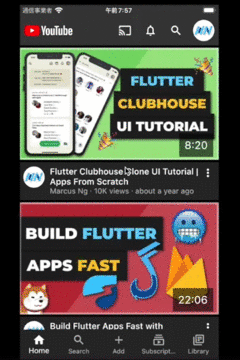- Learn the basics
- Learn how to build ui
- Learn how other people code

- do quick start
brew install bundletool
bundletool build-apks --bundle=app-release.aab --output=app-release.apks
bundletool install-apks --apks=app-release.apkstheme: ThemeData(
useMaterial3: true,
colorScheme: lightColorScheme,
textTheme: GoogleFonts.caveatTextTheme(), // this line
),- To make a widget draggable, wrap it with
Draggable, and withDragItemWidget. - In
DragItemWidget, set the data inDragItem, which to be provided bydragItemProvider. - To specify style when dragging, use
dragBuilderinDragItemWidget. - Drag start event callback can be called at
dragItemProvider.
- To detect being dragged over, make a zone with
DropRegion. onDropEnteris called once the draggable is dragged into the region.onDropOveris called when the draggable is dragged over the region, and can be used to detect cursor position in realtime.onDropis called when the draggable is dropped over the region.- To drag a system file in the region, check and use
event.session.items.first.dataReaderinonDropEnter.
// create inherited widget
class Tester extends InheritedWidget {
const Tester({
super.key,
required super.child,
required this.data,
});
final String data;
static Tester? of(BuildContext context) {
return context.dependOnInheritedWidgetOfExactType<Tester>();
}
@override
bool updateShouldNotify(Tester oldWidget) {
return data != oldWidget.data;
}
}
// use inherited widget
@override
Widget build(BuildContext context) {
return Tester(
data: data,
child: Column(
children: [
TextField(
controller: controller,
onChanged: (value) => setState(() => data = value),
),
const _LayerOne(),
],
),
);
}
// get inherited widget data
Text(Tester.of(context)!.data);// package
import 'package:web_socket_channel/web_socket_channel.dart';
// create channel
final channel = WebSocketChannel.connect(
Uri.parse('wss://echo.websocket.events'),
);
// send message
channel.sink.add(value);
// listen for message
StreamBuilder(
stream: channel.stream,
builder: (context, snapshot) {
return Text(snapshot.hasData ? '${snapshot.data}' : '');
},
)
// close channel
channel.sink.close();// in vscode
"configurations": [
{
"name": "flutter-practice",
"request": "launch",
"type": "dart",
"args": ["--dart-define", "TEST_ENV=test_environment_variable"]
},
]
// in dart
class AppFeatures {
static const String testEnv = String.fromEnvironment('TEST_ENV');
}
Use controller's addStatusListener and AnimationStatus.completed status, to recreate and start next animation.
Check out this code.
Container(
decoration: BoxDecoration(
borderRadius: BorderRadius.circular(10),
boxShadow: [
BoxShadow(
color: Colors.black.withOpacity(0.7),
spreadRadius: 5,
blurRadius: 7,
offset: const Offset(0, 0),
)
],
color: Colors.blue,
),
width: 100,
height: 100,
)class Person {
final String id;
final String name;
final int age;
Person({required this.name, required this.age, String? uuid})
: id = uuid ?? const Uuid().v4();
Person updated([String? name, int? age]) => Person(
name: name ?? this.name,
age: age ?? this.age,
uuid: id,
);
String get displayName {
return '$name ($age years old)';
}
@override
bool operator ==(covariant Person other) => id == other.id;
@override
int get hashCode => id.hashCode;
}class _AnimatedWidget extends StatelessWidget {
const _AnimatedWidget({
required this.controller,
required this.from,
required this.to,
required this.forwardingCurve,
required this.reversingCurve,
required this.child,
});
final AnimationController controller;
final Offset from;
final Offset to;
final Curve forwardingCurve;
final Curve reversingCurve;
final Widget child;
@override
Widget build(BuildContext context) {
final animation = CurvedAnimation(
parent: controller,
// https://api.flutter.dev/flutter/animation/Curves-class.html
curve: forwardingCurve,
reverseCurve: reversingCurve,
);
return AnimatedBuilder(
animation: animation,
builder: (context, child) {
return Transform.translate(
offset: Offset(
lerpDouble(
from.dx,
to.dx,
animation.value,
)!,
lerpDouble(
from.dy,
to.dy,
animation.value,
)!),
child: Transform.scale(
scale: 1,
child: Opacity(
opacity: clampDouble(animation.value, 0, 1),
child: child,
),
),
);
},
child: child,
);
}
}// show ... when run out space
Text(title, overflow: TextOverflow.ellipsis,); // control selected status
final selectedSong = ref.watch(selectedSongProvider);
return DataTable(
// not to show the checkbox
showCheckboxColumn: false,
// set columns
columns: const [
DataColumn(label: Text('Title')),
DataColumn(label: Text('Artist')),
DataColumn(label: Text('Album')),
DataColumn(label: Icon(Icons.access_time)),
],
// set data rows
rows: tracks.map((e) {
final selected = selectedSong?.id == e.id;
final textStyle = TextStyle(
color: selected
? Theme.of(context).colorScheme.secondary
: Theme.of(context).iconTheme.color);
return DataRow(
key: ValueKey(e.id),
// a row is only selectable when these two are set
selected: selected,
onSelectChanged: (selected) {
if (selected == true) {
final notifier = ref.read(selectedSongProvider.notifier);
notifier.state = e;
}
},
cells: [
DataCell(Text(
e.title,
style: textStyle,
)),
DataCell(Text(
e.artist,
style: textStyle,
)),
DataCell(Text(
e.album,
style: textStyle,
)),
DataCell(Text(
e.duration,
style: textStyle,
)),
]);
}).toList());// 1. attach Miniplayer (wrapped with OffStage) to the stack
Miniplayer(
controller: miniplayerController,
minHeight: _playerMinHeight, // about 60
maxHeight: MediaQuery.of(context).size.height,
builder: (height, percentage) {
if (selectedVideo == null) {
return const SizedBox.shrink(); // disappears
}
if (height > _playerMinHeight + 50) { // display full screen
return const VideoScreen();
}
return const SmallVideoScreen(); // display mini screen
}
)
// 2. add close button to the mini screen
// 3. add downward arrow button to the full screen
IconButton(
onPressed: () {
miniplayerController.animateToHeight(
state: PanelState.MIN);
},
icon: const Icon(Icons.keyboard_arrow_down)
)
// 4. wrap the full screen with GestureDetector to prevent minify on tap
- Change Tabs without re-rendering
Stack(children: _screens.asMap()
.map((index, screen) => MapEntry(
index,
Offstage(
offstage: index != _currentIndex,
child: screen,
)))
.values
.toList()// 1. wrap root app with ProviderScope
runApp(const ProviderScope(child: MyApp()));
// 2. create a provider
final audioControllerProvider = StateProvider.autoDispose<AudioController>(
(ref) => AudioController()..initialize(),
);
// 3. convert Widget to ConsumerWidget
class PlaySoundDemo extends ConsumerStatefulWidget implements DemoWidget {
...
@override
ConsumerState<PlaySoundDemo> createState() => _PlaySoundDemoState();
...
}
class _PlaySoundDemoState extends ConsumerState<PlaySoundDemo> {
...
}
// 4. get the state
Widget build(BuildContext context) {
final audioController = ref.watch(audioControllerProvider);
...
}// 1. define in each arbs
"loggedInHint": "{email}でログインしています。",
"@loggedInHint": {
"placeholders": {
"email": {
"type": "String"
}
}
}
// 2. generate code
flutter gen-l10n
// 3. use
import 'package:flutter_gen/gen_l10n/app_localizations.dart';
K.of(context)!.loggedInHint(auth.myProfile.email)
- install
flutter pub add freezed_annotation
flutter pub add --dev build_runner
flutter pub add --dev freezed
flutter pub add json_annotation
flutter pub add --dev json_serializable- create model
import 'package:freezed_annotation/freezed_annotation.dart';
import 'package:flutter/foundation.dart';
part 'user.freezed.dart';
part 'user.g.dart';
@freezed
class User with _$User {
const factory User({
required String id,
required String name,
required String email,
required String phone,
}) = _User;
factory User.fromJson(Map<String, Object?> json) => _$UserFromJson(json);
}- generate code
flutter pub run build_runner build
# or
flutter pub run build_runner watch- basic usages
const user = User(
id: 'abc', name: 'name123', email: '[email protected]', phone: '123-4456');
print(user);
print(user.toJson());
print(user.copyWith(name: 'new name', email: 'new email'));- sample of parsing nested json
// 1. create a search button(in app bar)
IconButton(
onPressed: () {
showSearch(
context: context, delegate: MemoListSearchDelegate());
},
icon: const Icon(Icons.search))
// 2. create a search delegate
class MemoListSearchDelegate extends SearchDelegate {
// create action button(like in app bar)
@override
List<Widget>? buildActions(BuildContext context) {
return [
IconButton(
onPressed: () {
if (query.isEmpty) {
close(context, null);
} else {
query = '';
}
},
icon: const Icon(Icons.close))
];
}
// create a leading(like in app bar)
@override
Widget? buildLeading(BuildContext context) {
return IconButton(
onPressed: () {
close(context, null);
},
icon: const Icon(Icons.arrow_back));
}
// do search when return pressed
@override
Widget buildResults(BuildContext context) {
return FutureBuilder(
future: Memos.queryItems(query),
builder: (ctx, AsyncSnapshot<List<Memo>> snapshot) {
if (snapshot.connectionState == ConnectionState.waiting) {
return const Loading();
} else {
if (snapshot.error != null) {
return Center(
child: Text('error:${snapshot.error}'),
);
}
List<Memo> data = snapshot.data!;
if (data.isEmpty) {
return const Center(
child: Text('No memo found'),
);
}
return ListView.builder(
itemCount: data.length,
itemBuilder: (context, index) {
return ListTile(
title: Text(data[index].title),
onTap: () {
GoRouter.of(context).go('/memos/${data[index].id}');
close(context, null);
},
);
});
}
});
}
// build some suggestions
@override
Widget buildSuggestions(BuildContext context) {
// not necessary
// bu we can build a ListView that contains some options
// when option is clicked, run showResults() to go to result
return Container();
}
}// 1. create a nested router
static final _router = GoRouter(routes: [
GoRoute(
path: '/',
builder: (context, state) => const MemoListPage(),
routes: [
GoRoute(
path: 'memos/:id',
builder: (context, state) {
final id = state.params['id']!;
return MemoDetailPage(id: id);
})
])
]);
// 2. create MaterialApp with .router, and set the routes
MaterialApp.router(
title: "Kin's Page",
scaffoldMessengerKey: scaffoldMessengerKey,
theme: ThemeData.dark(),
routeInformationParser: _router.routeInformationParser,
routerDelegate: _router.routerDelegate,
debugShowCheckedModeBanner: false,
// after changing to .router, need change navigatorKey to scaffoldMessengerKey
// navigatorKey: NavigationService.navigatorKey,
));
// 3.go to pages
GoRouter.of(context).go('/memos/${memo.id}')// 1st method: using NavigatorKey (works with normal MaterialApp)
static GlobalKey<NavigatorState> navigatorKey = GlobalKey<NavigatorState>();
ScaffoldMessenger.of(
NavigationService.navigatorKey.currentContext!)
.showSnackBar(const SnackBar(
content: Text('Code copied.'),
duration: Duration(seconds: 5),
));
// in the main.dart
navigatorKey: NavigationService.navigatorKey
// 2nd method: using ScaffoldMessengerKey (works with MaterialApp.router)
final GlobalKey<ScaffoldMessengerState> scaffoldMessengerKey =
GlobalKey(debugLabel: 'scaffoldMessengerKey');
void showSnackBar(String message) {
final messenger = scaffoldMessengerKey.currentState;
messenger?.showSnackBar(
SnackBar(content: Text(message)),
);
}
// in the main.dart
scaffoldMessengerKey: scaffoldMessengerKeyimport 'package:flutter/material.dart';
class Loading extends StatelessWidget {
const Loading({Key? key}) : super(key: key);
@override
Widget build(BuildContext context) {
return Center(
child: Column(
mainAxisAlignment: MainAxisAlignment.center,
children: const [
CircularProgressIndicator(
color: Colors.white,
),
SizedBox(
height: 20,
),
Text(
'Loading',
style: TextStyle(fontSize: 26),
)
],
));
}
}
Uses logging package
- Decide the root logging level & the logging format in main
// in main.dart
if (kReleaseMode) {
// Don't log anything below warnings in production.
Logger.root.level = Level.WARNING;
}
Logger.root.onRecord.listen((record) {
debugPrint('${record.level.name}: ${record.time}: '
'${record.loggerName}: '
'${record.message}');
});
// then create an instance in the class
final _logger = Logger('AudioController');
// then do the logging
_logger.info('playing sfx:$filename');
// gets INFO: 2022-06-10 07:21:58.949: AudioController: playing sfx:p2.mp3Uses audioplayers
- To play local assets, we need to use the AudioCache
// create a player to monitor playing status
final _sfxPlayer = AudioPlayer(playerId: 'sfxPlayer',mode: PlayerMode.LOW_LATENCY))
// create a cache to load and play assets
final _sfxCache = AudioCache(
fixedPlayer: _sfxPlayer,
prefix: 'assets/sfx/',
);
// preload the assets to play immediately
await _sfxCache.loadAll(filenames)// 1. using onGenerateRoute
onGenerateRoute: (RouteSettings settings) {
return MaterialPageRoute<void>(
builder: (_) => DemoScreen(
child: settings.arguments as DemoWidget,
),
);
},
// each screen should have static const routeName
static const String routeName = '/demoScreen';
// 2. using routes
routes: {
'/': (ctx) => const MemoListPage(),
'/detail': (ctx) => const MemoDetailPage()
},// first create an abstract class
abstract class DemoWidget extends Widget {
const DemoWidget({Key? key}) : super(key: key);
String get title;
String get description;
}
// then implements the abstract class
class PlaySoundDemo extends StatelessWidget implements DemoWidget {
const PlaySoundDemo({Key? key}) : super(key: key);
static const String _title = 'Play Sound Demo';
static const String _description =
'Practice Caching and Playing Sound and all';
@override
String get title => PlaySoundDemo._title;
@override
String get description => PlaySoundDemo._description;
@override
Widget build(BuildContext context) {
return Center(
child: Text('Play sound demo'),
);
}
}- Wrap widgets with SafeArea will automatically add paddings to avoid platform-specific ui clash