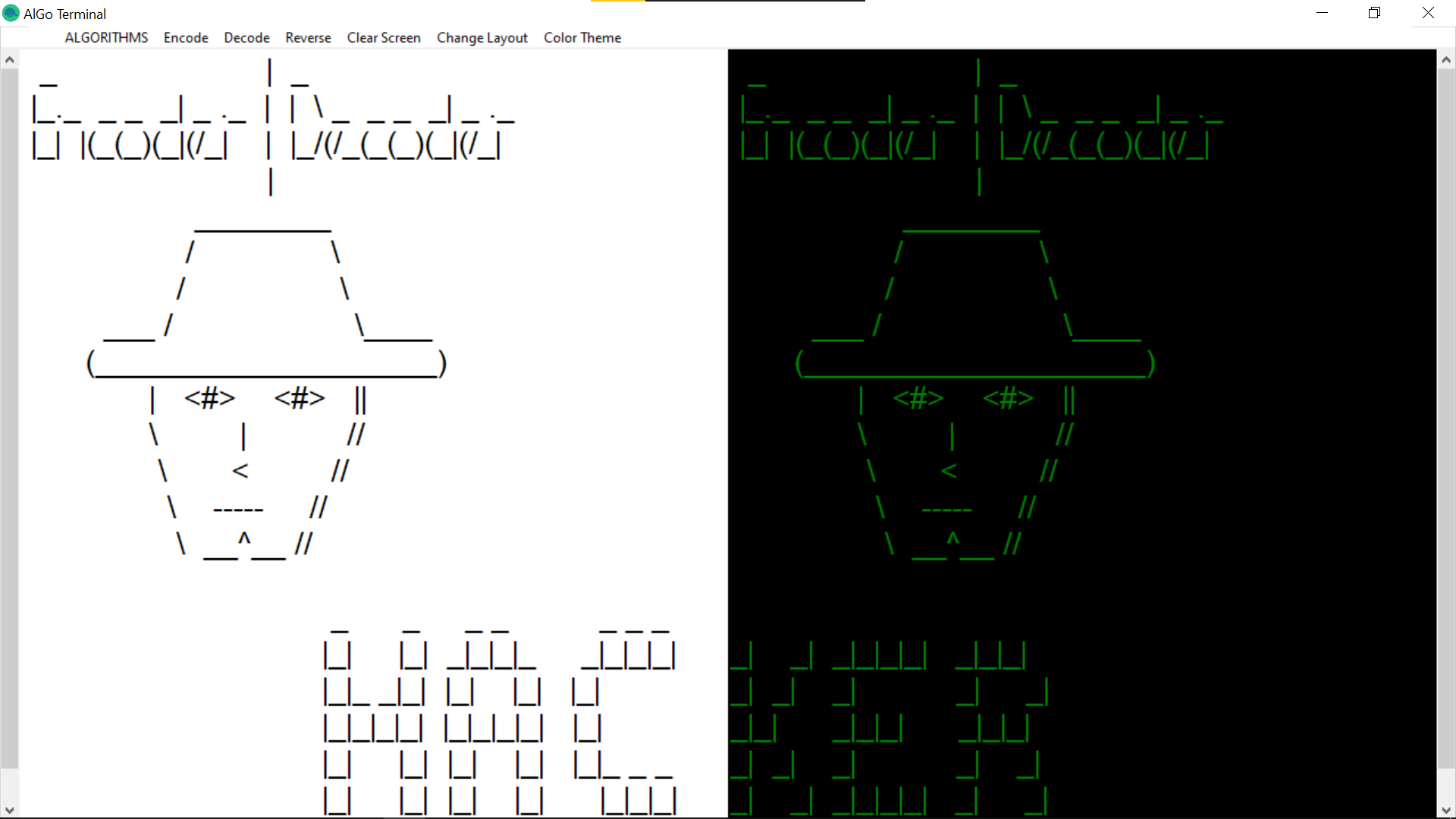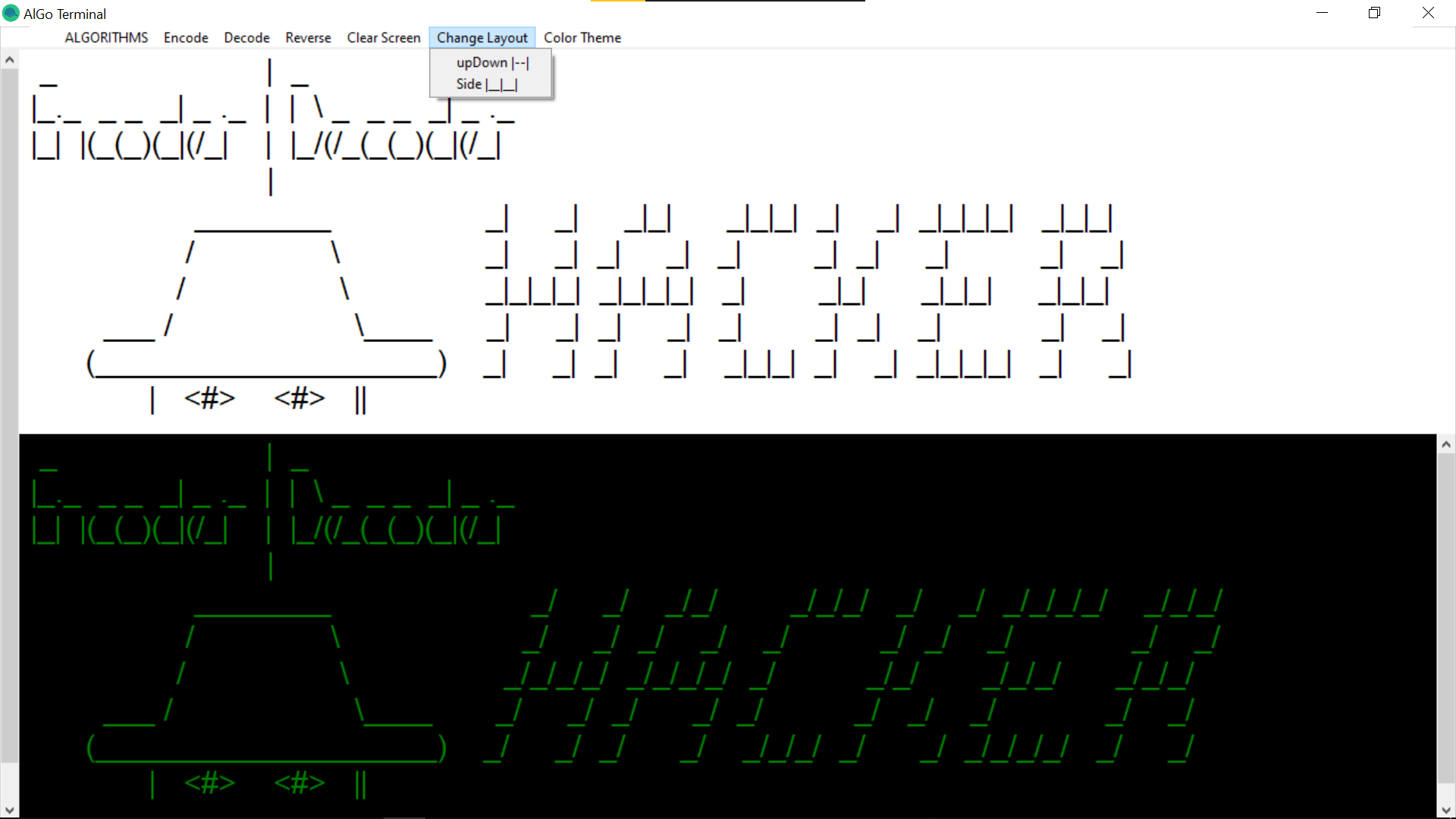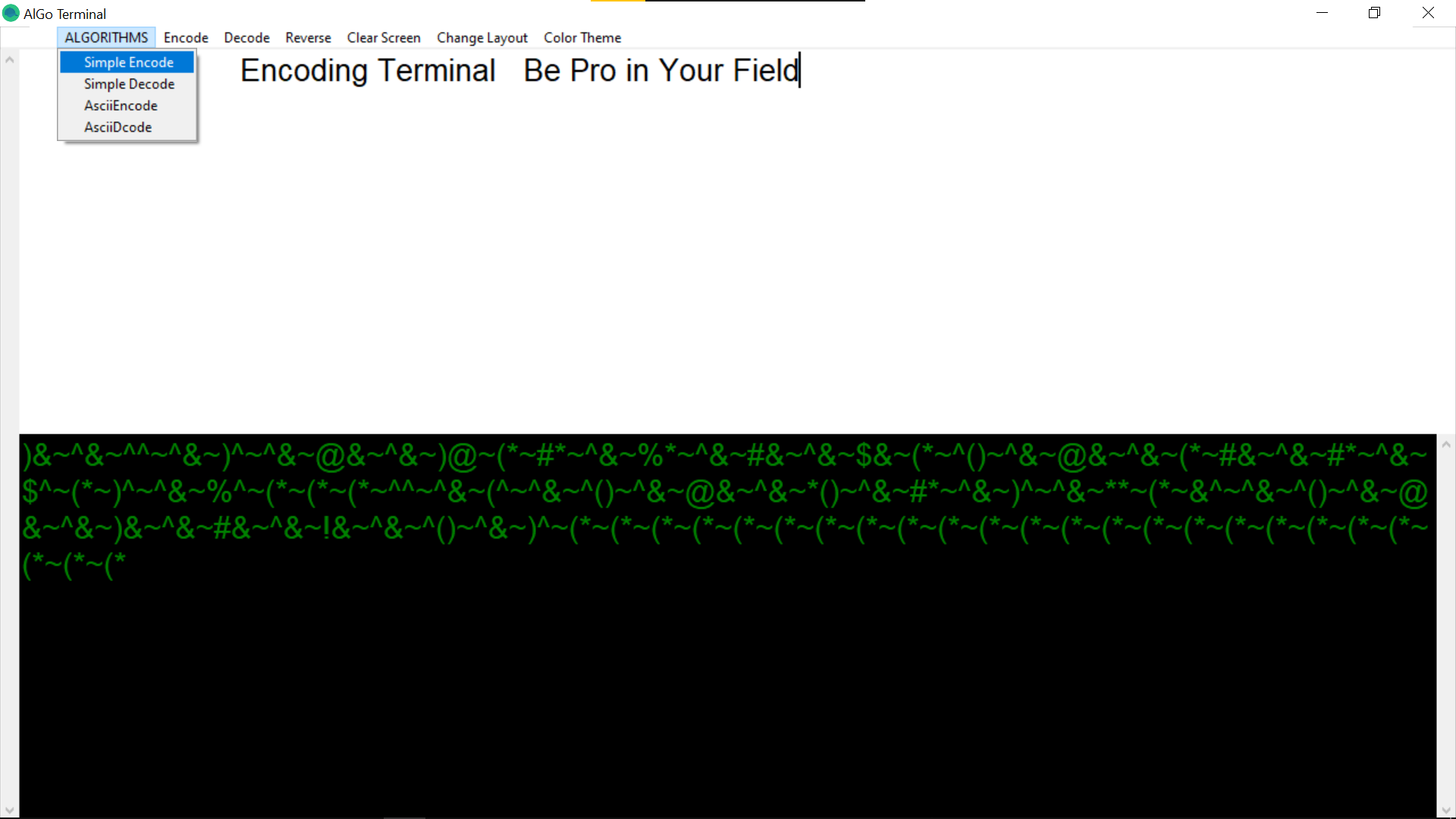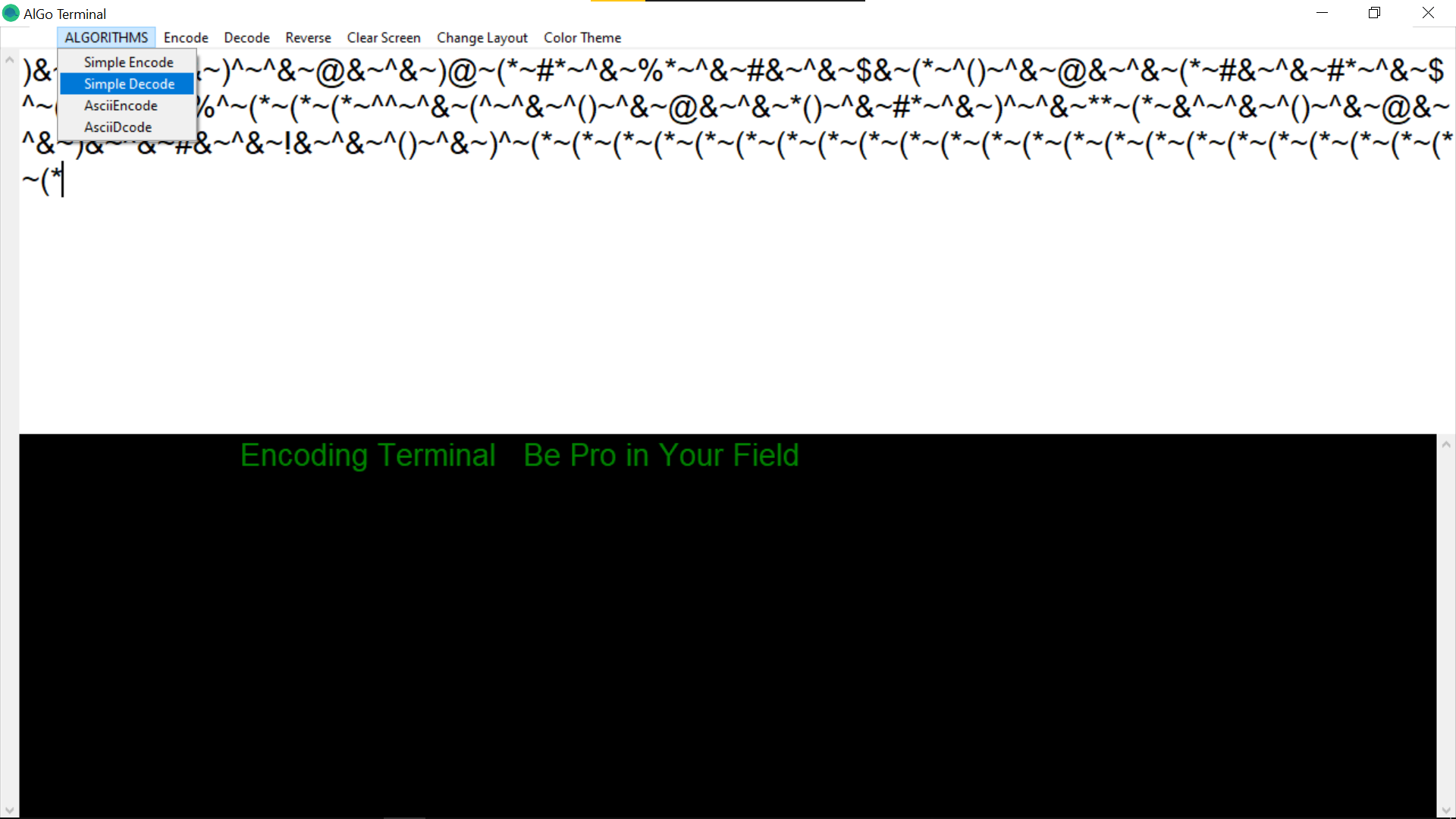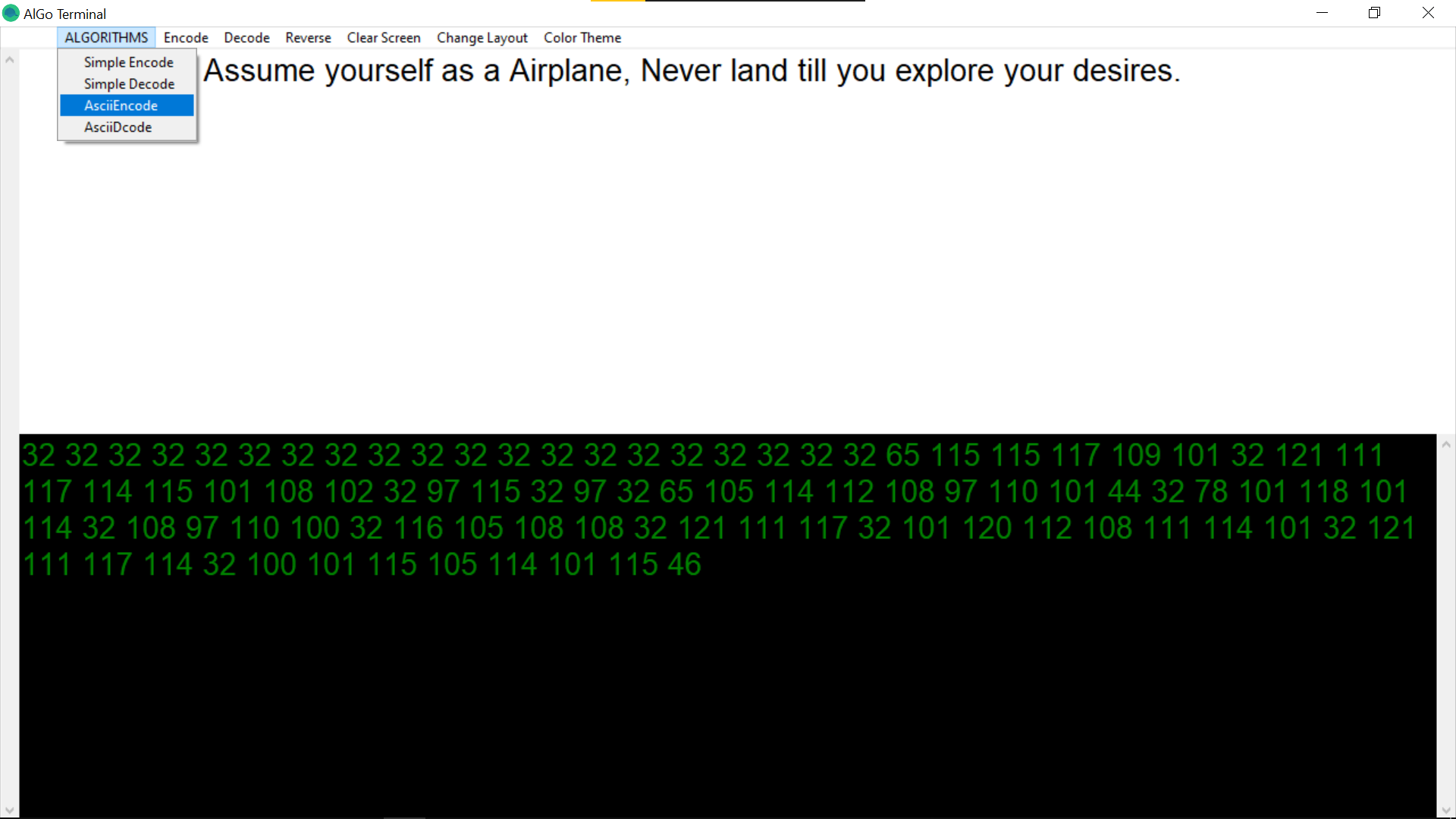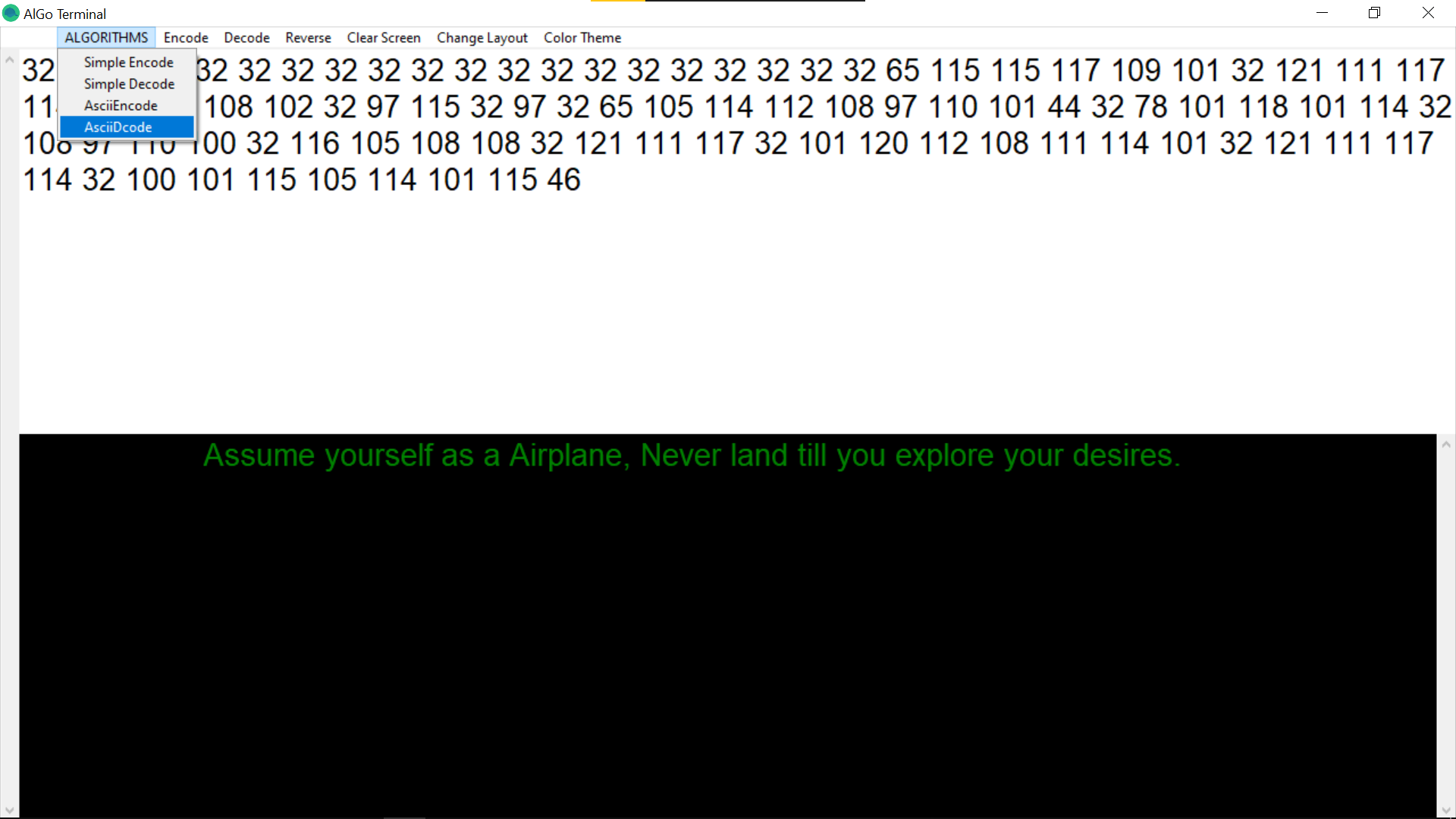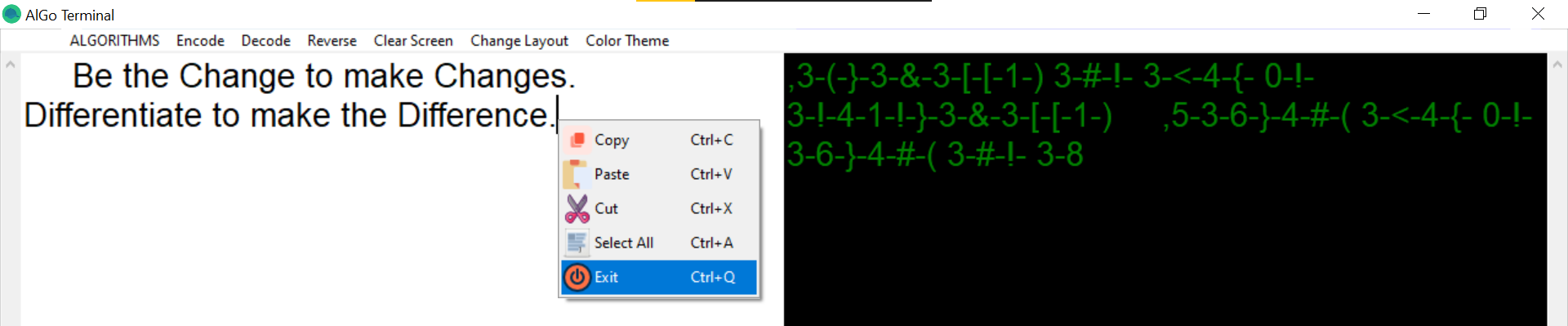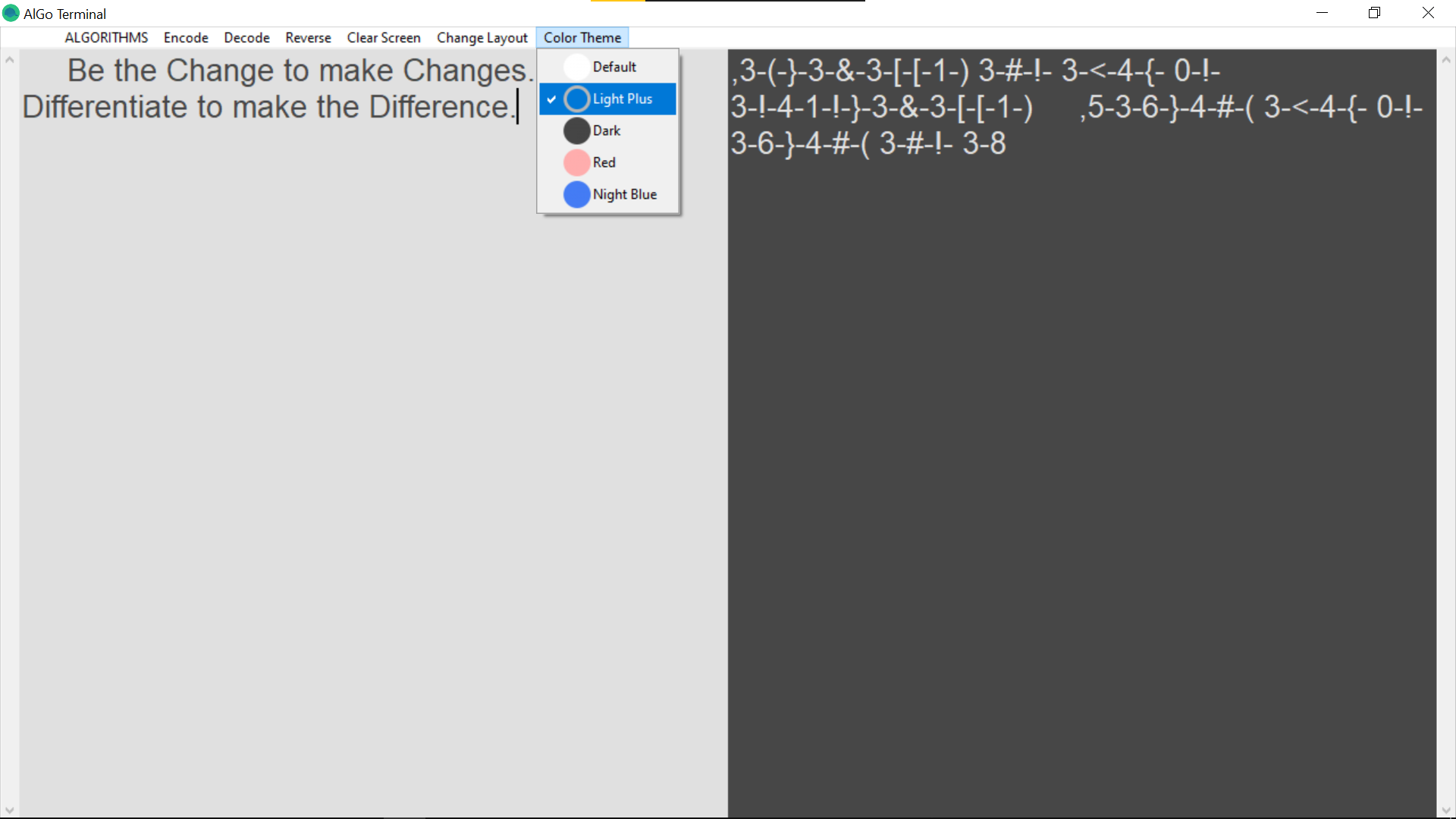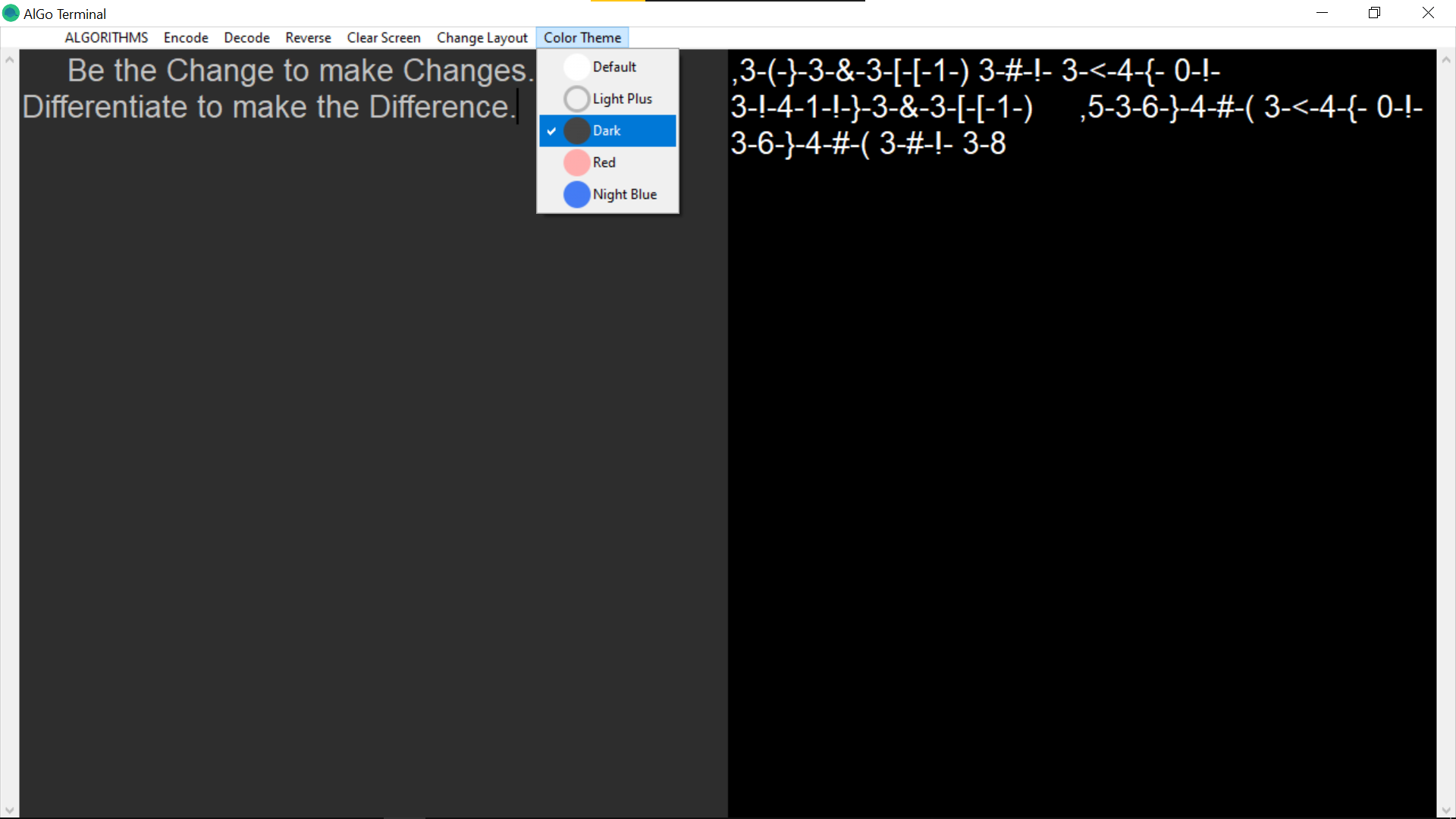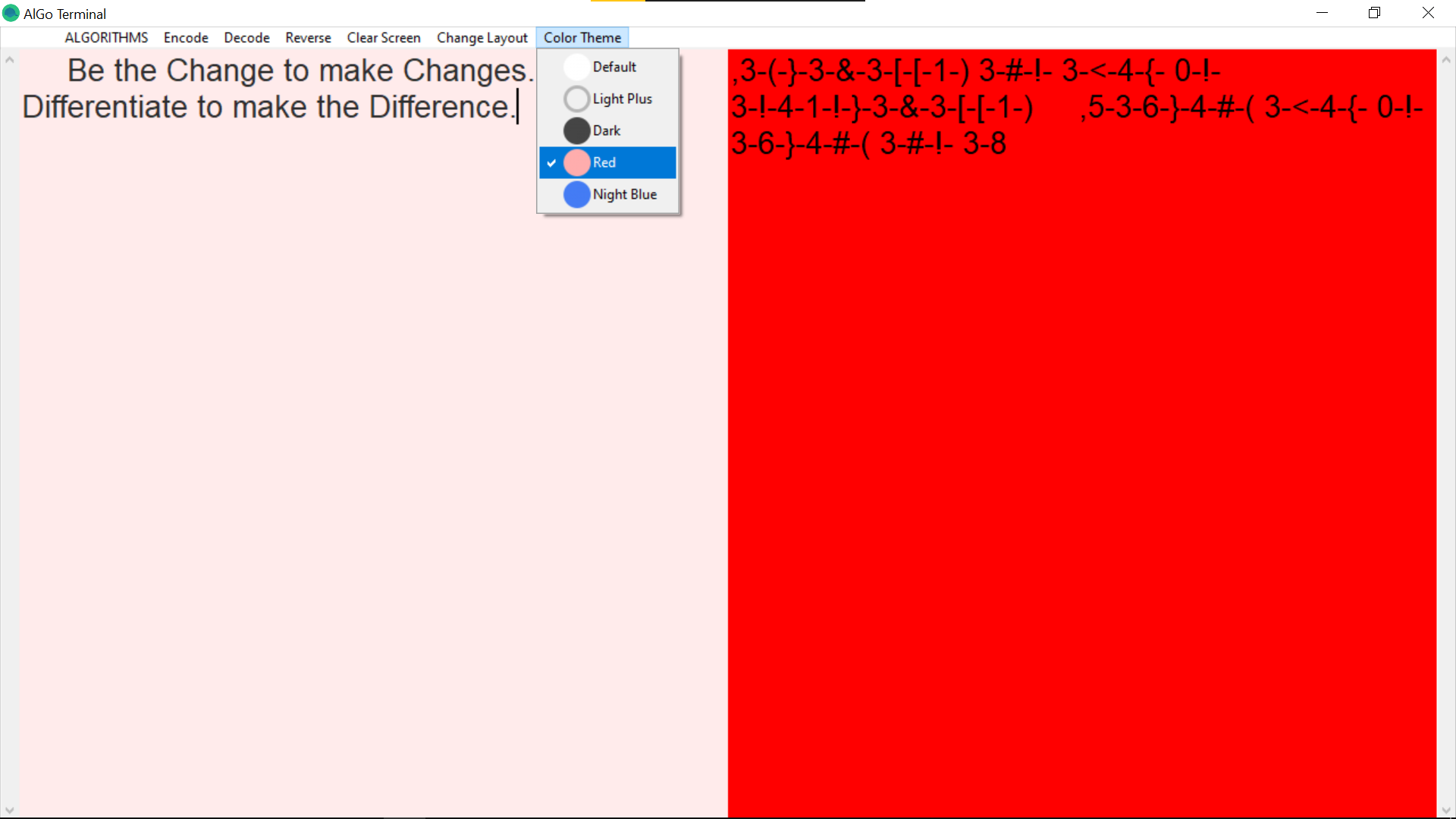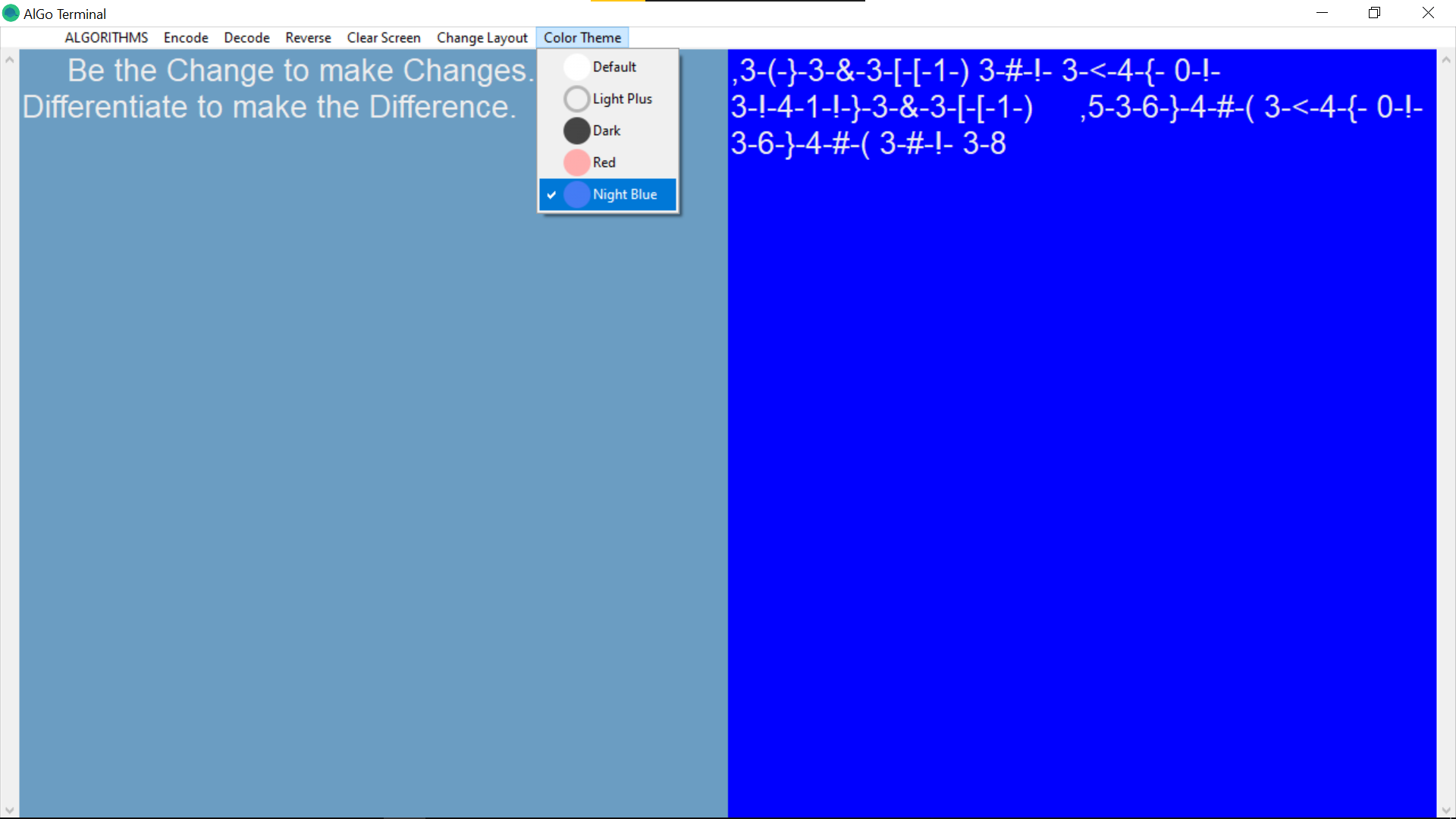Hello everyone this is a python application developed using Tkinter library, This application is made for PC environment which will run fine in windows,linux and mac PC's. As the name suggests this is an EnCoder-DeCoder Terminal application which also includes some cool features.
Steps to install the application:
- Download "AlGo Installer.exe" from here (found in above files).
- Install the downloaded file.
- Go through the setup wizard and complete the installation process.
- You're all set to use the application.
Info about Tkinter:
- Tkinter is a Python binding to the Tk GUI toolkit. It is the standard Python interface to the Tk GUI toolkit, and is Python's de facto standard GUI. Tkinter is included with standard Linux, Microsoft Windows and Mac OS X installs of Python. The name Tkinter comes from Tk interface.
The .py file has been converted to .exe by using Command "pyinstaller -w -i icon.ico File.py" And software to convert .exe to Installer file Inno Complier:
- link for the Inno complier-> https://jrsoftware.org/isdl.php
Some of the Snap Shots of the application are shared below as Users menu.
Pics 1:
The Window of the Application First Appears as this.
Application has two text window separated equaly at the Center.
You can select Two type of layout Horizantaly or Verticaly as you desire and comfertable.
Menu to change layour is as shown in the above pic.
Pics 2:
In the First Text window type the Message You need to encode.
Press The encode menu to encode the message.
Encoded String is displayed in the second text Window
Same way past the encoded Massage and Press Decode and get the actual Message to Read.
Pics 3:
In the First Text window type the Message You need to encode.
Press The Ascii encode menu to encode the message.
Encoded Ascii Code is displayed in the second text Window.
Same way paste the encoded Massage and Press Ascii Decode and get the actual Message to Read.
Pics 4:
In the First Text window type the Message You need to Reverse.
Press The reverse menu to reverse the message.
Reverse string is displayed in the second text Window.
Same way paste the reverse Massage and Press reverse and get the actual Message to Read.
Pics 5:
There is a feature of right click Menu to Cut,Copy,Paste,Select all and Exit.
Right Click on Mouse will give you this Menu to easily manupulate the Text and Codes Generated.
You can also use the Shortcuts to Cut,Copy,Paste,Select all and Exit.
There is a Clear Screen menu which clears Both Input & Output Text window.
Pics 6:
There are four Different Colour Themes you can use rather than Defaule Colour Theme.
You can choose your desired Theme, They appear as shown in the above pics.
Screen shots of the application can be found in screenshots folder(find in above files)