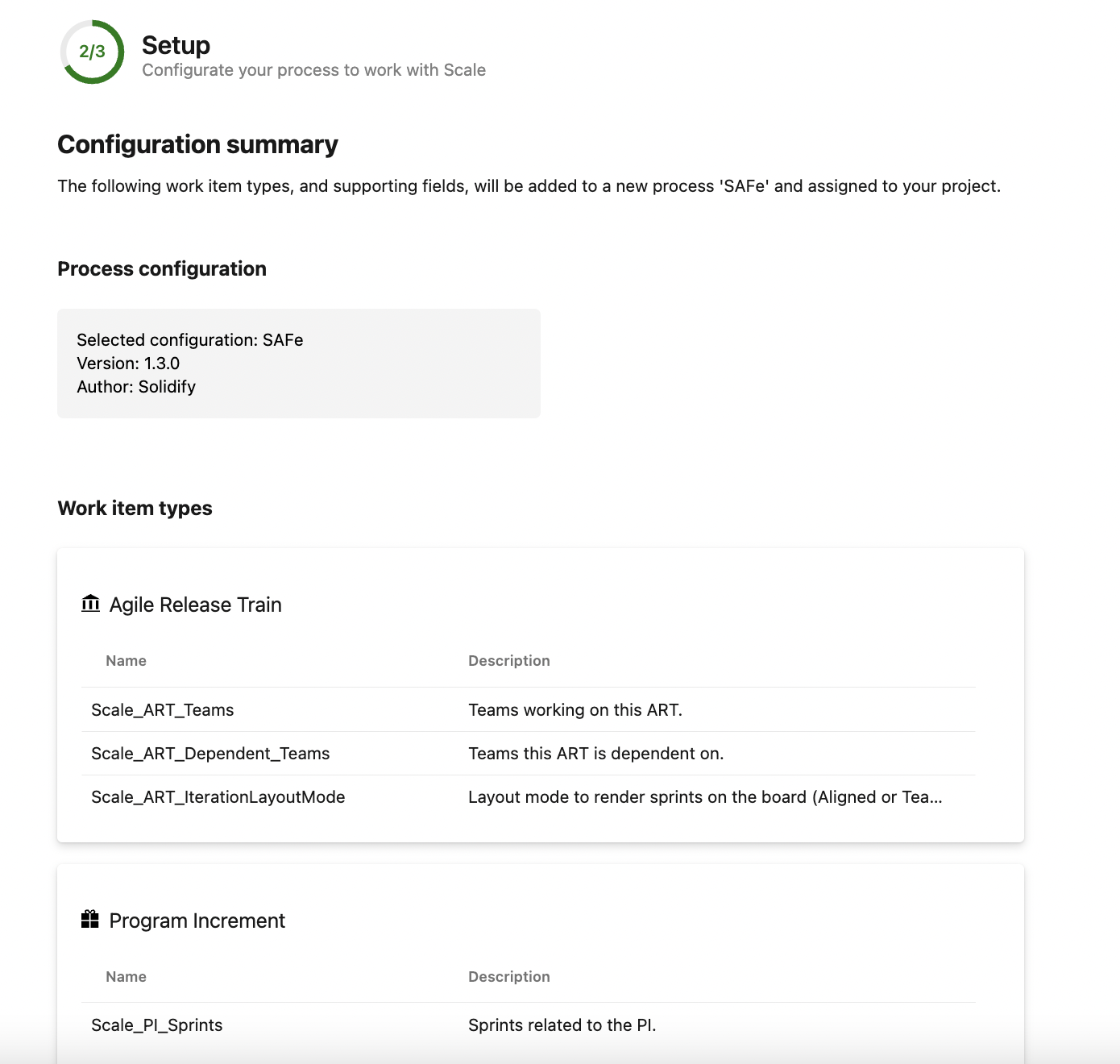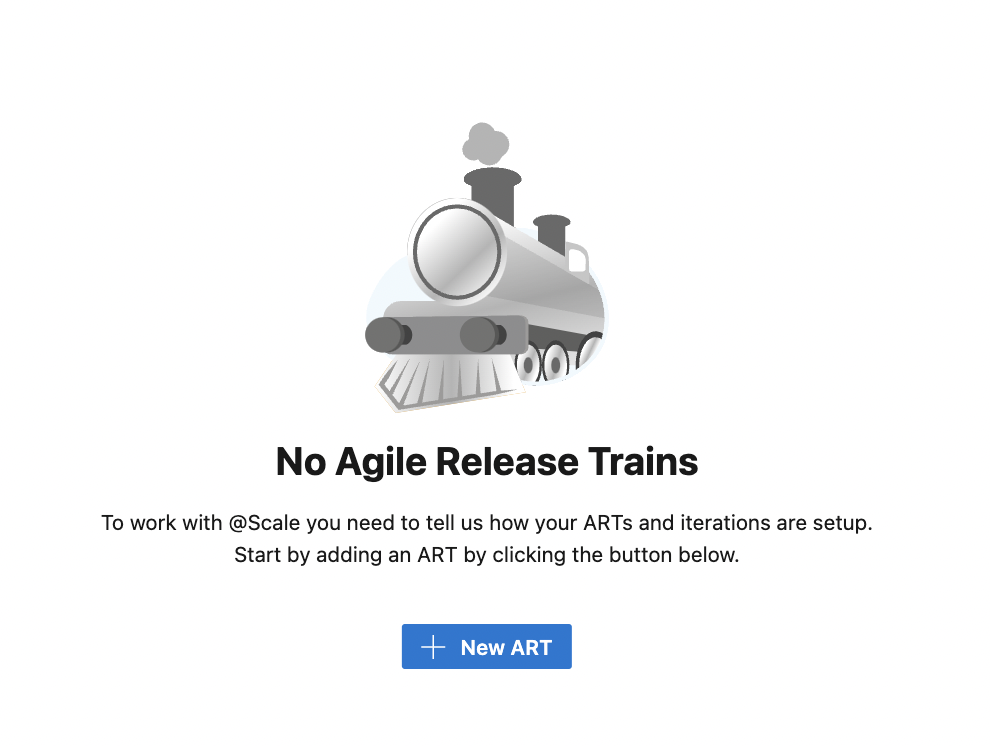To configure the extension you need process configuration permissions in the Azure DevOps organization/collection or admin permission to create or manage an inherited process for the project.
After the extension has been installed you access @Scale from the Boards Menu in Azure DevOps.
The first screen enables you to start the configuration wizard or to set your process to a valid process for the @Scale extension. To start the Wizard press "Start Configuration Wizard" to continue.

In this step you select which process configuration to use for your project. Either select one of the standard configurations or upload your own customized process. Confirm or change the name of the process name. When you are happy with the process name press next to continue.
Confirm that the following work types will be added to your Azure DevOps process. The processes added are Agile Release train, Program increment, program increment objective and Program increment team objective.
Press Save to trigger the configuration of @Scale. After a few seconds the Planning view will be shown and you are ready to start using @Scale.
If you'd like some guidance for more customization on the process template, feel free to reach out to us at [email protected]
Changing the @Scale process through our user interface:
Example:
If you already have an Objective work item type in your Azure DevOps process template and would like to use that one instead of creating a new one with Scale. You can now edit in the config through the UI to use this work item type instead of being forced to use our custom work item type.