#openwrt-collectd-plc
This is a statistics-plugin for powerlan devices (also called "Power line communication" (plc),powerlan, dLan, HomePlug).
It is written for the collectd-deamon, used by the luci-statistics-application in openwrt.
It uses the amprate-tool from the open-plc-utils from Qualcom Atheros for the atheros-chipset (used by TP-Link,devolo, and more)
More Informatione about the open-plc-tools https://github.com/qca/open-plc-utils and compatible chipset.
The following steps edit some dangerous files. Please backup your configuration.
Later if this package is tested, i want to add an installation-script.
##Step1.1 Install packages if not allready installed with Openwrt WebUI:
sudo
luci-app-statistics
collectd-mod-exec
##Step1.2
Due to an dependency failure in the package you have to install the following package
by commandline.
login with ssh and install it with the following command
opkg install --force-depends open-plc-utils-amprate
##Step2.1
The collectd-service that is used by luci-statistics, did not allow plugins with root-access.
but amprate only work with root-access.
As a workaround we create a unprivileged user with a seperate group
Add the following line in the file /etc/group
If the id 300 is allready defined, please change it
plc:x:300:
##Step2.2
Add the following line in the file /etc/shadow
The id 300 should be the same than the group-id
plc:x:300:0:root:/root:/bin/ash
##Step2.3
Create a user
Add the following line in the file /etc/shadow
plc:x:0:0:99999:7:::
##Step2.4
Grant root access for the amprate-tool
Be careful to add the following line to the file /etc/sudoer. Copy/Paste is OK.
if you make it wrong, yo cannot log in anymore
Alternative you can use the visudo-editor (you have to install it seperately)
plc ALL=(root) NOPASSWD: /usr/bin/amprate
##Step3 Add the following collectd-datatypes to the file /usr/share/collectd/types.db
plc_RX value:GAUGE:0:4294967295
plc_TX value:GAUGE:0:4294967295
##Step4
Copy the diagram-definition-file
"exec.lua" to /usr/lib/lua/luci/statistics/rrdtool/definitions/
##Step5
Copy the pugin-file to collect the data
"plc_exec.sh" to /usr/lib/collectd/
##Step6 Make the plugin-file executable
chmod +x /usr/lib/collectd/plc_exec.sh
##Step7
In Router WebUI goto
Statistics / Collectd / System plugins / Exec
and add click on the Add-button in the "Add command for reading values"-section.
Fill in the following data:
Script with network-interface "br-lan" as parameter.
if your plc-devices is reachable over a different interface (like eth0 or eth1) please change
/usr/lib/collectd/plc_exec.sh br-lan
User:
plc
Group:
plc
After that click "Add & Apply" at the bottom of the page
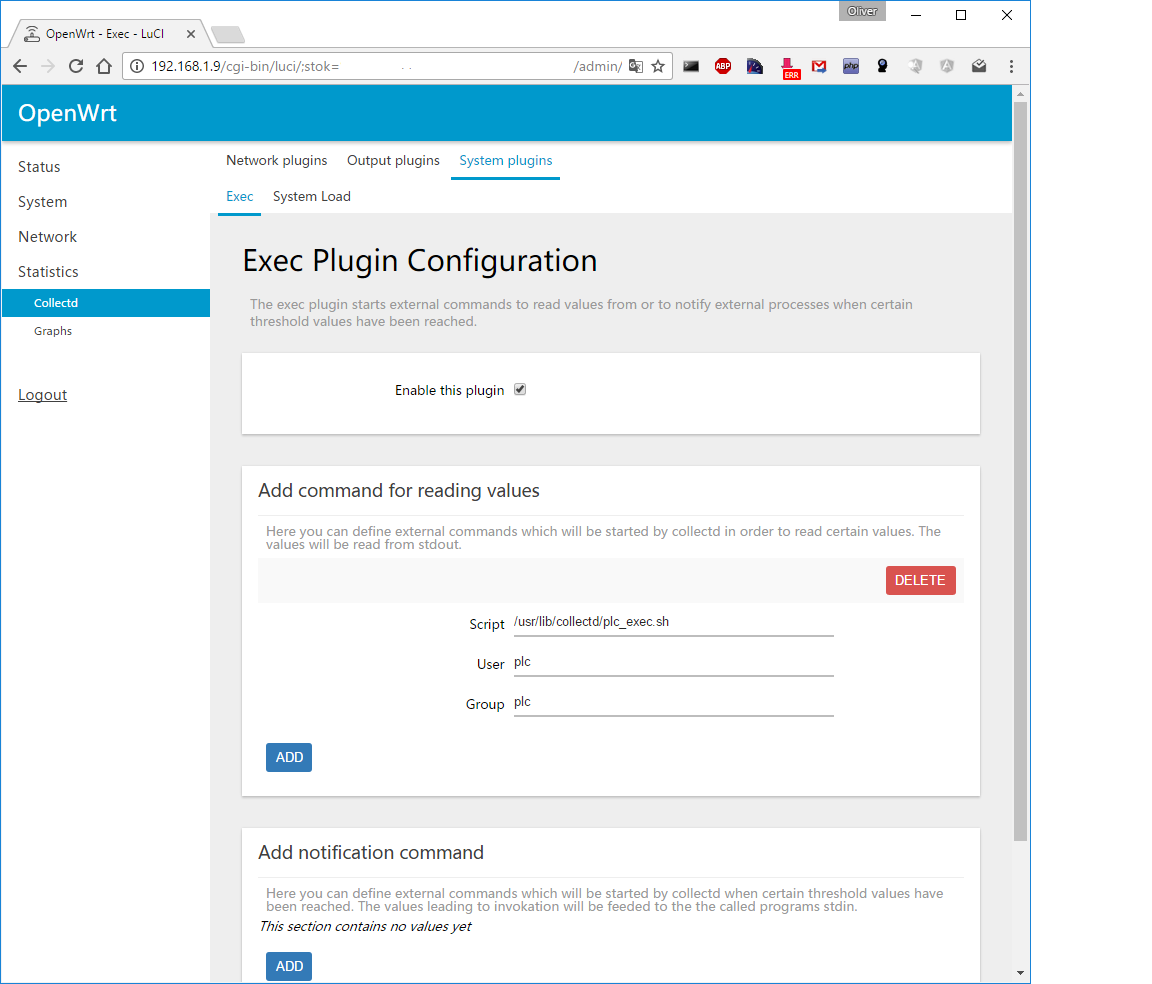
##Result
For each Connection between 2 plc-devices where is one diagram.
In the title of the diagram you can see the last characters of the MAC-ID of the plc-device.
In this example 11111 as source and AAAAA or BBBBB or CCCCC as destination
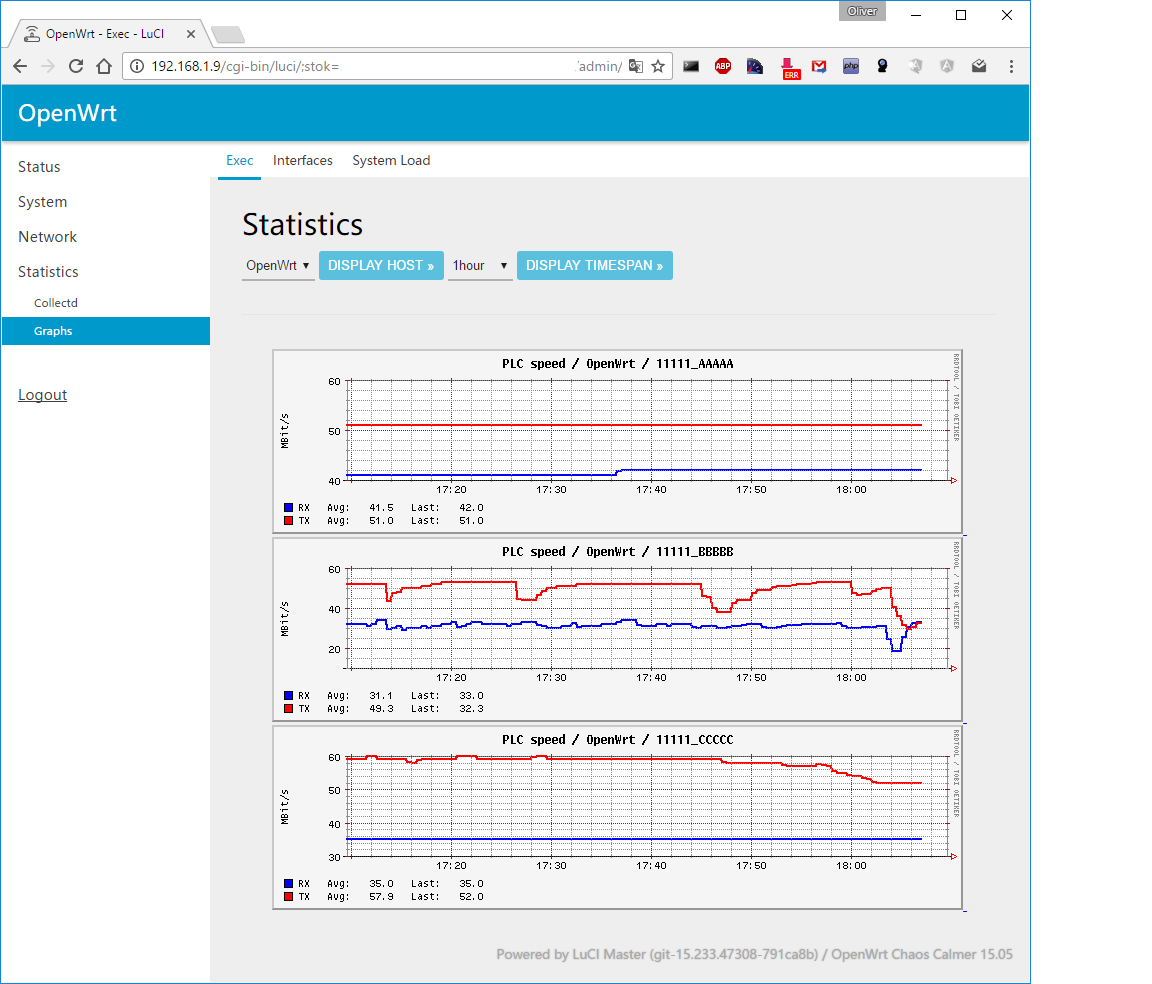
##MAC Shortening In the Script you can configure how much the mac is shortened. the default is 5
LASTCHR=$((5+1))
##MAC Replacement
If you want to give your devices a better name you can map the the shortened MAC to a name.
Please use the file /usr/lib/collectd/plc-lookup.txt
Format is:
<shortenMAC> <name>
Example:
AAAAA main
BBBBB sleep
CCCCC live