-
-
Notifications
You must be signed in to change notification settings - Fork 1.3k
Vestax Vci 300
 Image (c)
Vestax
Image (c)
Vestax
The VCI-300 is a dedicated USB MIDI controller. It also comes with a built in audio interface with standard 4-in/4-out and headphone connection, which means all you need for DJing is the VCI-300, a laptop and a set of headphones.
Product Page: www.vestax.com
In depth-review: www.proaudiostar.com
In 2010 Vestax made changes to the original VCI-300 that improved the controller. AFAIK there were no changes in the Midi mapping.
- Volume Boost (Gain Boost)
- Higher output gain level and headphone volume level when supplying power with the optional power adaptor.
- Important Note: Optional power supply DC-7 must be used in order to get the boost on the headphones and Master output. Without the power supply the MKII will perform just like the original VCI-300. Also, using the DC-7 on the original VCI-300 will do nothing.
- Optional Vestax Digital Fader (not included)
- The VCI-300MKII Cross fader can be upgraded to Vestax's new magnetic sensor system digital fader CF-X2.
- **New Direct Audio Thru **
- Audio fed to the MIC/AUX input can now be directly sent to the Master outputs with the THRU switch turned ON, minimizing latency of when fed through ITCH.
- New adjust knobs for the JOG sensor control
- New JOG sensor adjust knobs for speedy and accurate adjustments.the VCI-300MKII's JOG wheels have excellent tracking ability,and flexibility for various play styles.You can control songs with analog precision.
- New Mini Head-Phone Jack
- 1/8 inch headphone connection along with standard 1/4 inch connection.
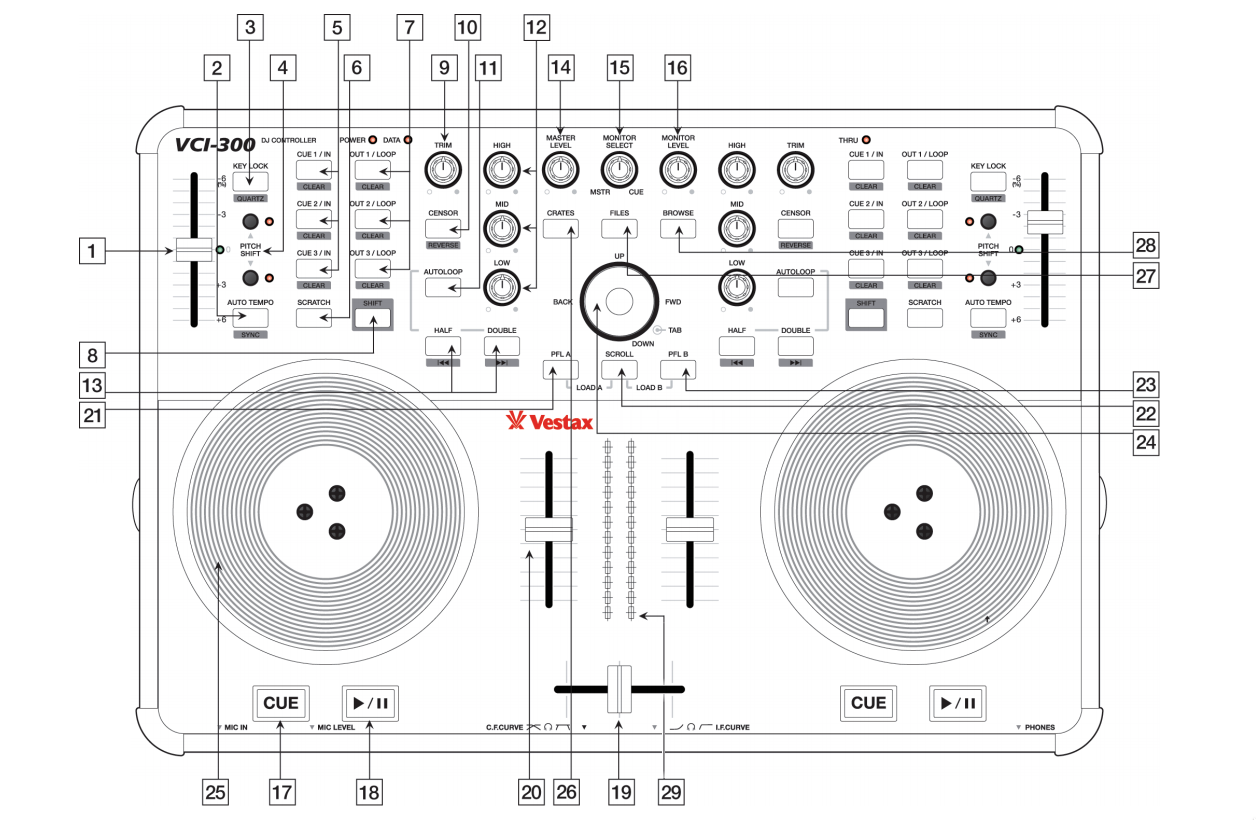 Image (c)
Vestax
Image (c)
Vestax
Mixxx 1.11 support the VCI-300 out of the box. The mapping for Mixxx closely resemble the original to make the transition easy. Check the Mixxx forum for support and the latest updates: http://mixxx.org/forums/viewtopic.php?f=7&t=2596.
| # | KEY | FUNCTION |
| 01 | Pitch Slider | Adjusts playback speed. |
| 02 | Auto Tempo | Trigger beatsync |
| Shift + Auto Tempo | Toggle quantize | |
| Scroll + Auto Tempo | Tap BPM. When taped repeatedly, adjust the tracks BPM to the tapped BPM. | |
| 03 | Keylock | Trigger beatsync |
| Shift + Keylock | Reset pitch to 0.00% (quartz) | |
| 04 | Pitch Shift | Pitch bend |
| Shift + Pitch Shift | Fine tune playback speed +/-0.01 | |
| 05 | Cue [1-3]/In | Set/Activate Hotcue |
| Shift + Cue [1-3]/In | Delete Hotcue | |
| 06 | Scratch | Toggle scratching on jogwheel |
| 07 | Out 1/Loop | Set manual loop in point |
| Shift + Out 1/Loop | Clear loop point | |
| Out 2/Loop | Set manual loop out point | |
| Shift + Out 2/Loop | Clear loop point | |
| Out 3/Loop | Enable/disable loop | |
| 08 | Shift | Holding shift engages shift functions of many of the buttons, secondary functions are printed inside a grey box. |
| 09 | Trim | This controls the volume of the track before it goes to the EQ and fader. |
| 10 | Censor | Temporary play backwards while pressed, resumes from where the playhead would have been if the button was not pressed |
| Shift + Censor | Toggle reverse playback. Pressing Censor again during reverse playback, will return to normal playback. | |
| 11 | Auto Loop | Enable beatloop of the current beatloop value (default: 4 beats) for tracks that have BPM calculated |
| Shift + Auto Loop | Enter/Exit beatloop roll | |
| Scroll + Auto Loop | Reset number of beats to 4 if beatloop not active | |
| 12 | Equalizers | Adjust the gain of the high/mid/low EQ filter. |
| 13 | Half | Halve loop length |
| Shift + Half | Jump to start of track (while paused) | |
| Scroll + Half | Seek backward (while paused) | |
| Double | Double loop length | |
| Shift + Double | Jump to end of track (while paused) | |
| Scroll + Double | Seek forward (while paused) | |
| 14 | Master Level | This knob controls the overall output of the VCI-300, ensure this is right down before running the software. |
| 15 | Monitor Select | Controls the balance in the headphones between the mix output and the PFL headphone cue |
| 16 | Monitor Volume | Controls the volume of the headphones. |
| 17 | Cue | If a cue point is set, jumps to the cue point when pressed . |
| Shift + Cue | Set the cue point (while playing), clear the cue point (while paused) | |
| 18 | Play | Start/Pause playback |
| Shift + Play | Stutter Play | |
| 19 | Crossfader | Fades between the left and right channels. |
| 20 | Input faders | Control the volume of their respective tracks. |
| 21/23 | PFL A/B | Sends the left/right deck to the headphone mix. |
| Shift + PFL A/B | Load selected track into the deck (while paused) and switch PFL to this deck | |
| 22 | Scroll + Jogwheel | Scroll playlist (while paused) |
| 24 | Cursor Up/Down | Scrolls to the next/previous track in the track table. |
| Cursor Left/Right | Switches to the next view (Library, Queue, etc.) | |
| Tab | Toggles (expands/collapses) the currently selected sidebar item. | |
| 25 | Jog | Nudge track or scratching |
| Shift + Jog | Fast track search (while paused) | |
| Scroll + Jog | Scroll playlist (while paused) |
The VCI-300 ships with the Serato Itch DJ software with assignments as follows:
| Deck | MIDI STATUS TYPE | MIDI CHANNEL | MIDI NOTE SEND | MIDI NOTE RECEIVE (LED) | KEY | FUNCTION ( according to the official Vestax Manual ) | |
| 01 | A | Control Change | 1 | 0x0D + 0x2D | none | PITCH SLIDER | Adjusts playback speed. |
| B | Control Change | 1 | 0x13 + 0x33 | none | |||
| 02 | A | Note on | 1 | 0x29 | 0x25 | AUTOTEMPO | Turns on auto tempo, this automatically matches the speed of the track to the other playing track. |
| B | Note on | 1 | 0x3C | 0x39 | |||
| SHIFT FUNCTION: BEATSYNC | Automatically aligns the last transient in the track with the closest one in the other playing track. | ||||||
| 03 | A | Note on | 1 | 0x26 | 0x24 | KEYLOCK | Engages Keylock. This keeps the key of a track the same even when you change the tempo. |
| B | Note on | 1 | 0x39 | 0x33 | |||
| SHIFT FUNCTION: QUARTZ LOCK | Resets the pitch of the track to zero regardless of the slider setting. | ||||||
| 04 | A | Note on | 1 | 0x27 | 0x3B | PITCH SHIFT DOWN ▲ | Offsets the pitch range by 12%, for example when pitch shifted one step up your available speeds become 6% to 18%.Pressing both buttons at once return you to normal pitch range of ± 6%. |
| A | Note on | 1 | 0x28 | 0x3C | PITCH SHIFT UP ▼ | ||
| B | Note on | 1 | 0x3A | 0x3D | PITCH SHIFT DOWN ▲ | ||
| B | Note on | 1 | 0x3B | 0x3E | PITCH SHIFT UP ▼ | ||
| 05 | A | Note on | 1 | 0x2A | RED=0x41 Orange=0x41+0x47 GREEN=0x47 | CUE/IN 1 | Pressing these buttons will set cue points 1-3, pressing them again will begin playback from the relevant cue point. |
| A | Note on | 1 | 0x2B | ORANGE=0x43 LIME=0x43+0x49 GREEN=0x49 | CUE/IN 2 | ||
| A | Note on | 1 | 0x2C | BLUE=0x45 CYAN=0x45+0x4B GREEN=0x4B | CUE/IN 3 | ||
| A | Note on | 1 | 0x2E | RED=0x42 Orange=0x42+0x48 GREEN=0x48 | OUT 1/LOOP | ||
| A | Note on | 1 | 0x2F | ORANGE=0x44 LIME=0x44+0x4A GREEN=0x4A | OUT 2/LOOP | ||
| A | Note on | 1 | 0x30 | BLUE=0x46 CYAN=0x46+0x4C GREEN=0x4C | OUT 3/LOOP | ||
| B | Note on | 1 | 0x3D | RED=0x4D Orange=0x4D+0x53 GREEN=0x53 | CUE/IN 1 | ||
| B | Note on | 1 | 0x3E | ORANGE=0x4F LIME=0x4F+0x55 GREEN=0x55 | CUE/IN 2 | ||
| B | Note on | 1 | 0x3F | BLUE=0x51 CYAN=0x51+0x57 GREEN=0x57 | CUE/IN 3 | ||
| B | Note on | 1 | 0x41 | RED=0x4E Orange=0x4E+0x54 GREEN=0x54 | OUT 1/LOOP | ||
| B | Note on | 1 | 0x42 | ORANGE=0x50 LIME=0x50+0x56 GREEN=0x56 | OUT 2/LOOP | ||
| B | Note on | 1 | 0x43 | BLUE=0x52 CYAN=0x52+0x58 GREEN=0x58 | OUT 3/LOOP | ||
| SHIFT FUNCTION: DELETE CUE | Deletes the current cue point setting. | ||||||
| 06 | A | Note on | 1 | 0x2D | 0x26 | SCRATCH | Puts the platter into "Scratch" mode which allows vinyl style playback control. |
| B | Note on | 1 | 0x40 | 0x38 | |||
| 07 | A | Note on | 1 | OUT/LOOP | When you have a cue point set this will create a loop out point. Playback will loop between the cue point and the outpoint until you press the out button a second time. | ||
| SHIFT FUNCTION: DELETE OUT POINT | Deletes the current out point setting. | ||||||
| 08 | A | Note on | 1 | 0x31 | 0x27 | SHIFT | Holding shift engages shift functions of many of the buttons, secondary functions are printed inside a grey box. |
| B | Note on | 1 | 0x44 | 0x37 | |||
| 09 | A | Note on | 1 | 0x0E | none | TRIM | This controls the volume of the track before it goes to the EQ and fader. |
| B | Note on | 1 | 0x14 | none | |||
| 10 | A | Note on | 1 | 0x32 | 0x28 | CENSOR | Pressing censor reverses playback temporarily, when released playback resumes from where the playhead would have been if censor was not pressed. It is used to "censor" out portions of a song. |
| B | Note on | 1 | 0x45 | 0x34 | |||
| SHIFT FUNCTION: REVERSE | Toggles playback direction. | ||||||
| 11 | A | Note on | 1 | 0x33 | 0x29 | AUTOLOOP | Autoloop works for tracks that have BPM calculated and when pressed will create an autoloop of the current autoloop value. |
| B | Note on | 1 | 0x46 | 0x35 | |||
| 12 | A | Control Change | 1 | 0x0F | none | EQ HIGH | Adjust the gain of the high EQ filter. |
| A | Control Change | 1 | 0x10 | none | EQ MID | Adjust the gain of the mid EQ filter. | |
| A | Control Change | 1 | 0x11 | none | EQ LOW | Adjust the gain of the low EQ filter. | |
| B | Control Change | 1 | 0x15 | none | EQ HIGH | ||
| B | Control Change | 1 | 0x16 | none | EQ MID | ||
| B | Control Change | 1 | 0x17 | none | EQ LOW | ||
| 13 | A | Note on | 1 | 0x34 | 0x2A | HALF | These buttons set the auto loop length before you turn it on. Once autoloop is on they allow you to half or double the length of the loop. |
| A | Note on | 1 | 0x35 | 0x2B | DOUBLE | These buttons set the auto loop length before you turn it on. Once autoloop is on they allow you to half or double the length of the loop. | |
| B | Note on | 1 | 0x47 | 0x32 | HALF | ||
| B | Note on | 1 | 0x48 | 0x36 | DOUBLE | ||
| SHIFT FUNCTION: NEXT/PREV | Skip to the next or previous track in the current selection. | ||||||
| 14 | none | none | none | none | MASTER LEVEL | This knob controls the overall output of the VCI-300, ensure this is right down before running the software. | |
| 15 | Control Change | 1 | 0x19 | none | MONITOR SELECT | Controls the balance in the headphones between the mix output and the PFL headphone cue | |
| 16 | none | none | none | none | MONITOR VOLUME | Controls the volume of the headphones. | |
| 17 | A | Note on | 1 | 0x24 | 0x71 | CUE | When playback is paused this sets a temp cue point, once the temp cue is set pressing it while playing will jump to the temp cue point. |
| B | Note on | 1 | 0x37 | 0x73 | |||
| 18 | A | Note on | 1 | 0x25 | 0x72 | PLAY/PAUSE | Starts and stops playback. |
| B | Note on | 1 | 0x38 | 0x74 | |||
| 19 | Control Change | 1 | 0x18 | none | CROSSFADER | Fades between the left and right channels. | |
| 20 | A | Control Change | 1 | 0x0C | none | INPUT FADERS | Control the volume of their respective tracks. |
| B | Control Change | 1 | 0x12 | none | |||
| 21 | A | Note on | 1 | 0x36 | 0x2D | PFL A | Sends the left deck to the headphone mix, pressing with SCROLL loads the current selection to the left deck. |
| 23 | B | Note on | 1 | 0x49 | 0x31 | PFL B | Sends the right deck to the headphone mix, pressing with SCROLL loads the current selection to the right deck. |
| 22 | Note on | 1 | 0x52 | 0x2F | SCROLL | Turns on platter scrolling, this allows you to browse the library using the platters. | |
| 24 | Note on | 1 | 0x4D | none | NAVIGATION UP | This control works like cursor keys for navigating the library. | |
| Note on | 1 | 0x4E | none | NAVIGATION DOWN | |||
| Note on | 1 | 0x4F | none | NAVIGATION BACK | |||
| Note on | 1 | 0x50 | none | NAVIGATION FWD | |||
| Note on | 1 | 0x51 | none | NAVIGATION TAB | |||
| 25 | A | Control Change | 1 | 0x1C + 0x3C | 0x75 | PLATTER Move | |
| B | Control Change | 1 | 0x1D + 0x3D | 0x77 | PLATTER Move | ||
| A | Note on | 1 | 0x53 | 0x76 | PLATTER TOUCH | On startup the platters temporarily NUDGE the playback speed slower or faster. | |
| B | Note on | 1 | 0x54 | 0x78 | PLATTER TOUCH | ||
| SHIFT FUNCTION: FFWD/REWIND | Skips through the track at high speed. | ||||||
| 26 | Note on | 1 | 0x4A | 0x2C | CRATES | Switches cursor focus to the crate area. | |
| 27 | Note on | 1 | 0x4B | 0x2E | FILES | Opens the Import panel where you can browse your filesystem for tracks to load. | |
| 28 | Note on | 1 | 0x4C | 0x30 | BROWSE | Opens the Browse panel where you can filter your selection by Genre, BPM, Artist and Album. | |
| 29 | A | Note on | 1 | none | Red=0x59-0x5B Green=0x5C-0x64 | OUTPUT LEVEL METER | Output level indication (12 LED`s per channel, 1-3=red & 4-12=green) |
| B | Note on | 1 | none | Red=0x65-0x67 Green=0x70-0x68 | OUTPUT LEVEL METER | ||
| NN | Note on | 1 | none | 0x1A | C.F.Curve | Adjusts slope of Crossfader. Rotate clockwise to shorten fade time with sharper cut off at either end, and 50/50 mix across width of fader. Rotate anti-clockwise to lengthen fade to gradually mix across fader and 50/50 mix in centre only. | |
| NN | Note on | 1 | none | 0x1B | L.F.Curve | Adjusts slope of Channel Faders. Rotate clockwise to shorten fade time with sharper cut off at bottom and full level most majority of fade length. Rotate anti-clockwise to lengthen fade to gradually increase level up fader and 100% level at top only. |
Mixxx is a free and open-source DJ software.
Manual
Hardware Compatibility
Reporting Bugs
Getting Involved
Contribution Guidelines
Coding Guidelines
Using Git
Developer Guide
Creating Skins
Contributing Mappings
Mixxx Controls
MIDI Scripting
Components JS
HID Scripting
