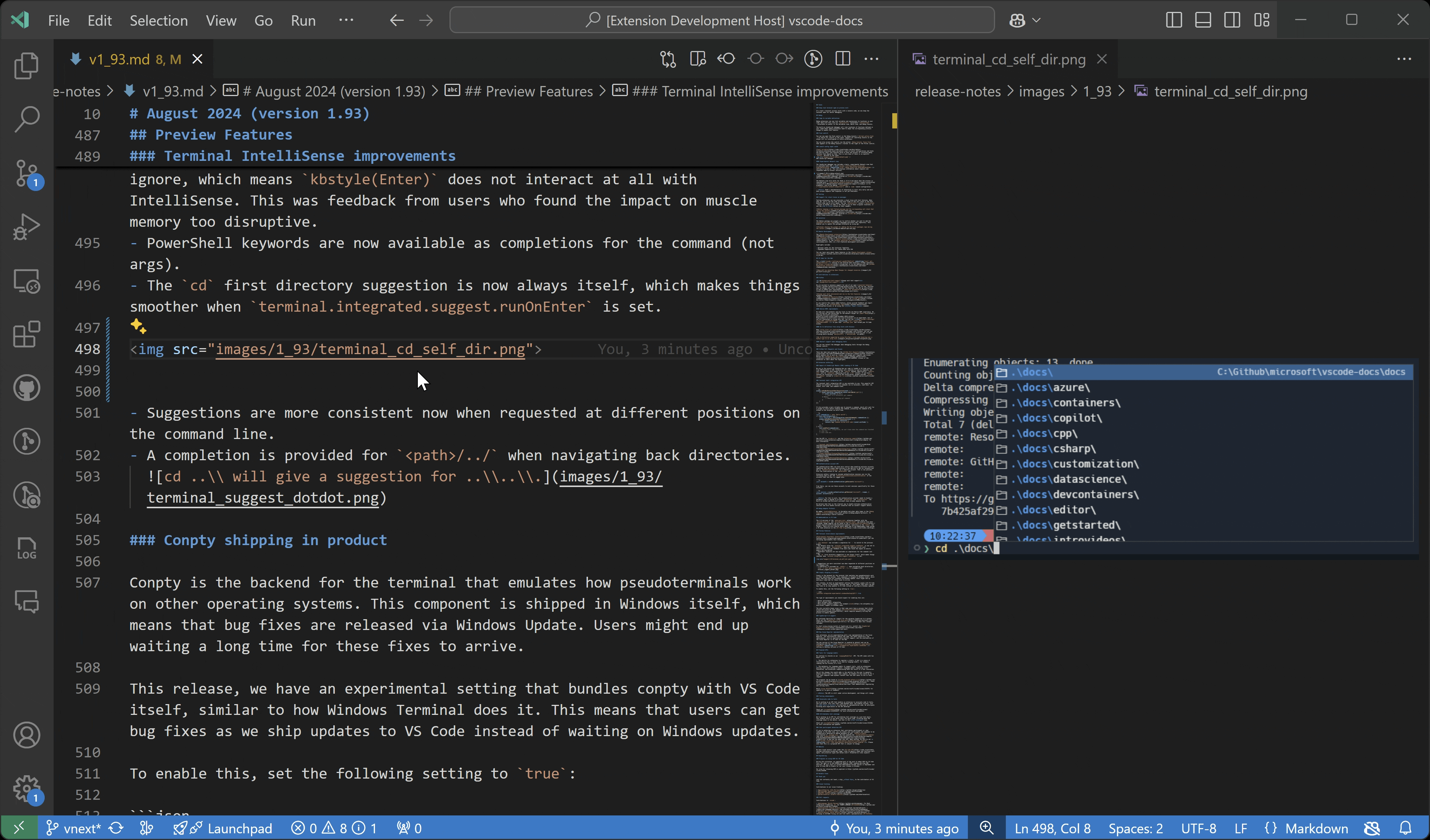Vision for Copilot Preview is an extension that enhances chat interactions by enabling users to leverage advanced vision capabilities. This preview feature allows users to attach images directly as contextual input, enriching conversations and enabling more dynamic, visually-supported responses. This extension will be eventually deprecated in favor of built-in image flow in Github Copilot Chat.
For now, users can experience the image attachment flow in the chat panel by using their own OpenAI, Azure OpenAI, Anthropic, or Gemini keys. Get started by easily attaching images from the clipboard or dragging them directly into the chat.
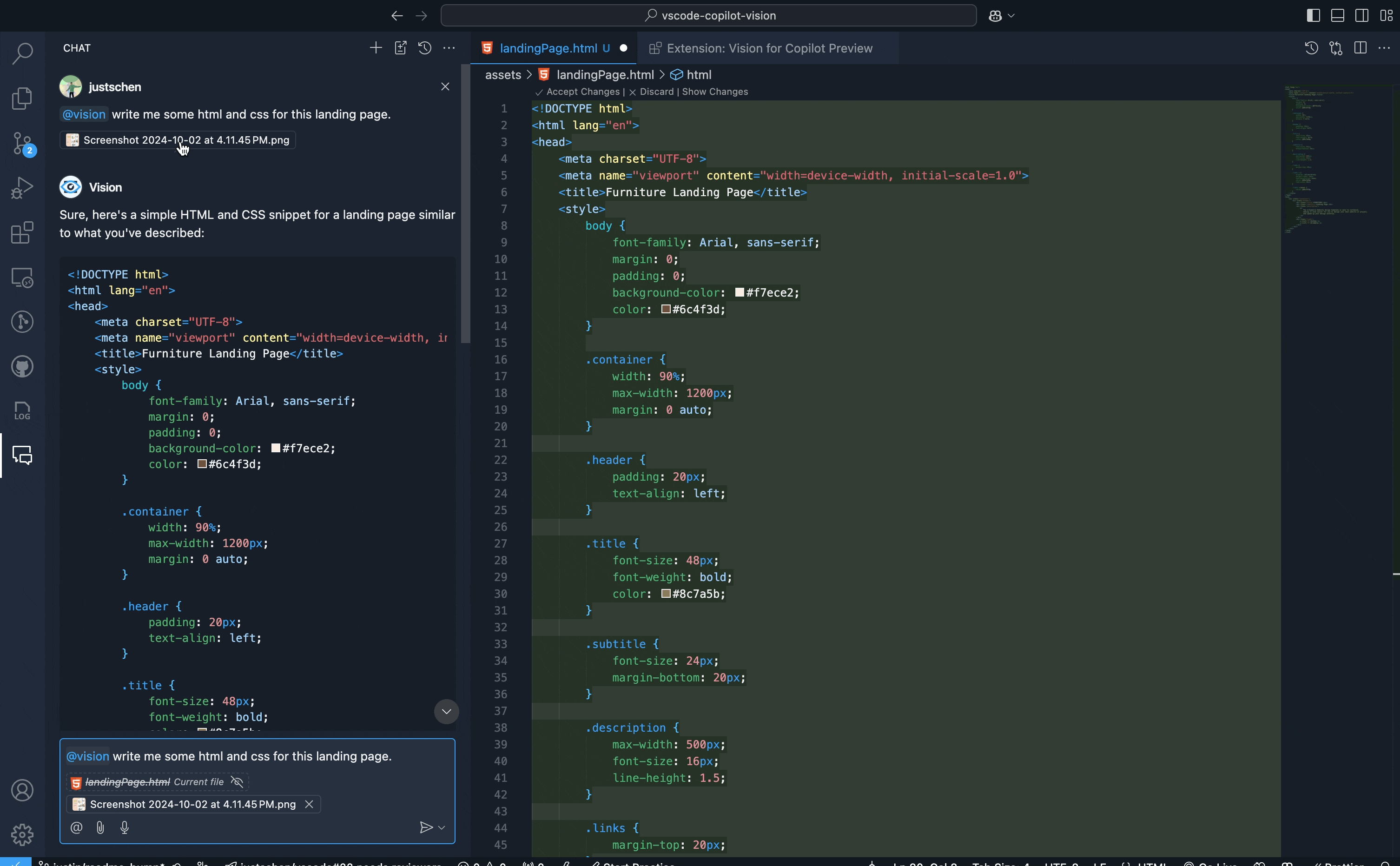
Additionally, users can generate or refine alt text for images in markdown, HTML, JSX, or TSX documents with the provided code actions, simplifying the process of incorporating descriptive text for better context and accessibility. Alt text quick fixes work for images in the workspace and image URLs.
- Set a Provider and Model.
- Set Current Model's API Key.
- Remove Current Model's API Key.
- Troubleshoot (screenshots the VS Code window and sends it to chat).
copilot.vision.provider: The selected provider (currently limted to OpenAI, Anthropic, and Gemini).copilot.vision.model: The model for the currently selected provider.
- For each of the providers, users may be required to have credit in their respective accounts already, or the API key will be invalid.
- Copy and Paste an image from the clipboard.
- With an image in the clipboard, select the
Attach Contextbutton and selectImage from Clipboardfrom the quick pick. - Click the
Attach Contextbutton and select an image in the workspace orScreenshot Window. - Drag and drop from anywhere outside VS Code into the chat panel.
- From the command palette, select
Copilot Vision: Troubleshoot. This is very useful for screen reader and beginner users for diagnosing issues in one's workspace.
- In VS Code, set
"copilot.vision.provider": "AzureOpenAI" - Create the required Azure resources: https://learn.microsoft.com/en-us/azure/ai-services/openai/how-to/create-resource?pivots=web-portal
- Set your full endpoint URL.
a. Go to
https://ai.azure.com/b. Choose "Deployments" from the options. c. Create a deployment if you don't have one. d. Click on the Name of the depoloyment. Here you'll be able to see the Target URI and Key. e. In VS Code, setcopilot.vision.azureEndpointto your Target URI. f. In VS Code, run "Copilot Vision: Set Current Model's API Key" and paste the key from step d.
This project may contain trademarks or logos for projects, products, or services. Authorized use of Microsoft trademarks or logos is subject to and must follow Microsoft's Trademark & Brand Guidelines. Use of Microsoft trademarks or logos in modified versions of this project must not cause confusion or imply Microsoft sponsorship. Any use of third-party trademarks or logos are subject to those third-party's policies.