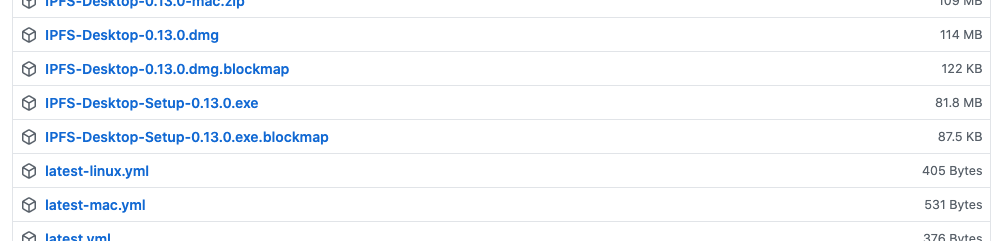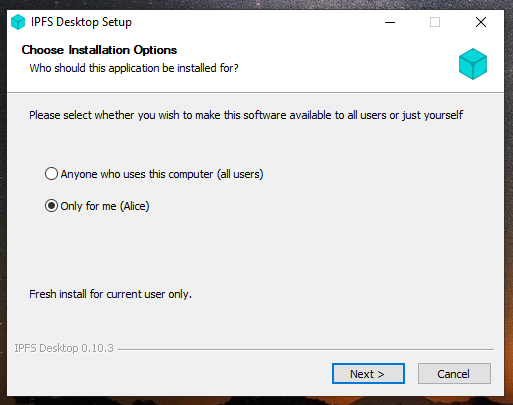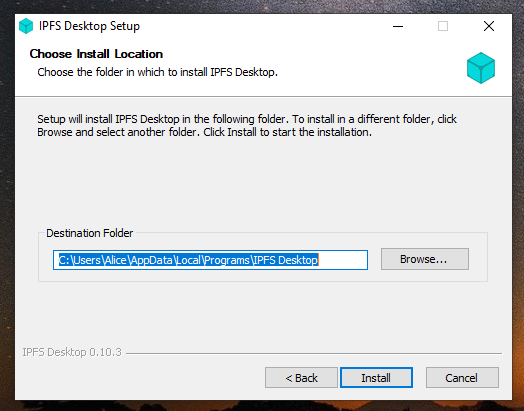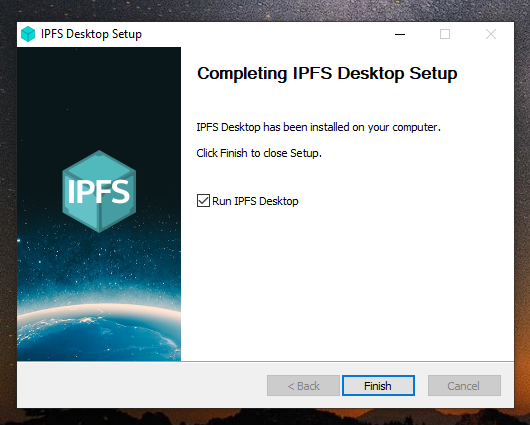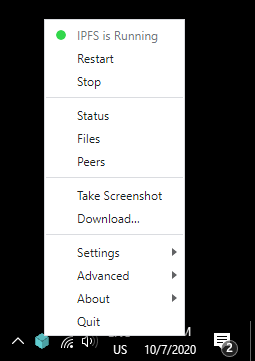| description |
|---|
IPFS Desktop (Windows Setup) |
-
Download the latest available
.exefile from the IPFS desktop downloads page (opens new window): -
Run the
.exefile to start the installation. -
Select whether you want to install the application for just yourself or all users on the computer. Click Next:
-
Select the install location for the application. The default location is usually fine. Click Next:
-
Wait for the installation to finish and click Finish:
-
You can now find an IPFS icon in the status bar:
The IPFS desktop application has finished installing. You can now start to add your site.