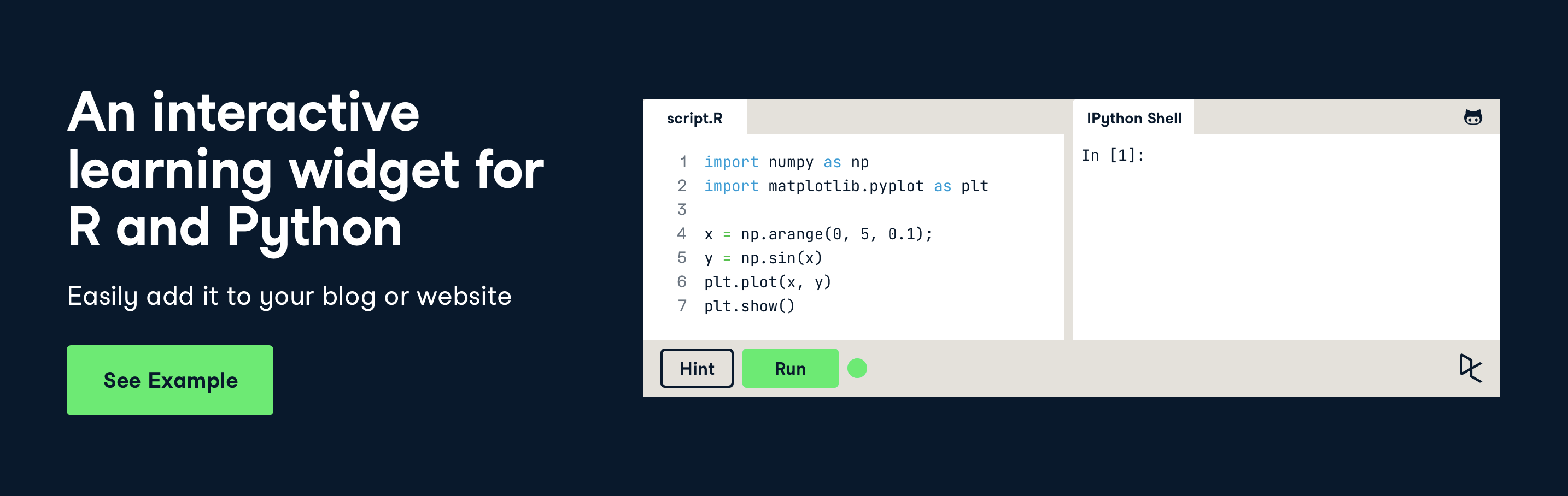Table of Contents
- Convert any website or blog to an interactive learning platform.
- Works for both R and Python. Sessions are maintained on DataCamp's servers.
- Convert existing markdown documents to an interactive course using the tutorial package.
- Check out a demo R and Python example.
- Leverage the same Submission Correctness Tests (SCT) DataCamp uses for all their courses. For R, there's the testwhat (GitHub wiki); for Python, there's pythonwhat (GitHub wiki).
Add the script to your HTML page (there is an example in
examples/standalone-example.html):
<script type="text/javascript" src="//cdn.datacamp.com/dcl-react.js.gz"></script>That's it! If your app adds DataCamp Light exercises after the initial page load (for example, in React apps), call the following function to initialize those new exercises:
initAddedDCLightExercises();You can also use the JavaScript library in a stackoverflow.com answer by including the exercise and script tag as a snippet.
After including the JavaScript library, you can start writing HTML blocks in the format below. These will be dynamically converted to exercises.
<div data-datacamp-exercise data-lang="r">
<code data-type="pre-exercise-code">
# This will get executed each time the exercise gets initialized
b = 6
</code>
<code data-type="sample-code">
# Create a variable a, equal to 5
# Print out a
</code>
<code data-type="solution">
# Create a variable a, equal to 5
a <- 5
# Print out a
print(a)
</code>
<code data-type="sct">
test_object("a")
test_function("print")
success_msg("Great job!")
</code>
<div data-type="hint">Use the assignment operator (<code><-</code>) to create the variable <code>a</code>.</div>
</div>As we can see in the example, the whole exercise is contained in a single
<div> element with two data attributes data-datacamp-exercise and
data-lang. The first attribute data-datacamp-exercise indicates that the
<div> should be treated as a DataCamp Light exercise, while the other
attribute data-lang specifies which programming language should be used. The
accepted values for data-lang are r and python. There is also an optional
attribute data-height which can sets the height in px of the div (minimum
height is 300px) or set the size according to the amount of sample code lines:
data-height="auto".
Pre-exercise code is executed when the R/Python session is initialized. You can
use it to pre-load datasets, packages, etc. for students. The way to specify
this is by defining a <code> tag containing your initialization code and set
the data-type attribute to pre-exercise-code like this:
<code data-type="pre-exercise-code">
# This will get executed each time the exercise gets initialized
b = 6
</code>In our example we initialize the (rather useless) variable b with value 6.
To set the sample code that will be present initially in the code editor, a
<code> tag should be defined containing the sample code and the data-type
attribute should be set to sample-code like this:
<code data-type="sample-code">
# Create a variable a, equal to 5
# Print out a
</code>Our example simply shows a couple of comments together with some newlines. The JavaScript library also takes care of stripping leading indentation so no need to worry about that.
To set the solution code, a <code> tag should be defined containing the
solution code and the data-type attribute should be set to solution
like this:
<code data-type="solution">
# Create a variable a, equal to 5
a <- 5
# Print out a
print(a)
</code>A Submission Correctness Test is used to check whether the code submitted by the
user properly solves the exercise. For detailed information on this you can look
at the documentation for R and at the
documentation for Python. The way to
specify the SCT is by defining a <code> tag containing your SCT code and set
the data-type attribute to sct like this:
<code data-type="sct">
test_object("a")
test_function("print")
success_msg("Great job!")
</code>In our example the first line checks whether the user declared the variable a
and whether its value matches that of the solution code. The second line checks
whether the print function is called and lastly a success message is specified
that will be shown to the user when the exercise is successfully completed.
To specify a hint, a tag should be defined containing the hint and the
data-type attribute should be set to hint like this:
<div data-type="hint">
Use the assignment operator (<code><-</code>) to create the variable <code>a</code>.
</div>It is possible for the hint to contain for instance <code> tags as is the case in our example.
- Add a
data-show-run-buttonattribute to always show the "Run" button, so your visitors can try out the code without submitting it. - Add a
data-no-lazy-loadingattribute to load all exercises as soon as the page is loaded, instead of waiting for the user to scroll down to them. This may cause performance issues, but can fix compatibility problems with iFrame-based pages. - Add the following css to the styling of your page to hide the configuration code of the exercises until they are loaded:
[data-datacamp-exercise] {
visibility: hidden;
}divs with the data-datacamp-exercise attribute are converted into a minimal
version of DataCamp's learning interface (for the real deal, you can visit
www.datacamp.com).
It contains a session manager that connects to DataCamp's servers to provide an
R or Python session as if you're working on your local system. The R and Python
computing environments feature the most popular packages:
If you want to use a package that is not available, create an issue and we can install it (it's not possible to install packages at runtime).
If you'd like to contribute, awesome! You can start by reading this section of the readme to get an idea of the technical details of this project. For the most part, it's structured as a standard React/Redux project (written in TypeScript) so if you're not familiar with one of those, you might want to read up a bit.
To develop DataCamp Light, you'll need to run the app locally. This repository includes some example exercises to test it on.
Get started by cloning this repository, installing the dependencies and starting the development server. As you make changes, the page will reload with your new code.
git clone https://github.com/datacamp/datacamp-light.git
cd datacamp-light
git checkout beta
npm i
npm start
The vendor/ folder includes minified code of some internal DataCamp packages
that are not hosted publicly right now.
Please read these two documents before starting to implement any tests:
Test files are named as {moduleName}.spec.js.
npm testSince a reducer is a pure function, it's not that complicated to test it. You have to use a seed to create a mock state. Then you can pass it to the reducer as argument along with the action you want to test.
Use snapshot testing to make sure components don't change by accident (see
src/components/Footer.spec.ts for an example). Other tests can be done for
components that have logic inside them.
Testing middleware is a bit more involved since they have side effects. You can
test Epics with the rxjs-marbles framework since they transform Observable
streams. See src/autocomplete.spec.ts for an example.
We use Prettier to keep formatting
consistent. This will format your files (JS, TS, CSS, JSON) on a pre-commit
hook. If you want, you can also call prettier --write filename to update a
file manually.
There are also plugins for editors, like
prettier-vscode
that can auto-format on save.
I recommend installing plugins for these checkers in your editor. TSLint and Stylelint are also run in the development command, so you'll see their warnings pop up there as well.
We've been using this commit message convention because it has emoji and emoji are 👍.
Development is primarily done on the development
branch.
Commits to the development branch trigger a build on the DataCamp development
environment and produce a build here:
https://cdn.datacamp.com/dcl-react-dev.js.gz
Next, commits to the beta branch
push a release to the staging environment:
https://cdn.datacamp.com/dcl-react-staging.js.gz
Finally, when we create a release, an update is pushed to the production environment. This should be a stable version of DataCamp Light:
https://cdn.datacamp.com/dcl-react.js.gz
Commits to this
branch trigger a build that is deployed on the DataCamp Dev environment. Commits
to the main branch, beta, are built and deployed to staging. When a release is
created, that build is deployed to production.
-
TypeScript, of course. Make sure you install an appropriate plugin for your editor, if it doesn't ship with one.
-
redux-observable for observable middleware
-
typescript-fsa for easy, type-safe action creators
-
typescript-fsa-reducers for super-clean reducers