-
-
Notifications
You must be signed in to change notification settings - Fork 32
PlayState
Brandon edited this page Mar 11, 2022
·
6 revisions
Enabling this setting allows PlayState to show the notification using native Windows 10+ notifications

Certain games won't display these notifications by default. To solve this, you must configure Windows using these steps:
- Open Windows configuration window by pressing
Win + Iand clickSystem
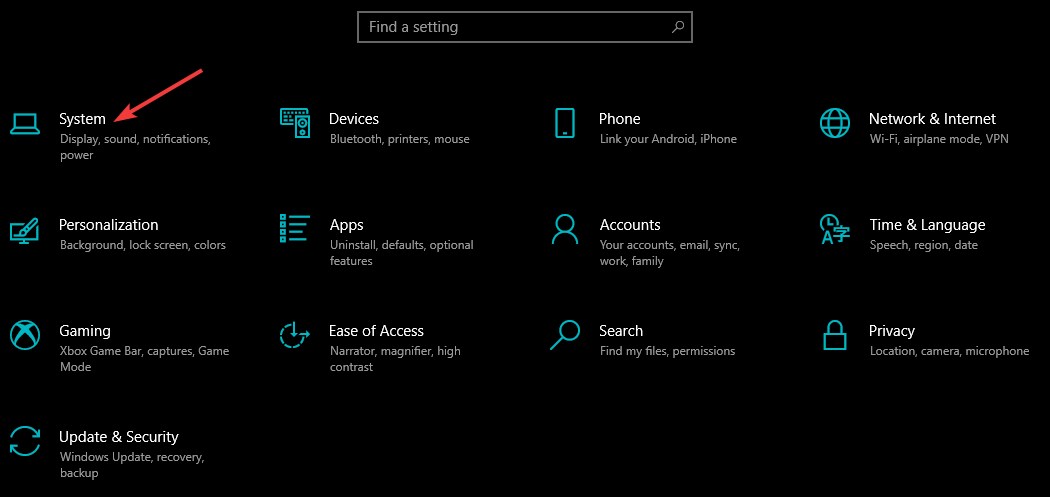
- Open
Focus & Assistoption on the left. We will modify the configuration ofWhen I'm playing a gameandWhen I'm using an app in full screen mode. Both items must be set toOnandPriority Only

- Click them to configure them

- Return and verify that both items are configured like this
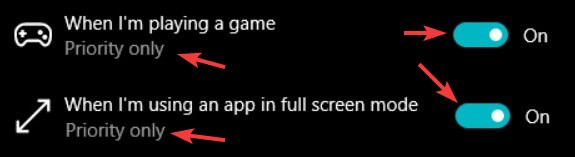
- In the same window, click
Customize your priority list
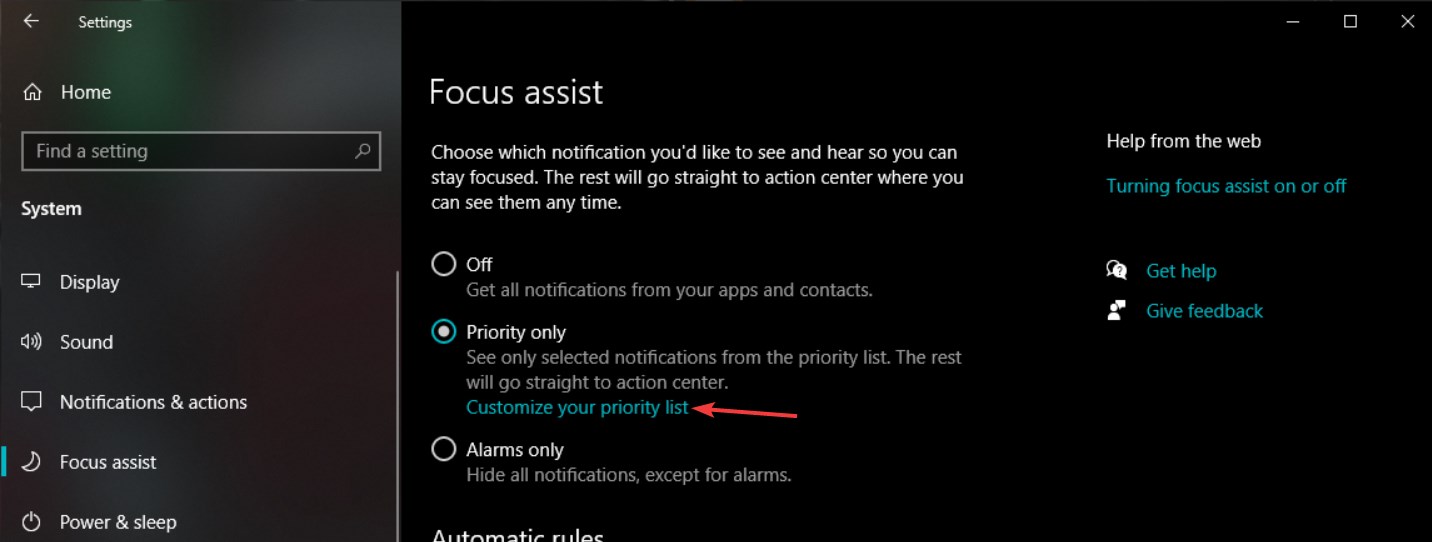
- Scroll down, click
Add an appand add Playnite to the priority list
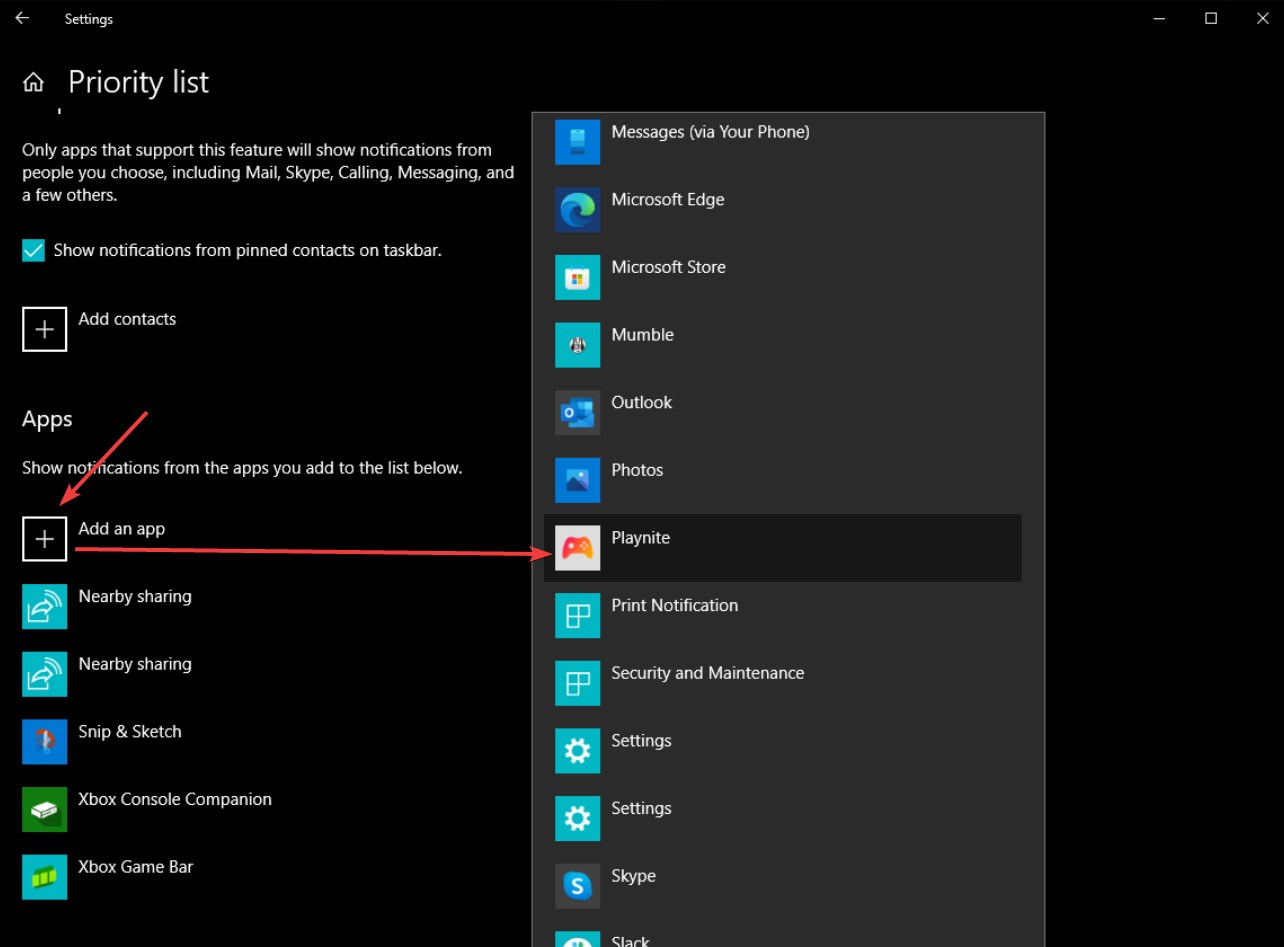
- After verifying that Playnite has been added to the priority list you can close the setting window. Congratulations, PlayState will now display Windows notifications for all your games!
