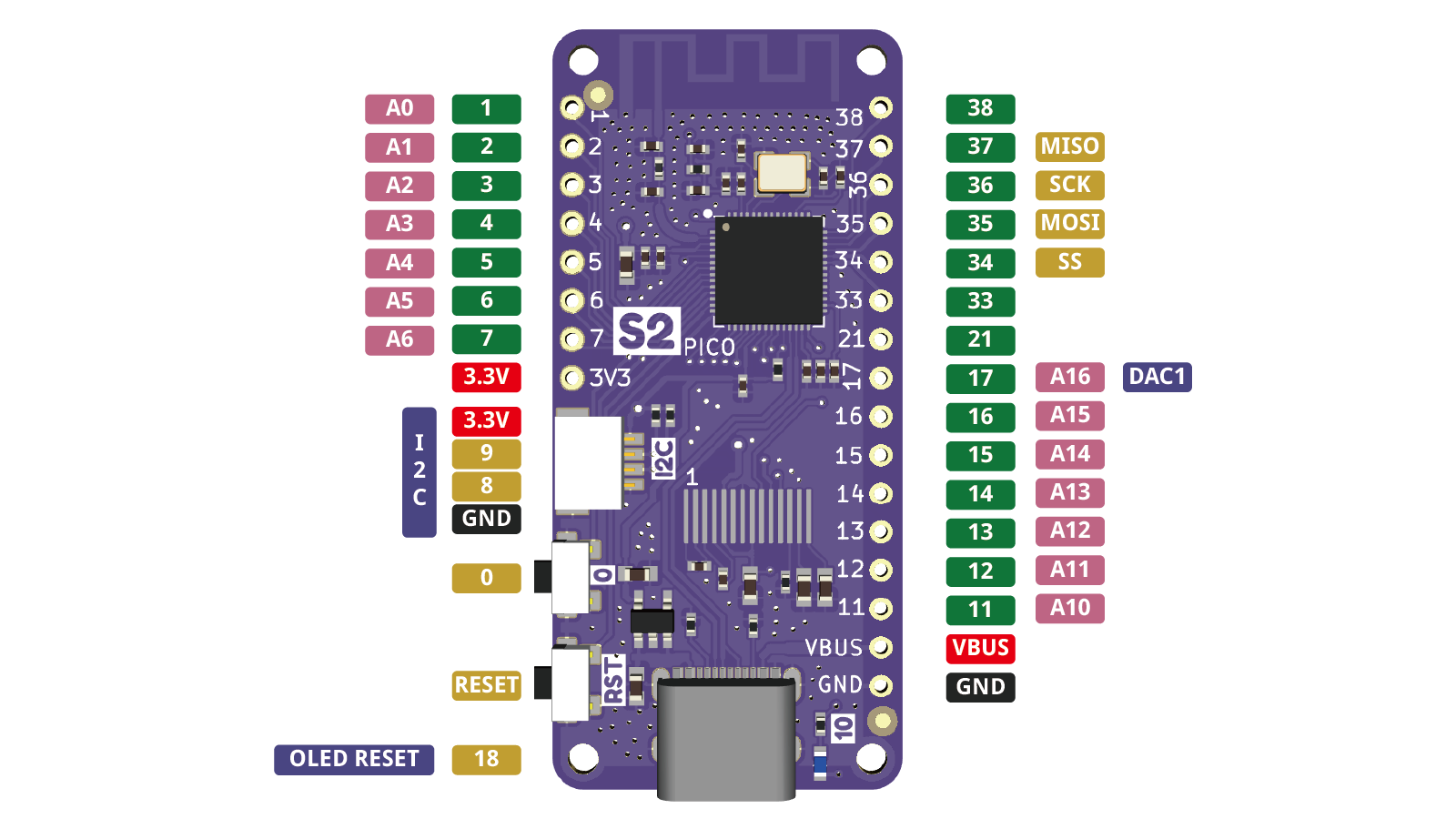USB Rubber Ducky for FeatherS2 boards - controlled via Wifi
This implementation is based on my fork of the awesome pico-ducky by dbisu.
Main Features
- inject keyboard actions
- inject mouse clicks, movements, scrolls
- inject media key commands (play, pause, mute...)
- dynamically control injection through a dedicated Wifi Hotspot that is spawned by the feathers2ducky
- display state information through the onboard display
- display debugging information through the serial output (see Mu Editor)
- use debugging information to analyze timings of your scripts
The code in this repo is tested to work with the Lolin S2 Pico. It should also work with the Lolin S2 Mini if you disable the display through the configuration.
Check out what modifications this fork provides.
Install and have your USB Rubber Ducky working in just a couple of minutes.
- Download latest version of CircuitPython for the Lolin S2 Pico (min. 7.1.0)
- Plug the device into a USB port. Press the Reset button, then within a second hit the boot button. It will show up as a removable media device.
- Copy the downloaded
.uf2file to the root of the FeatherS2 drive. It will reboot shortly after and reconnect asCIRCUITPY. - Download
adafruit-circuitpython-bundle-7.x-mpy-YYYYMMDD.ziphere and extract it outside of the device.- Navigate to
libof the recently extracted folder - Copy the folders
adafruit_hidandadafruit_display_textto thelibfolder on your FeatherS2.
- Navigate to
- Download
adafruit-circuitpython-displayio-ssd1306-7.x-mpy-x.x.x.ziphere and extract it outside of the device.- Navigate to
libof the recently extracted folder - Copy the file
adafruit_displayio_ssd1306.mpyto thelibfolder on your FeatherS2.
- Navigate to
- Download
ampule.pyhere and copy it to thelibfolder on your FeatherS2. - From this repo:
- place
boot.py,main.pyto the root of your FeatherS2 - copy the
fdfolder to the root of your FeatherS2
- place
- Unplug and re-plug the FeatherS2 so it will reconnect as
_(this drive label can be configured) and reboot into web-server mode. - Connect to the spawned Wifi Hotspot FeatherS2Ducky using password
feathers2ducky - Navigate to
http://192.168.4.1and authenticate with userfeatherand passwordduckyto control your feathers2ducky.
Many of the feathers2ducky settings can be configured. If you want to change the default settings use template fd\config_default.py and save a modified version with your changes as fd\config.py.
You can heavily customize your feathers2ducky here by e.g.
- enabling or disabling HTTP authentication for the web interface (you definitely want that on when it's connected to an existing Wifi)
- changing its MAC address
- changing the Wifi channel to reduce interference
- letting it connect to an existing Wifi rather than spawning a hotspot
- disabling the Wifi feature altogether turning it into a plain USB rubber ducky
The configuration file is thoroughly documented through comments for each parameter. Instead of documenting this here, I opted to document it where it would be needed in the first place.
To change the keyboard layout from the default DE keyboard, you will have to:
- place the corresponding keyboard layout libraries onto the flash
- configure the default layout through the "locale" setting of the configuration
- go to https://github.com/Neradoc/Circuitpython_Keyboard_Layouts/releases/latest
- check if the desired keyboard layout is included (if not: skip to step 6)
- download the
circuitpython-keyboard-layouts-7.x-mpy-xxxxxxxx.zip - copy the following files from the zip file to the
libfolder on your feathers2duckykeyboard_layout.pykeyboard_layout_win_LANG.py(replace LANG with your desired language)keycode_win_LANG.py(replace LANG with your desired language)
- go to step 7
- (only if you came here from step 1) make a keyboard layout
- define "locale" in your configuration or dynamically change the locale at runtime in your payload(s) through e.g.
LOCALE FR
Note: To toggle between modes you will have to connect a specific pin to the ground pin (marked GND in the pinout diagram above). I will call this "grounding" throughout this documentation.
In normal mode the feathers2ducky will mount as a USB flash drive. This is great for creating your payloads or configuring the device but not very stealthy when using this in an attack scenario. To hide the feathers2ducky you have to ground pin IO21. It will then launch the so-called stealth mode upon boot and not show up as a flash drive.
Note: Feathers2ducky has to be in stealth mode if you want to write payloads to the flash via the web interface (this is a limitation of CircuitPython).
The feathers2ducky can automatically run a payload/duckyscript when plugged into the target machine. Ground any of the pins IO11/IO12/IO13/IO14/IO15/IO16 to define the autorun payload slot. By default payload slots 1-6 run the payloads fd\payloads\payload1.dd, fd\payloads\payload2.dd and so on.
You can customize which slot runs which payload file through the configuration file. Copy fd\config_default.py to fd\config.py and change the settings in the payloads section. Once the script is injected the script will boot into web-server mode.
Note: If you don't ground any of these 6 pins the feathers2ducky will directly boot into web-server mode.
If you ground pin IO17 the feathers2ducky will boot into mouse jiggler mode and slightly jiggle the mouse every now and then. This will prevent the target machine from entering screensaver mode / locking itself. Parameters for this mode can be configured in the mouseJiggler section of the configuration. Defaults are:
- jiggle every 1-15 seconds (random!)
- move the mouse 10px up+left and back down+right again
- mouse jiggler mode is indicated
- through blinking the LED 6x shortly upon boot
- through blinking the LED 1x for each movement
If no payload was injected at boot or the feather2ducky hasn't been set to mouse jiggler mode it will boot into webserver mode. By default it will spawn a Wifi hotspot FeatherS2Ducky (default password: feathers2ducky) that you can connect to via e.g. smartphone giving you control over the feathers2ducky. The web interface will let you run, modify and save an existing payload on the flash or let you create new payloads. Great for dynamically and contextually injecting payloads onto your target machine.
You could e.g. plant the feathers2ducky behind the monitor in one of the monitor's USB slots then wait for the victim to unlock the computer and also the perfect moment of distraction to inject your payload undetected (victim unlocks computer, then talks to a co-worker).
Note: In order to save/create payloads the feathers2ducky will have to be in stealth mode. If the flash is mounted as a drive on the target machine, only the target machine can write to the flash - however not feathers2ducky itself.
Apart from major refactoring, additions to the original code are as follows:
- support for FeatherS2 boards with attached display (e.g. Lolin S2 Pico)
- introduced new commands to the Ducky Script language (see below)
- beautified serial output
- easier to debug, better to analyze scripts
- performance of scripts is now measured
- it's easy to compare how much enabling e.g.
PSYCHOMOUSEmode affects performance (spoiler: roughly 15-20%)
- separate configuration file to customize your feathers2ducky
- many hard-coded settings of the original feathers2ducky can now be configured
- use template
fd\config_default.pyand store it asfd\config.pyfor custom settings
- allows running one of 6 different payloads (by grounding pins
IO11,IO12,IO13,IO14,IO15orIO16) - allows running a mouse jiggler when grounding
IO17(see Hak5 presentation: https://www.youtube.com/watch?v=aZ8u56I3J3I) - includes some basic duckyscripts to get you started in folder
fd
- let duckyscript wait for presence of a Wifi Access Point through e.g.
WAITFORWIFI MyPhoneHotspot- instead of running the payload immediately upon connecting the ducky, trigger it actively by spawning a Wifi hotspot from your phone
- perfectly time injections
- importing other payloads through e.g.
IMPORT filename.dd - setting keyboard locale at runtime through e.g.
LOCALE DE(which would loadkeyboard_layout_win_deandkeycode_win_defrom the libs folder). - type a string and finalize with a carriage return (ENTER)
STRINGLN some text with a carriage return at the end
- wait for keyboard LED to be on or off
WAITFORLED CAPS_LOCK ONWAITFORLED NUM_LOCK OFFWAITFORLED SCROLL_LOCK ONWAITFORLED COMPOSE ON- LED states are polled every 100ms, so also quick key presses are caught
- great to build trigger patterns (e.g. NUM on, NUM off, CAPS on, CAPS off)
- blinking LED through e.g.
BLINK_LED(blink once with default duration)BLINK_LED 250(blink once for 250ms)BLINK_LED 500 3(blink 3x for 500ms)
- all F-keys can be sent (so also F13-F24)
- added commands
RIGHTALTRIGHTCONTROLRIGHTGUIRIGHTSHIFTPOWER(specific to MacOS)
- sending consumer control commands (aka media keys)
CC SEND BRIGHTNESS_DECREMENTCC SEND BRIGHTNESS_INCREMENTCC SEND EJECTCC SEND FAST_FORWARDCC SEND MUTECC SEND PLAY_PAUSECC SEND RECORDCC SEND REWINDCC SEND SCAN_NEXT_TRACKCC SEND SCAN_PREVIOUS_TRACKCC SEND STOPCC SEND VOLUME_DECREMENTCC SEND VOLUME_INCREMENT- to press and later release a media key use the following commands (only one can be pressed at a time!)
CC PRESS VOLUME_INCREMENTCC RELEASE
- sending mouse commands (movements, scrollwheel action, clicks, presses and releases)
MOUSE MOVE $x $y- moves the mouse pointerMOUSE WHEEL $amount- moves the mouse wheel (negative = toward the user, positive = away from the user)MOUSE CLICK/PRESS/RELEASE LEFT [RIGHT] [MIDDLE]- click, press or release one ore more buttonsMOUSE CLICK RIGHTpresses and immediately releases the right buttonMOUSE PRESS LEFT RIGHTkeeps the left and right buttons pressedMOUSE RELEASE LEFT RIGHTreleases them again
MOUSE RELEASEALL- releases all pressed buttons- these work great in scenarios where you want to mess with user's ability to e.g. close your shell by moving the mouse or to spookily move the mouse around ever so often
- activating psycho-mouse mode through
PSYCHOMOUSE [CHARS] [RANGE]- this mode will randomly move the mouse when issuing a
STRING $yourstringcommand - user won't be able to close your shell by mouse (we all know lusers don't know keyboard shortcuts)
PSYCHOMOUSEwill activate psycho-mouse mode with default values (chars = 5, range = 250)PSYCHOMOUSE 12 300moves mouse every 12 chars in a range of +/- 300 pixelsPSYCHOMOUSE OFFdisables psycho-mouse mode- note: typing performance reduces by roughly 15-20% with the default values
- this mode will randomly move the mouse when issuing a
Thanks to dbisu and his awesome pico-ducky and feathers2-ducky projects that this is heavily based on.
Thanks to John Ellis for his tiny webserver for CircuitPython ampule.
Thanks to Jim Bennett for his UrlParse library for CircuitPython. I have extracted some code from it to urldecode HTTP POST payloads.
pico-ducky tutorial by NetworkChuck
USB Rubber Ducky playlist by Hak5
Ducky Script manual (without the mods introduced with this fork)
Mouse Jiggler as presented by Hak5
Hak5's CircuitPython Rubber Ducky (technical)